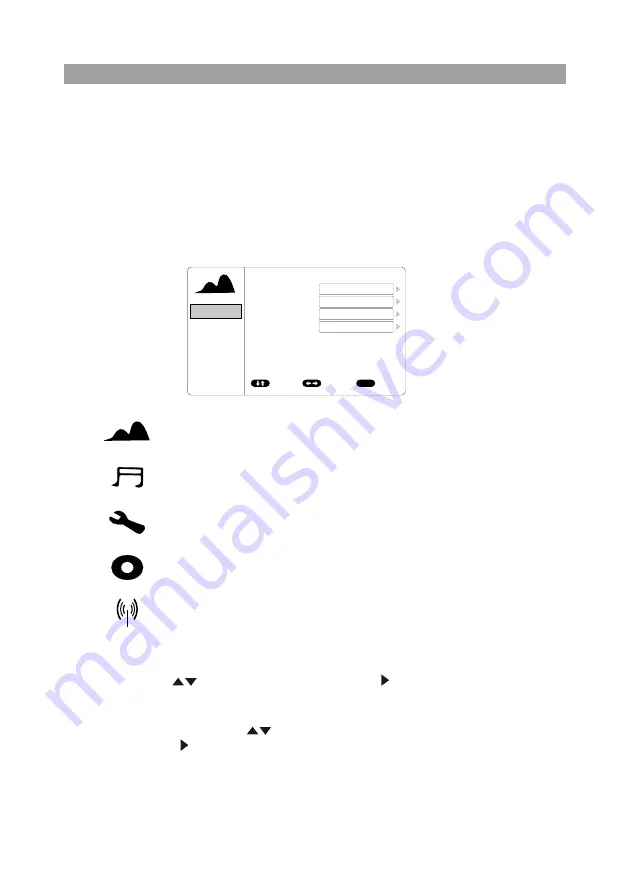
18
The Setup Menu contains features and options that let you customize your DVD player.
For example, you can set a language for the on-screen display or set up PARENTAL
controls to control DVD playback for children.
Using the System Menu
1. Press the System Menu button on the remote. The System Menu appears on the
screen as shown in the figure below. There are 5 icons that will appear individually in
the upper left hand corner of the System Menu as each option is selected.
2. To select the desired setup option, move the highlighted (in blue) option using
the up/down ( ) cursor buttons. Press the right ( ) cursor button to access the
options on the right hand side of the screen.
3. After entering the setup area (on the right side of the screen), highlight the desired
option using the up/down ( ) cursor buttons.
4. Press the right ( ) cursor button to toggle the sub menu that contains the different
options available.
5. Repeat steps 3 and 4 to set the options for each option on the same Setup Page.
6. To change to another Setup page, press the system menu cursor button to the icon
side of the setup page. Then, repeat steps 2 through 5.
PICTURE
AUDIO Setup
SYSTEM Setup
PLAYER Setup
FMM Setup
PICTURE
PICTURE
PICTURE
AUDIO
AUDIO
AUDIO
SYSTEM
SYSTEM
SYSTEM
PLAYER
PLAYER
PLAYER
FMM
FMM
FMM
ADJUST
ADJUST
ADJUST
EXIT
EXIT
EXIT
BRIGHTNESS
LANGUAGE
TV SYSTEM
CONTRAST
DEFAULT DVD
SCREEN SAVER
COLOR
MONITOR MODE
ASPECT RATIO
PASSWORD SETUP
TINT
RESET
RATING
LAST MEMORY
AUDIO LANGUAGE
MOVE
MOVE
MOVE
16
16
16
0
MENU
MENU
MENU
PICTURE
AUDIO
SYSTEM
PLAYER
FMM
ADJUST
EXIT
IRT
MOVE
MENU
L/R
ON
ENGLISH
NTSC
ADULT
ON
ON
ON
M1
16:9
ENGLISH
PICTURE
AUDIO
SYSTEM
PLAYER
FMM
ADJUST
EXIT
LANGUAGE
DEFAULT DVD
MONITOR MODE
RESET
MOVE
MENU
ENGLISH
ON
M1
PICTURE
AUDIO
SYSTEM
PLAYER
FMM
SELECT
EXIT
FM
FMM CHANNEL
MOVE
MENU
ON
PICTURE
AUDIO
SYSTEM
PLAYER
FMM
SELECT
EXIT
MOVE
MENU
88.1MHz
88.3MHz
88.5MHz
88.7MHz
88.9MHz
89.1MHz
89.3MHz
89.5MHz
89.7MHz
89.9MHz
90.1MHz
90.3MHz
90.5MHz
90.7MHz
90.9MHz
91.1MHz
91.3MHz
91.5MHz
91.7MHz
91.9MHz
92.1MHz
92.3MHz
92.5MHz
92.7MHz
92.9MHz
93.1MHz
93.3MHz
93.5MHz
93.7MHz
93.9MHz
94.1MHz
94.3MHz
94.5MHz
94.7MHz
94.9MHz
95.1MHz
95.3MHz
95.5MHz
95.7MHz
95.9MHz
96.1MHz
96.3MHz
96.5MHz
96.7MHz
96.9MHz
System Menu Setting and Adjustments
Summary of Contents for AMVXMTG10/VXMTG10
Page 2: ......
Page 11: ...11 Remote Control Functions...
Page 34: ......
Page 35: ......
Page 36: ...2020 Voxx Electronics Corp 2351 J Lawson BLVD Orlando FL 32824 700090 www voxxelectronics com...






























