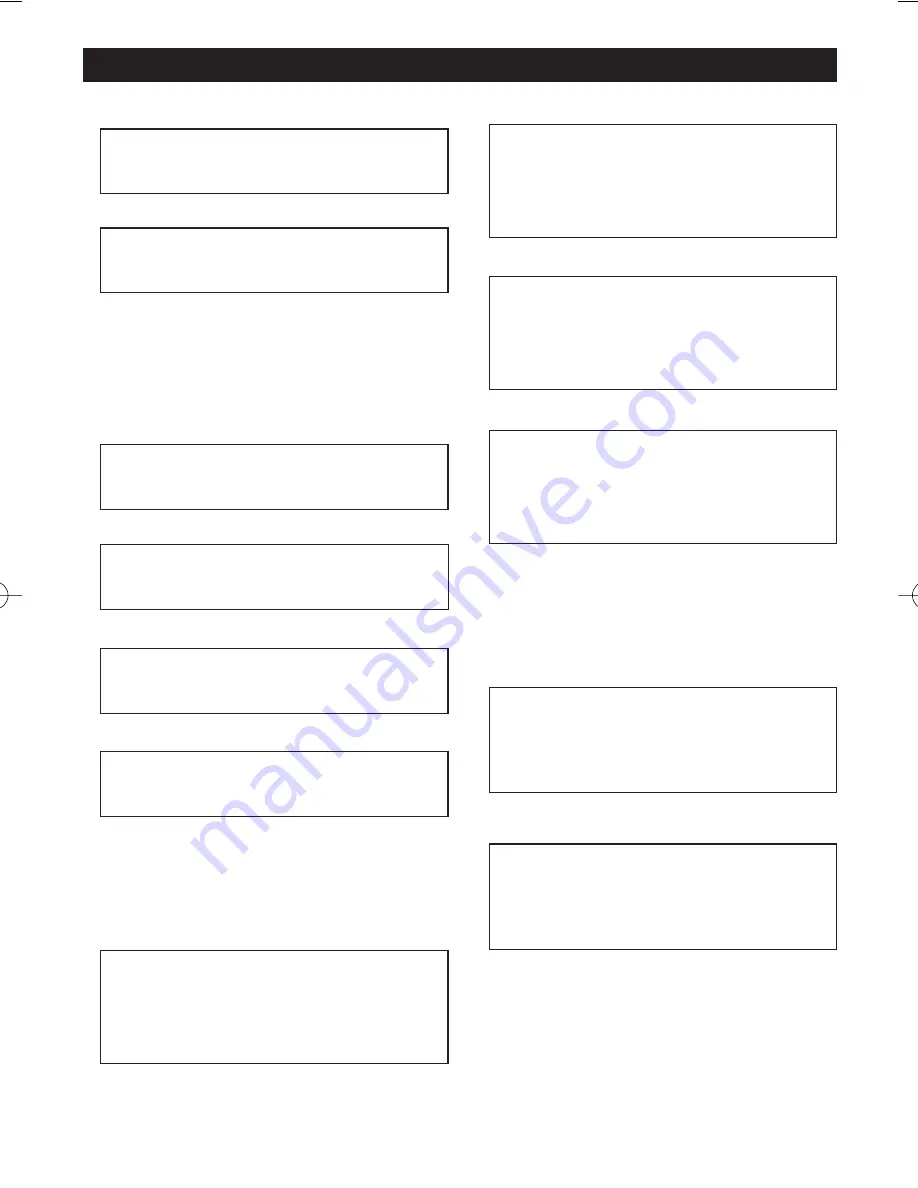
Basic Operation
3. Press
DISPLAY
for a third time:
4. Press
DISPLAY
for a fourth time:
5. Press
DISPLAY
for a fifth time and the
message on the screen will be cleared.
VCD:
1. Press
DISPLAY
for the first time:
2. Press
DISPLAY
for a second time:
3. Press
DISPLAY
for a third time:
4. Press
DISPLAY
for a fourth time:
5. Press
DISPLAY
for a fifth time and the
message on the screen will be cleared.
CD:
1. Press
DISPLAY
for the first time:
2. Press
DISPLAY
for a second time:
3. Press
DISPLAY
for a third time:
4. Press
DISPLAY
for a fourth time:
MP3:
(When set to NO MENU in SMART NAV
item):
1. Press
DISPLAY
for the first time:
2. Press
DISPLAY
for a second time:
CHAPTER ELAPSED
00:00:24
CHAPTER REMAIN
00:01:39
SINGLE ELAPSED
00:00:25
SINGLE REMAIN
00:03:15
TOTAL ELAPSED
00:00:25
TOTAL REMAIN
00:40:35
SINGLE ELAPSED
00:00:25
TRACK: 01
TOTAL TRACK:14
SINGLE REMAIN
00:03:15
TRACK: 01
TOTAL TRACK:14
TOTAL ELAPSED
00:00:25
TRACK: 01
TOTAL TRACK:14
TOTAL REMAIN
00:40:35
TRACK: 01
TOTAL TRACK:14
CHAPTER ELAPSED 00:00:25
TOTAL TRACK:14
TRACK: 01
CHAPTER REMAIN 00:04:25
TOTAL TRACK:123
TRACK: 01
12
MV-DVD-PL3_Rev.C.qxp 6/14/04 4:31 PM Page 12










































