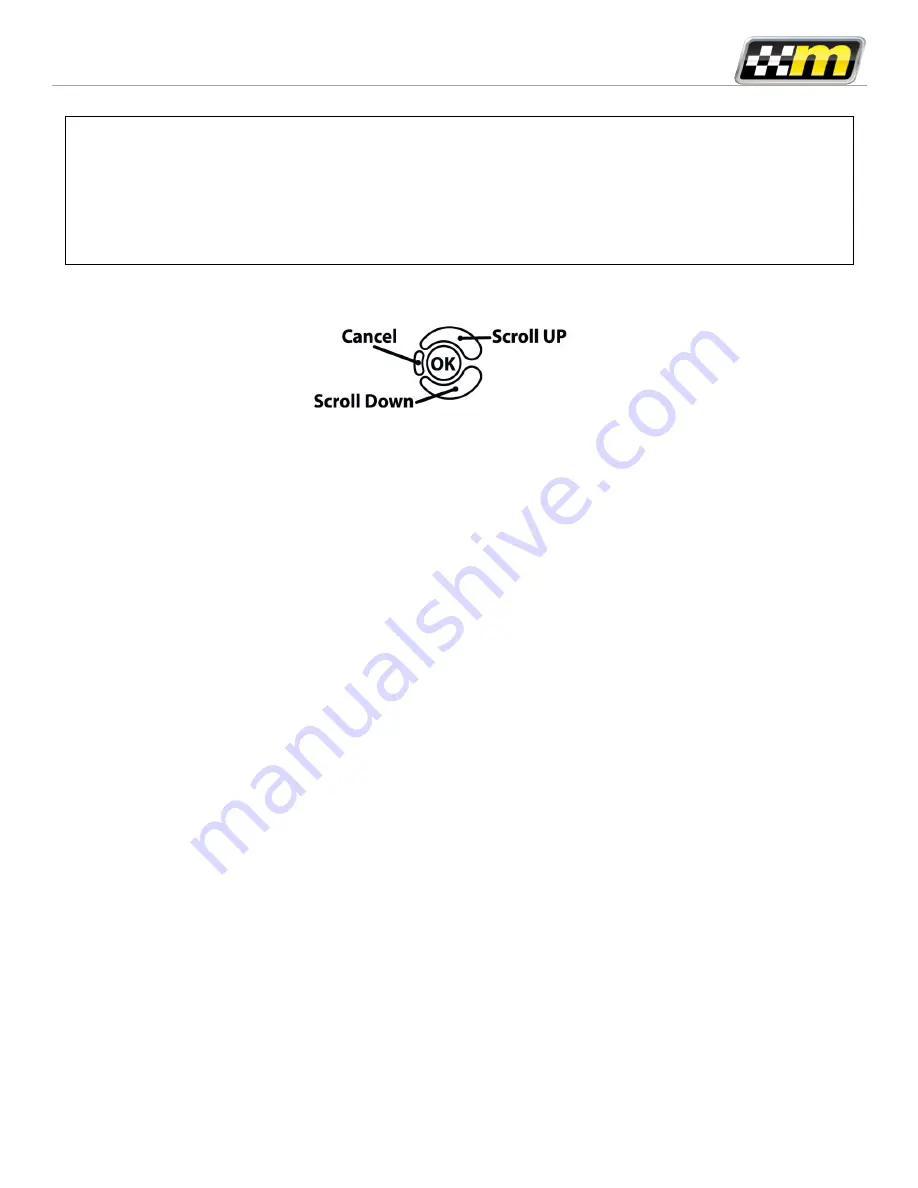
mTune Quick Start Guide v1.0
WARNING!
Do not disturb the mTune, OBD-II cable, or open vehicle doors while installation is taking
place. Failure to do so may result in incomplete ECU reprogramming which may render the
vehicle inoperable.
mTune Buttons:
Vehicle Identification
The mTune will attempt to automatically determine the target vehicle for installation.
If the mTune successfully identifies the vehicle:
Verify that the identified vehicle is correct and press OK to confirm.
If an error occurs
Please reference the Troubleshooting section of the mTune User Manual for additional information. Please visit the mountune
website to download the User Manual.
ECU Map Selection:
After the mTune identifies the vehicle, it will present a map for that vehicle. This map will become the base map for the vehicle.
Ensure that all of the mountune components have been properly installed on the vehicle before flashing the map into the ECU.
After confirming that the mountune components have been properly installed on the vehicle, press OK again to proceed.
Install mTune ECU Programming:
The mTune will proceed with installation to the vehicle. At this point the mTune reprograms the vehicle’s ECU with the new
mountune program data and calibration parameters from the map file. This process will take several minutes to complete. Note
that during installation, the in-dash display will go blank and the HVAC controls will reset. After installation if the vehicle is
equipped with a MFT/SYNC system, a message will appear that it is performing maintenance. This is normal behavior.
Installation Complete:
The last installation process the mTune goes through is clearing trouble codes. When this step is complete, turn off the ignition
and wait for approximately ten seconds. After this last process is done, your screen should now display “Installation Complete”.
You may now unplug the mTune from the vehicle. The mTune does not need to be plugged in to the vehicle again unless it is to
be used for performance testing, live data monitoring, or data logging features. Please note that the mTune is designed to work
with only one vehicle. Once the mTune is installed, it cannot be used with another vehicle.
Please contact mountune if you require technical support:
Mountune LLC
11215 Young River Avenue
Fountain Valley, CA 92708
Phone:
(714) 424-9400
Office Hours: 9AM – 5PM, Monday – Friday
Email:




