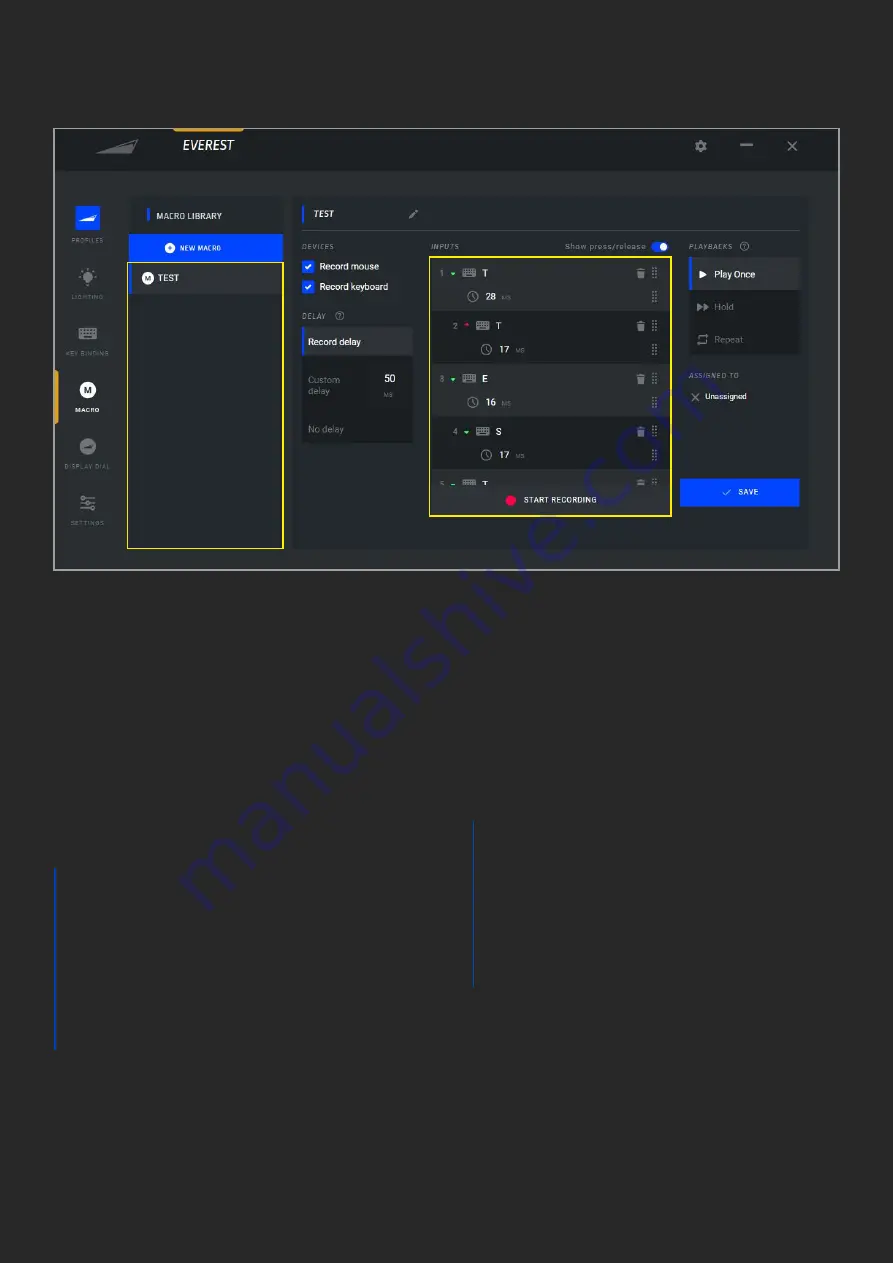
D. MACRO
1. Macro Library shows a list of all macros
2. Pressing the “+ New Macro” button will
start the sequence to create a new macro,
guided by Base Camp’s macro wizard
3. Enter a name for your macro
4. Choose which device inputs should be
recorded
5. Delay is the time between key strokes,
this can be set in 3 different modes:
a. Record delay: Records the
exact delay of your inputs during
recording
b. Custom delay: Enter a custom
value that will be applied to all
inputs during recording
c. No delay: No noticeable delay
(0.1ms) on all inputs during recording
6. Press start to begin recording. Perform
the inputs you wish to record. Click stop
recording when the desired input sequence
is complete
7. The green and red arrows indicate press
and release of keys, this visualization can
be grouped or separated with this slider
8. The trashcan symbol next to an input
deletes the respective action, not the entire
macro
9. Playback gives you different options of
macro execution:
a. Play once: Play the macro only once
when the macro button is pressed
b. Hold: Play the macro for as long as
the macro button is pressed
c. Repeat: Play the macro when the
button is pressed until the button is
pressed again
10. Check which key the macro is assigned
to. By default, a new macro remains
unassigned until it’s being assigned to a
button in the Key Binding menu
11. Click here to save your macro. It’s now
listed under Macro Library and ready to be
assigned to a key of your choosing under
Key Binding
Note: Macros are cross-product compatible
2
1
3
4
5
8
6
11
10
9
7











