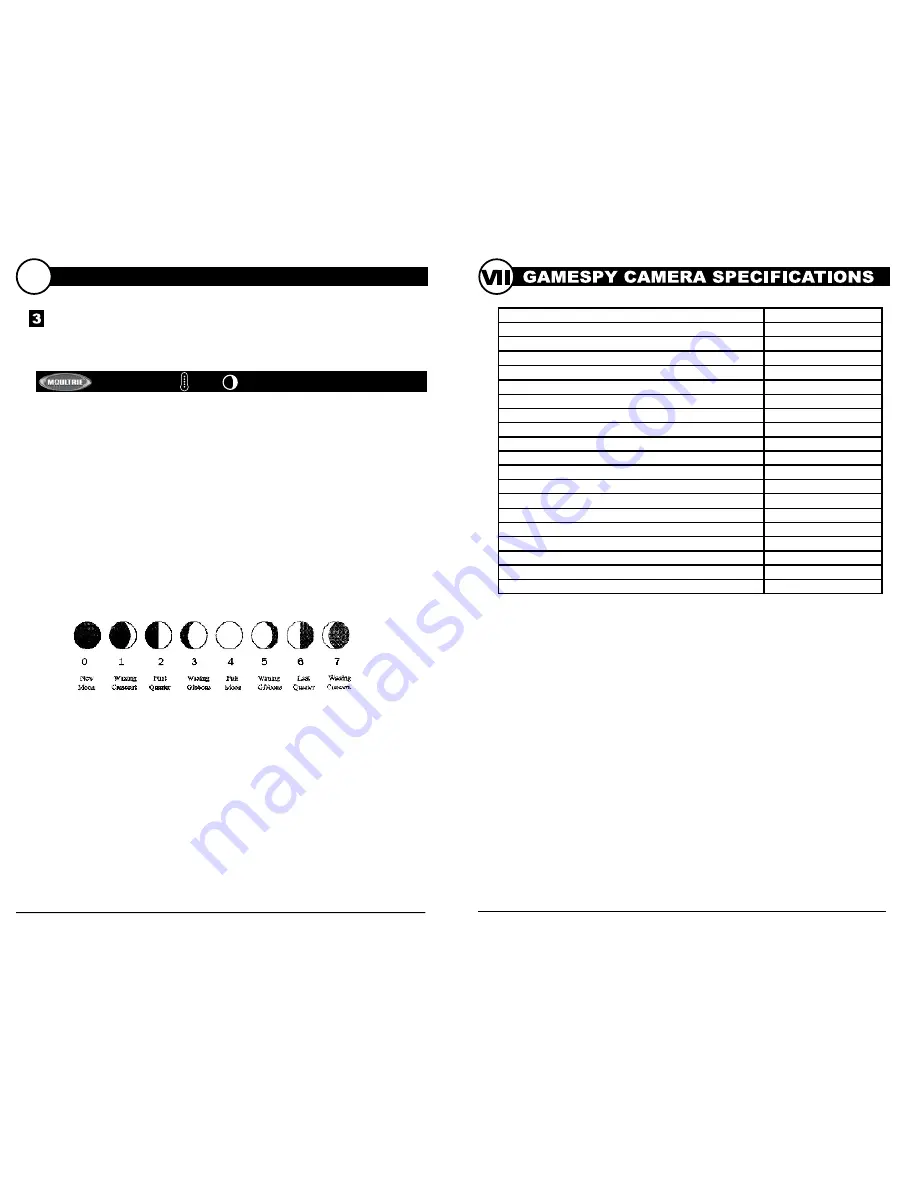
Multi-Shot
- (default 1-Shot) - When the Game Spy
Camera is configured for STILL in the Capture Mode
screen, the camera can take 1, 2, or 3 pictures each time an
animal is detected. There is an approximate 5 second delay
between pictures based on battery strength. To change the
number of pictures taken, press the UP/DOWN buttons to
highlight the desired setting. Press the ENTER button to
save the setting and return to the Camera Setup Menu.
Digital Zoom
- (default No Zoom) - This function will
allow the user to select between 3 levels of digital zoom.
The camera will default to no zoom setting. Press the
UP/DOWN buttons to highlight the desired setting. Press
the ENTER button to save the setting and return to the
Camera Setup Menu.
Video Resolution
- (default High) - Video resolution can
be set to LOW or HIGH. The higher the quality of the
video, the more memory it consumes. However, higher
quality videos have higher resolution.
Low: 352 x 192 @ 24fps
High: 720 x 400 @ 24fps
Press the UP/DOWN buttons to highlight the desired
setting. Press the ENTER button to save the setting and
return to the Camera Setup Menu.
Video Length
- (default 5 seconds) - When the Game Spy
Camera is configured for VIDEO in the Capture Mode
screen, the camera will record video for a designated
amount of time each time an animal is detected. To change
the amount of time recorded, press the UP/DOWN buttons
to highlight the desired setting. Press the ENTER button to
save the setting and return to the Camera Setup Menu.
The maximum video length for a nighttime IR video is
10 seconds.
Video Audio -
(default On) - This option allows the user to
turn the audio during video recording ON or OFF. When
selected and the Game Spy Camera is configured for
VIDEO in the Capture Mode screen; the camera will record
audio along with the video each time an animal is detected.
Press the LEFT/RIGHT buttons to highlight the desired
setting. Press the ENTER button to save the setting and
return to the Camera Setup Menu.
M100 GameSpy Digital Camera
M100 GameSpy Digital Camera
Page 11
Page 6
ADVANCED INFORMATION (cont.)
VI
INFORMATION ON PICTURE
The info strip below will appear at the bottom of the photo/video:
Barometer-Trend Temp. Moon Date Time Camera Name
Barometric
The barometric pressure is displayed on the info strip with units in Hg.
Barometric Trend
The barometric trend is calculated and shown as “↑”, “↓”, or “-“.
Moon Phase
The icons for the moon phase are as follows:
27.88 inHg
↑
75
o
F 01/01/11 12:00 AM MYCAMERA
M100 GameSpy Digital Camera
M100 GameSpy Digital Camera
Page 5
Page 12
Setup Menu
- The UP/DOWN buttons are used to navigate through the available
setting choices. UP/DOWN moves to the next menu item, and ENTER selects
the item to be changed. Additional menu choices are available by hitting the
UP/DOWN button when either the first/last option is highlighted.
Date/Time
- Set Date /Time -on the SETUP DATE/TIME
screen, use the UP/DOWN buttons to modify the month.
Press LEFT/RIGHT buttons to move to the next field. Press
the ENTER button again to save your selections. The Time
and Date is retained between battery changes. Time is not
automatically adjusted for daylight savings.
Capture Mode
- (default Trail Cam) Press the UP/DOWN
buttons to highlight the desired mode. Press the ENTER
button to save the mode and return to the Camera Setup
Menu. There are four capture mode settings –TRAIL
CAM, PLOT CAM, HYBRID CAM or VIDEO. Refer to
the CAPTURE MODE section of this manual for details.
Photo Quality
- (default High) -The higher the quality of
the photo/image the more memory it consumes. However,
higher quality images have higher resolution which results
in clearer images -especially when zooming in. There are
four photo/image quality settings -ENHANCED, HIGH,
MEDIUM, and LOW. Press the UP/DOWN buttons to
highlight the desired setting. Press the ENTER button to
save the setting and return to the Camera Setup Menu.
Refer to SPECIFICATIONS section of this document for
details on number of images stored based on Photo Quality.
Photo Delay
- (default 1 minute) -The photo delay
determines the number of minutes between pictures when
an animal is detected and remains in range. To change the
delay time, press the UP/DOWN buttons to highlight the
desired setting. Press the ENTER button to save the setting
and return to the Camera Setup Menu. Additional menu
choices are available by hitting the UP/DOWN button
when the first/last option is highlighted. Photo Delays can
be set to 15 and 30 seconds, 1, 5, 10, 30 and 60 minutes.
Photo Quality
LOW
1480 X 832 (1.3MP)
MEDIUM
1848 x 1040 (3.2 MP)
HIGH
2616 x 1472 (4.0 MP)
ENHANCED
3248 x 1824 (6.0 MP)
Video Quality
HIGH
720 x 400 @ 24fps
LOW
352 x 192 @ 24fps
Approximate photos stored 1GB SD card
LOW
3779
MEDIUM
1784
HIGH
890
ENHANCED
578
Approximate video time stored 1GB SD card
HIGH
20min
LOW
60min
Optional SD Memory Card
32 GB Max
Optical Field of View
55 degrees
Batteries
Alkaline AA-cells
Approximate Detection Range
45 +/-5 feet








