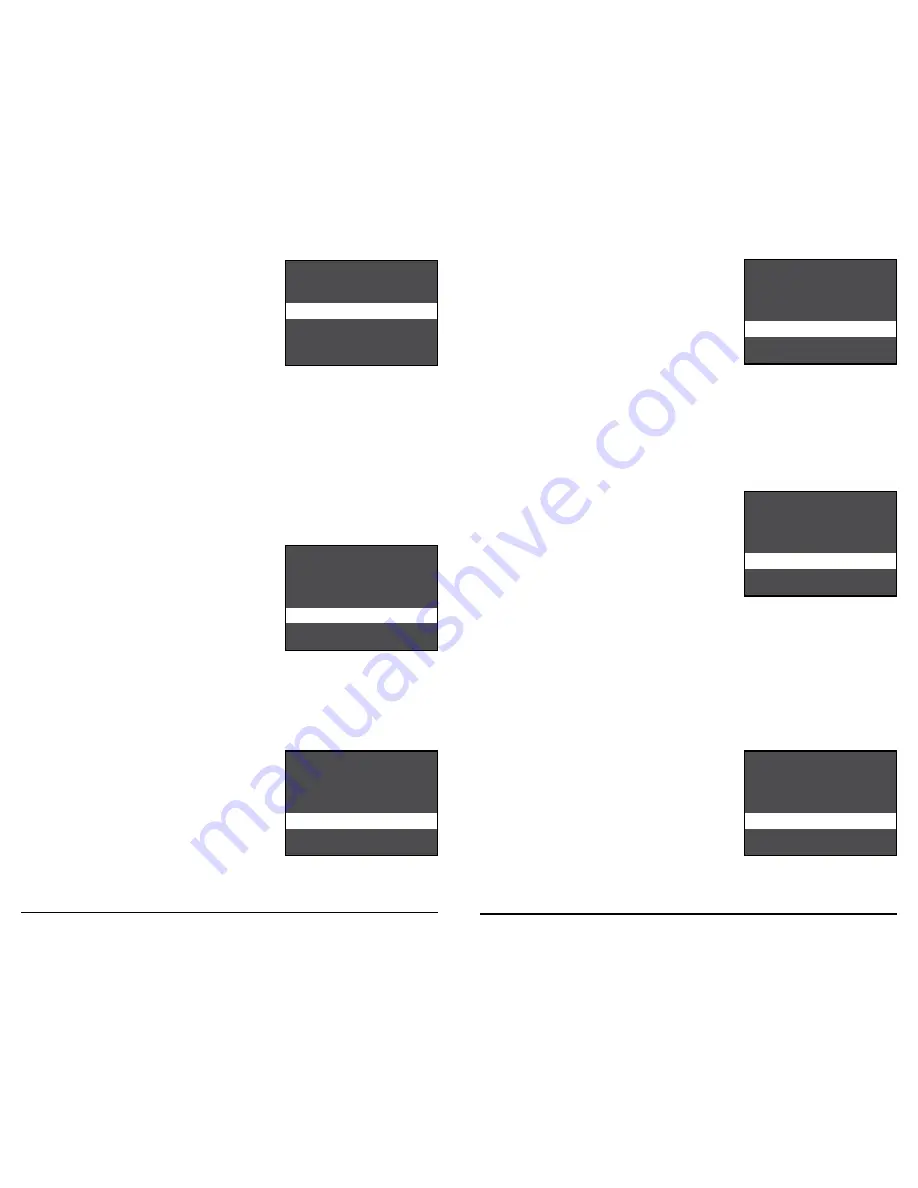
Page 11
D-555i Digital Game Camera
Page 10
D-555i Digital Game Camera
Setting Time Lapse Features
When you choose Time Lapse, the LCD Display will automatically start showing the different features
within Time Lapse. Using the navigation process, set the features to your preference.
Interval Time Setting
Use the
Up/Down
buttons to choose between 10, 30 sec;
1, 5, 10, 15 or 30 minutes / 1, 3, 6 hours or 1 day. Press the
OK
button to confirm the selection. Press the
Right
button to
move to the next screen.
Setting Multi-Program
Use the
Up/Down
buttons to choose between 4 available
settings: 1 PROGRAM, 2 PROGRAM, 3 PROGRAM or
4 PROGRAM. This indicates the number of cycle the camera
will operate within a 24 hours period. Press the
OK
button
to confirm the selection. Press the
Right
button to move to
the next screen.
Setting Program Wake up
Use the
Up/Down
buttons to choose between 24 different
settings: any hour from MlDNlGHT to 11 PM. This will
determine what time the camera will wake up during the
program and begin its time lapse program. Press the
OK
button to confirm the selection.
Setting Program Sleep
When wakeup time is set, the camera will automatically
move to the Sleep option. Set the sleep time after the
wakeup time you already set. This will set the wake up and
sleep during the time lapse photography. Press the
OK
button to confirm the selection.
NOTE: Repeat the above steps for each Program to be set.
TIME LAPSE INTERVAL
5 MIN
1 MIN
X 30 SEC
10 SEC
MULTI-PROGRAM
4 PROGRAM
3 PROGRAM
X 2 PROGRAM
1 PROGRAM
PROGRAM 1 WAKEUP
8 AM
7 AM
X 6 AM
5 AM
PROGRAM 1 SLEEP
11 AM
10 AM
X 9 AM
8 AM
Setting Photo Quality
Use the
Up/Down
buttons to choose between 4 image
quality settings:
1. Enhanced (8 MP): 3840 x 2160
2. High (4 MP):
2688 x 1512
3. Med (2 MP):
1920 x 1080
4. Low (0.9 MP):
1280 x 720
Press the
OK
button to confirm the selection.
Press the
Right
button to move to the next screen.
Upgrade Firmware
The firmware version is displayed at the bottom of this
screen. Press
Up/Down
to choose setting.
YES - To upgrade firmware.
NO - Keep current firmware.
Make sure that a SD card with the new firmware is inserted
into the camera. Press the
OK
button to make selection. Make
sure the process is completed before pressing other buttons
or powering the camera Off. Press
Right
button to go back to
Setup Selection screen.
UPGRADE FIRMWARE
YES
X NO
D555i – 12592
PHOTO QUALITY
ENHANCED (8MP)
HIGH (4MP)
MEDIUM (2MP)
LOW (0.9MP)
X










