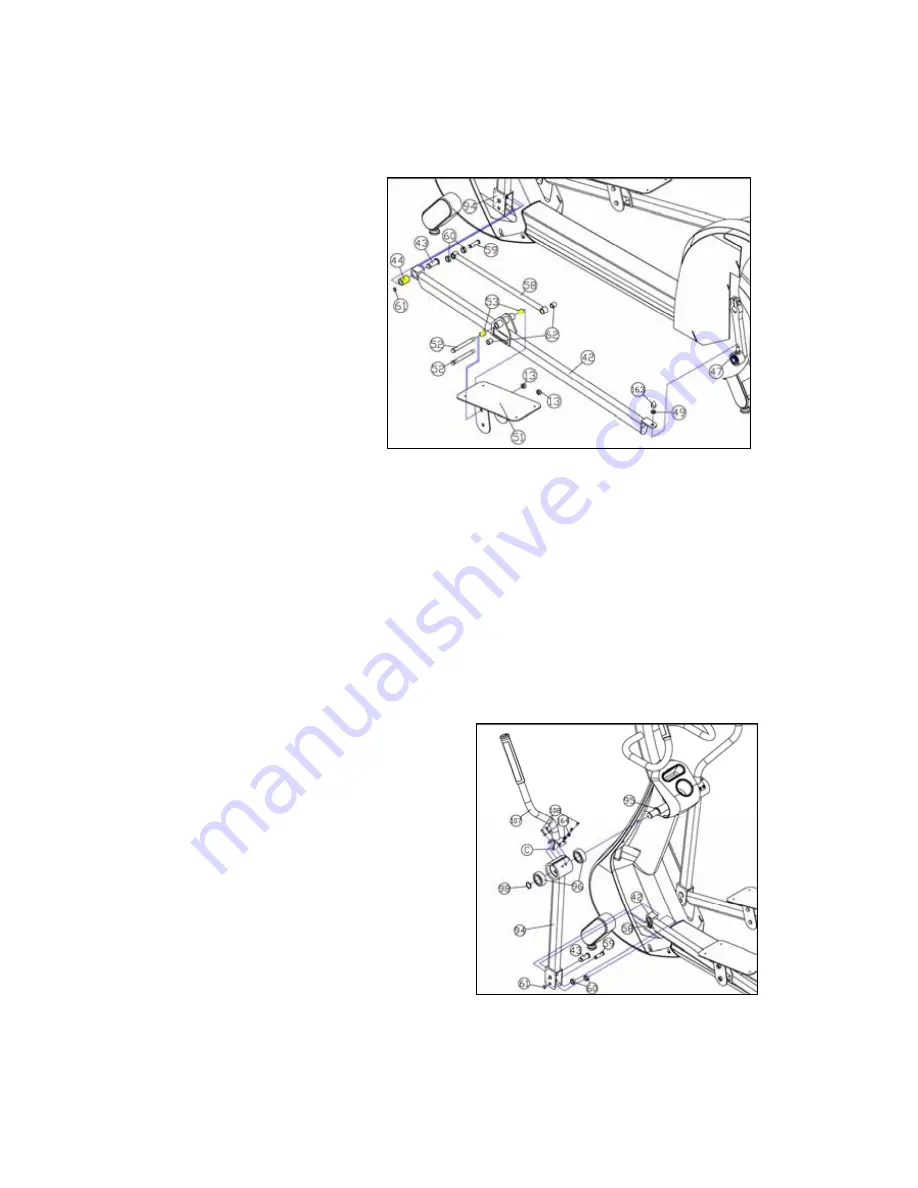
20
2.10 How to Replace the PEDAL SHAFT
1) Disassemble the plastic
PEDAL BASE. See “2.7.1 How to
Disassemble PEDAL BASE”
2) Loosen the upper PEDAL
SHAFT (52) and the upper HEX
LOCK NUT (13)
a little
by using
17 mm spanner and 19 mm
spanner each. Slight loosening
through this process makes it
easy to remove lower PEDAL
SHAFT (52) securing the PEDAL
COUPLER (58) to the PEDAL
FRAME.
3) Remove the lower PEDAL SHAFT (52) and the lower HEX LOCK NUT (13) by using 17 mm
spanner and 19 mm spanner each. Two PEDAL REAR SHAFT BUSHes (62) are also removed.
4) Remove the upper PEDAL SHAFT (52) and the upper HEX LOCK NUT (13) by using 17 mm
spanner and 19 mm spanner each.
5) Install new PEDAL SHAFT (52) in reverse order.
2.11 How to Replace the HANDLE CRANK FRAME
1) Remove SNAP RING (61) by using snap ring
pliers.
2) Remove the PEDAL FRONT SHAFT (59)
from the HANDLE CRANK FRAME (94). PEDAL
FRONT SHAFT BUSH (60) is also removed.
3) Remove the COUPLER FRONT SHAFT (43)
from the HANDLE CRANK FRAME (94). Be
careful the COUPLER FRAME (42) can be
fallen out of the HANDLE CRANK FRAME (94).
4) Remove HANDLE BAR-L (107) by loosening
four ALLEN BUTTON BOLTs (108) using 6 mm
Wrench.
5) Disconnect the interconnected Heart Rate Cable(C) under HANDLE BAR-L (107).
6) Remove SNAP RING (98) by using snap ring pliers.
Summary of Contents for M770E
Page 24: ...23 3 1 How to Replace the LCD Screen in Model M770EL Fig 3a CONSOLE POST ...
Page 25: ...24 Fig 3b CONSOLE ...
Page 33: ...32 7 Install new AUDIO INTERFACE DOWNLOAD Board 24 in reverse order ...
Page 40: ...39 4 1 Cable Connection Block Diagram 1 MPU PCB on M770EL MPU_FRONT Display MPU_BACK MAIN ...
Page 41: ...40 2 MPU PCB on M770E ...
Page 42: ...41 3 A D BOARD on M770EL ...
Page 43: ...42 4 POWER BOARD 4 1 M770EL DRIVE Board SMPS 5V LCD POWER ADAPTER 4 2 M770E DRIVE Board ...
Page 60: ...59 RCA 6A YELLOW Video Input ...
Page 69: ...68 ...













































