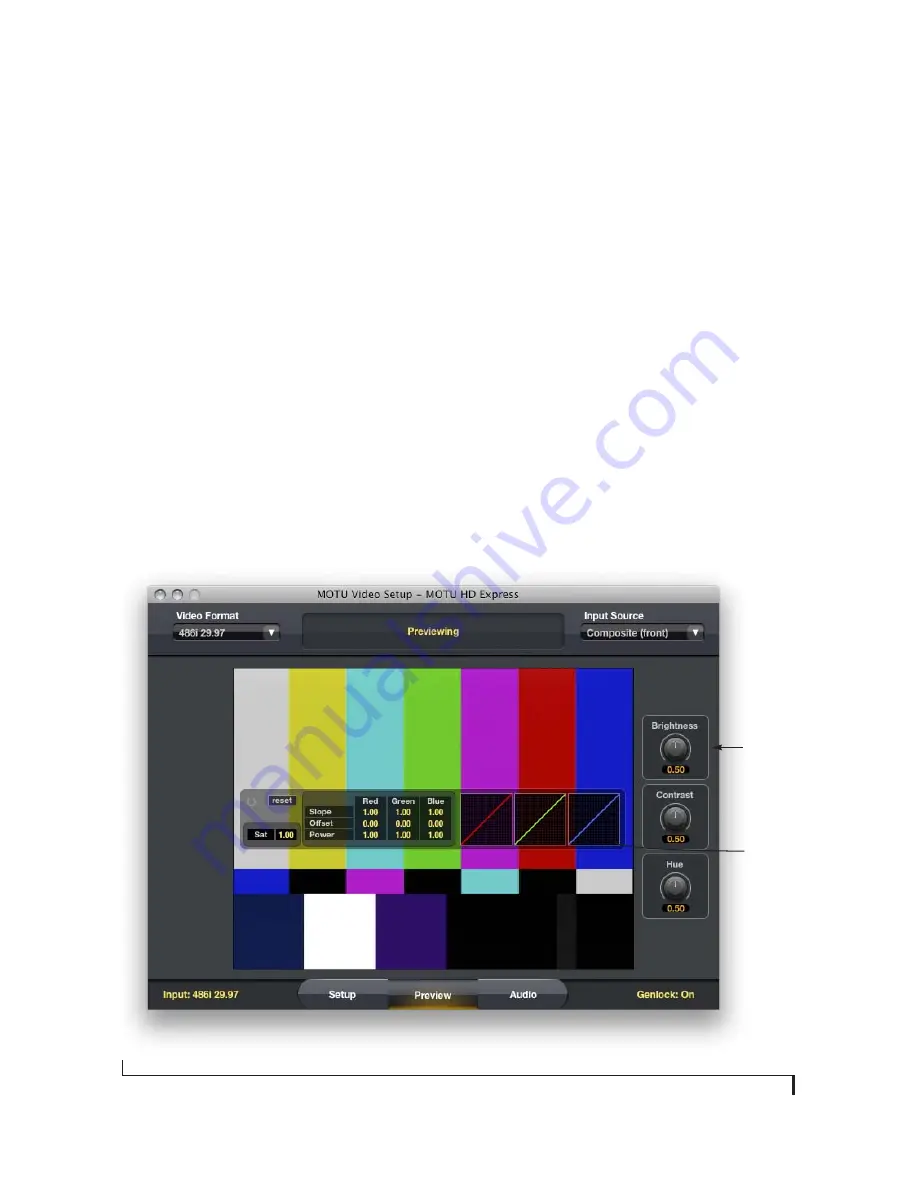
M O T U V I D E O S E T U P
30
PREVIEW TAB
The
Preview
tab (Figure 6-9) lets you preview the
video signal being received from the currently
selected input in the Input Source menu
(Figure 6-3 on page 26).
If you don’t see the source video signal
If you have trouble getting the source video signal
to appear in the preview frame, make sure the Final
Cut Pro Capture window isn’t open in the
background. If so, the Status area (Figure 6-1 on
page 25) will alert you to the fact that the host
application is currently capturing or previewing.
The Preview tab and Final Cut Pro
Final Cut Pro takes over the HD Express hardware
when it is the front-most (active) application.
Therefore, the preview window only works when
MOTU Video Setup is active. In this case, Final Cut
Pro releases the HD Express hardware, so you
won’t be able to capture or play anything in Final
Cut Pro while MOTU Video Setup is the active
application.
To reestablish communication with Final Cut Pro,
simply switch back into Final Cut Pro.
Color grading
See “Color grading” on page 29. You can drag this
control panel anywhere you wish on the preview
pane.
Brightness, Contrast and Hue
When previewing a Composite or S-Video signal,
the
Preview
tab provides several settings for
adjusting the
Brightness
,
Contrast
and
Hue
, as
shown in Figure 6-9 below.
Figure 6-9: The Preview tab.
Color
grading for
capturing
Composite
and S-Video
image
adjustment
Summary of Contents for HD Express
Page 8: ...8 ...
Page 12: ...P A C K I N G L I S T A N D M A C S Y S T E M R E Q U I R E M E N T S 12 ...
Page 22: ...I N S T A L L I N G T H E H D E X P R E S S M A C O S X S O F T W A R E 22 ...
Page 40: ...F I N A L C U T P R O 40 ...
Page 44: ...A P P E N D I X B V I D E O F O R M A T S 44 ...
Page 46: ...A P P E N D I X C H D E X P R E S S S P E C I F I C A T I O N S 46 ...






























