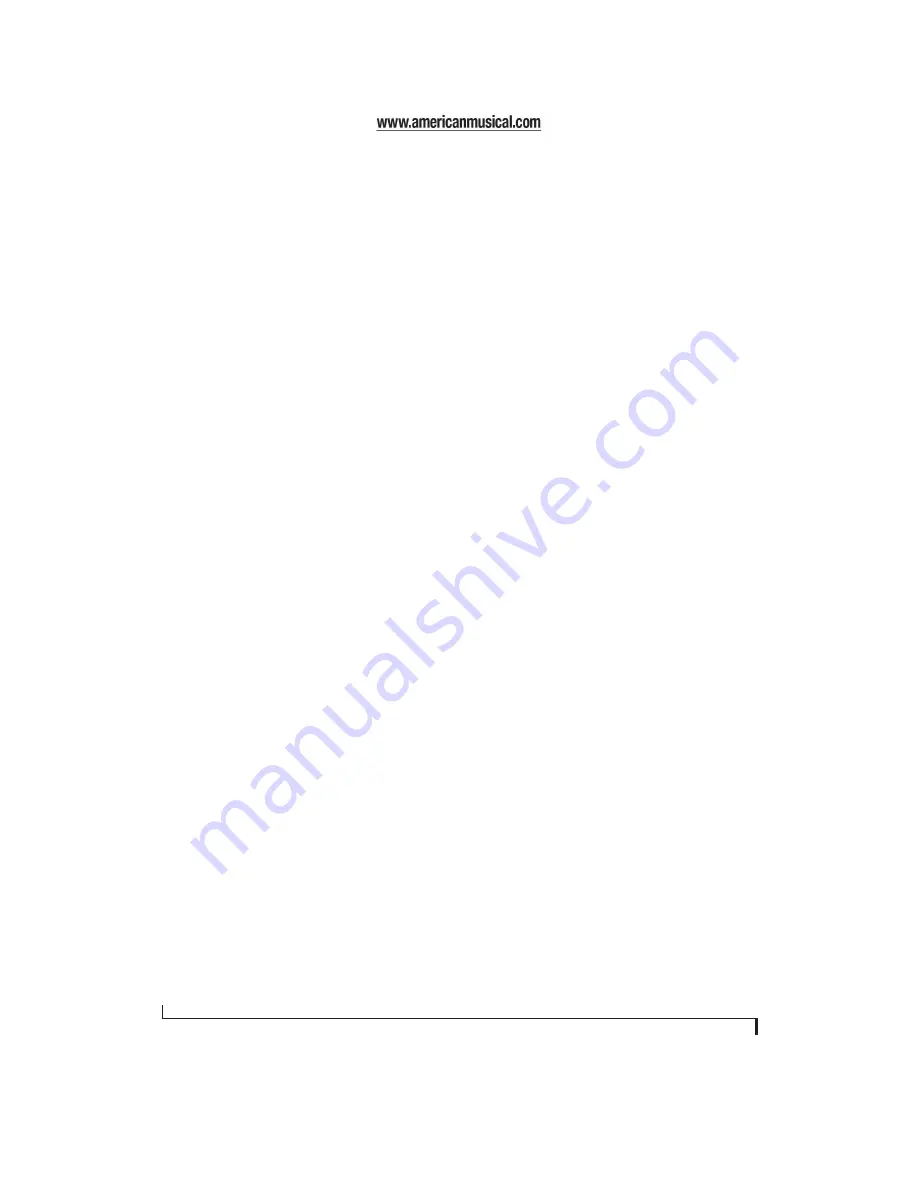
M O T U C U E M I X C O N S O L E
56
When the
Mix1 return includes computer
menu
item is checked, any audio being sent from your
audio software on the computer to the same output
as Mix1 will be included in the Mix1 return bus.
When it is unchecked, computer output is
excluded.
This menu item is essentially a pre/post switch for
the computer audio insert to the stream of audio
going to Mix1’s 8pre output pair (and also back to
the computer).
PHONES MENU
The Phones menu allows you to choose what you
will hear on the headphone output, just like the
Phones setting MOTU Audio Setup. However, this
menu provides one extra option that is exclusive to
CueMix Console:
Follow Active Mix
. This menu
item, when checked, causes the headphone output
to mirror the output of the current mix being
viewed in CueMix Console. For example, if you are
currently viewing Mix3 (the Mix3 tab is active), the
headphones will mirror the Mix3 output (whatever
it is assigned to).
CONTROL SURFACES MENU
CueMix Console can be controlled from an
automated control surface such as the Mackie
Control™. Use the commands in the
Control
Surfaces
menu to enable and configure this feature.
Application follows control surface
When checked, the
Application follows control
surface
menu command makes the CueMix
Console window scroll to the channel you are
currently adjusting with the control surface, if the
channel is not visible when you begin adjusting it.
The same is true for the bus tabs: if you adjust a
control in a bus that is not currently being
displayed, CueMix Console will jump to the
appropriate tab to display the control you are
adjusting.
Share surfaces with other applications
When the
Share surfaces with other applications
menu command is checked, CueMix Console
releases the control surface when you switch to
another application. This allows you to control
your other software with the control surface. Here’s
a simple way to understand this mode: the control
surface will always control the front-most
application. Just bring the desired application to
the front (make it the active application), and your
control surface will control it. When you’d like to
make changes to CueMix Console from the control
surface, just bring CueMix Console to the front
(make it the active application).
When this menu item is unchecked, your control
surface will affect CueMix Console all the time,
even when CueMix Console is not the front-most
application. In addition, you will not be able to
control other host audio software with the control
surface at any time (because CueMix Console
retains control over it at all times). This mode is
useful when you do not need to use the control
surface with any other software.
Mackie Control Surfaces
CueMix Console includes support for the following
control surface products:
■
Mackie Control™
■
Mackie HUI™
■
Mackie Baby HUI™
Use the sub-menu commands in the
Mackie
Control Surfaces
menu item to turn on and
configure control surface support, as described
briefly below.
Enabled
Check this menu item to turn on control surface
operation of CueMix Console. Uncheck it to turn
off control surface support.
Summary of Contents for 8pre
Page 8: ...8 ...
Page 12: ...A B O U T T H E 8 P R E 12 ...
Page 14: ...P A C K I N G L I S T A N D W I N D O W S S Y S T E M R E Q U I R E M E N T S 14 ...
Page 34: ...C U B A S E N U E N D O A N D O T H E R A S I O S O F T W A R E 34 ...
Page 40: ...S O N A R A N D O T H E R W D M S O F T W A R E 40 ...
Page 44: ...G I G A S T U D I O A N D G S I F 44 ...
Page 50: ...R E D U C I N G M O N I T O R I N G L A T E N C Y 50 ...
Page 58: ...M O T U C U E M I X C O N S O L E 58 ...













































