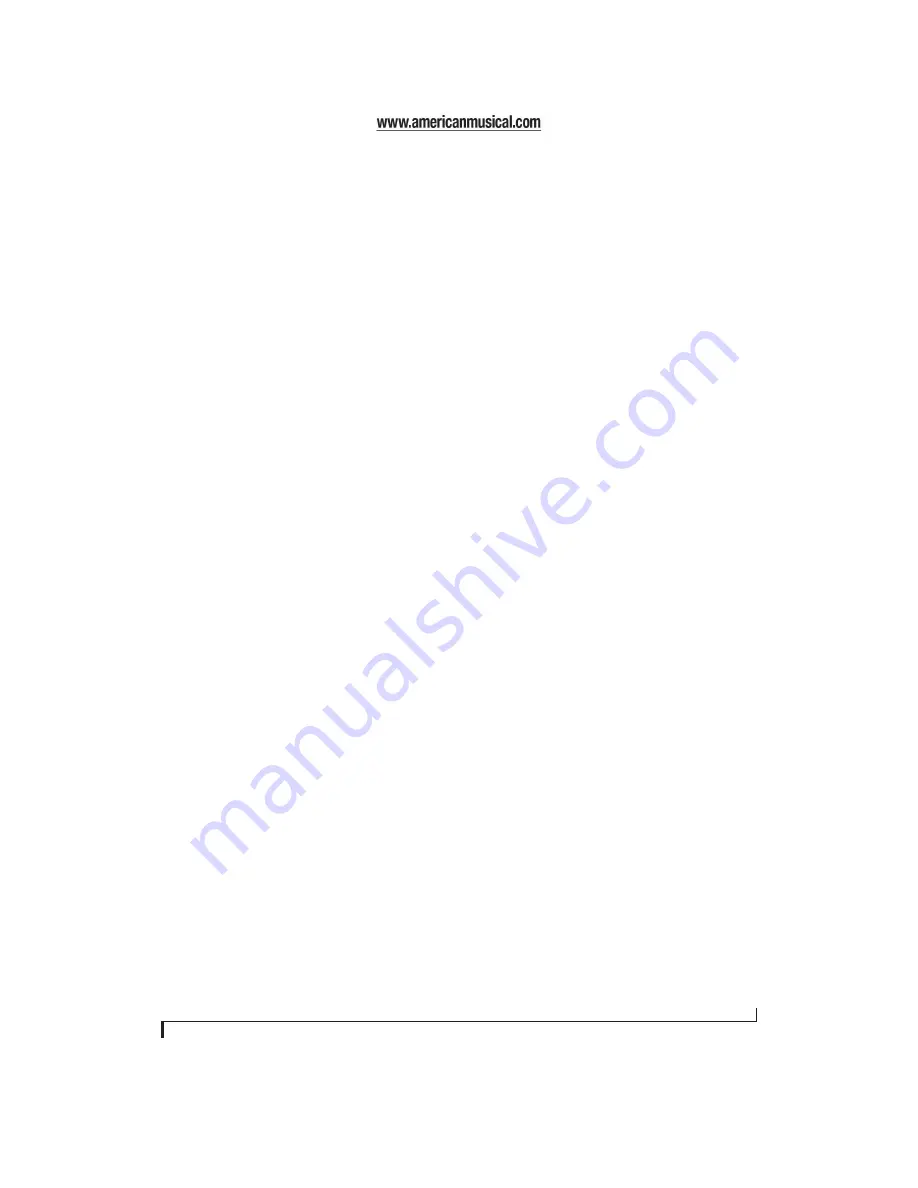
CHAPTER
45
10
Reducing Monitoring Latency
OVERVIEW
When operating the 8pre as an audio interface,
monitoring latency
is that slight delay you hear
when you run an input signal through your host
audio software. For example, you might hear it
when you drive a live mic input signal through a
reverb plug-in running in your audio sequencer.
This delay is caused by the amount of time it takes
for audio to make the entire round trip through
your computer, from when it first enters an 8pre
input, passes through the 8pre hardware into the
computer, through your host audio software, and
then back out to an 8pre output.
If you don’t need to process a live input with
plug-ins, the easiest way to avoid monitoring
latency is to use the 8pre’s CueMix DSP feature to
patch the input directly to your monitor outs via
the 8pre audio hardware. This is just like bussing
inputs to outputs in a digital mixer. For details, see
“CueMix DSP hardware monitoring” on page 48.
If you
do
need to process a live input with plug-ins,
or if you are playing virtual instruments live
through your 8pre audio hardware, you can
significantly reduce latency — and even make it
completely inaudible, regardless of what host audio
application software you use. This chapter explains
how.
It is important to note that monitoring delay has no
effect on when audio data is recorded to disk or
played back from disk. Actual recording and
playback is extremely precise.
☛
Monitoring latency does not occur when
operating the 8pre as an optical expander (in
converter mode).
Monitoring live input. . . . . . . . . . . . . . . . . . . . . . . . . . . . . . . . . 46
Adjusting the audio I/O buffer . . . . . . . . . . . . . . . . . . . . . . . 47
Lower latency versus higher CPU overhead . . . . . . . . . . 48
Transport responsiveness . . . . . . . . . . . . . . . . . . . . . . . . . . . . 48
Effects processing and automated mixing . . . . . . . . . . . 48
CueMix DSP hardware monitoring . . . . . . . . . . . . . . . . . . . 48
Two methods for controlling CueMix DSP. . . . . . . . . . . . 48
Using MOTU CueMix Console . . . . . . . . . . . . . . . . . . . . . . . . 49
Summary of Contents for 8pre
Page 8: ...8 ...
Page 12: ...A B O U T T H E 8 P R E 12 ...
Page 14: ...P A C K I N G L I S T A N D W I N D O W S S Y S T E M R E Q U I R E M E N T S 14 ...
Page 34: ...C U B A S E N U E N D O A N D O T H E R A S I O S O F T W A R E 34 ...
Page 40: ...S O N A R A N D O T H E R W D M S O F T W A R E 40 ...
Page 44: ...G I G A S T U D I O A N D G S I F 44 ...
Page 50: ...R E D U C I N G M O N I T O R I N G L A T E N C Y 50 ...
Page 58: ...M O T U C U E M I X C O N S O L E 58 ...
















































