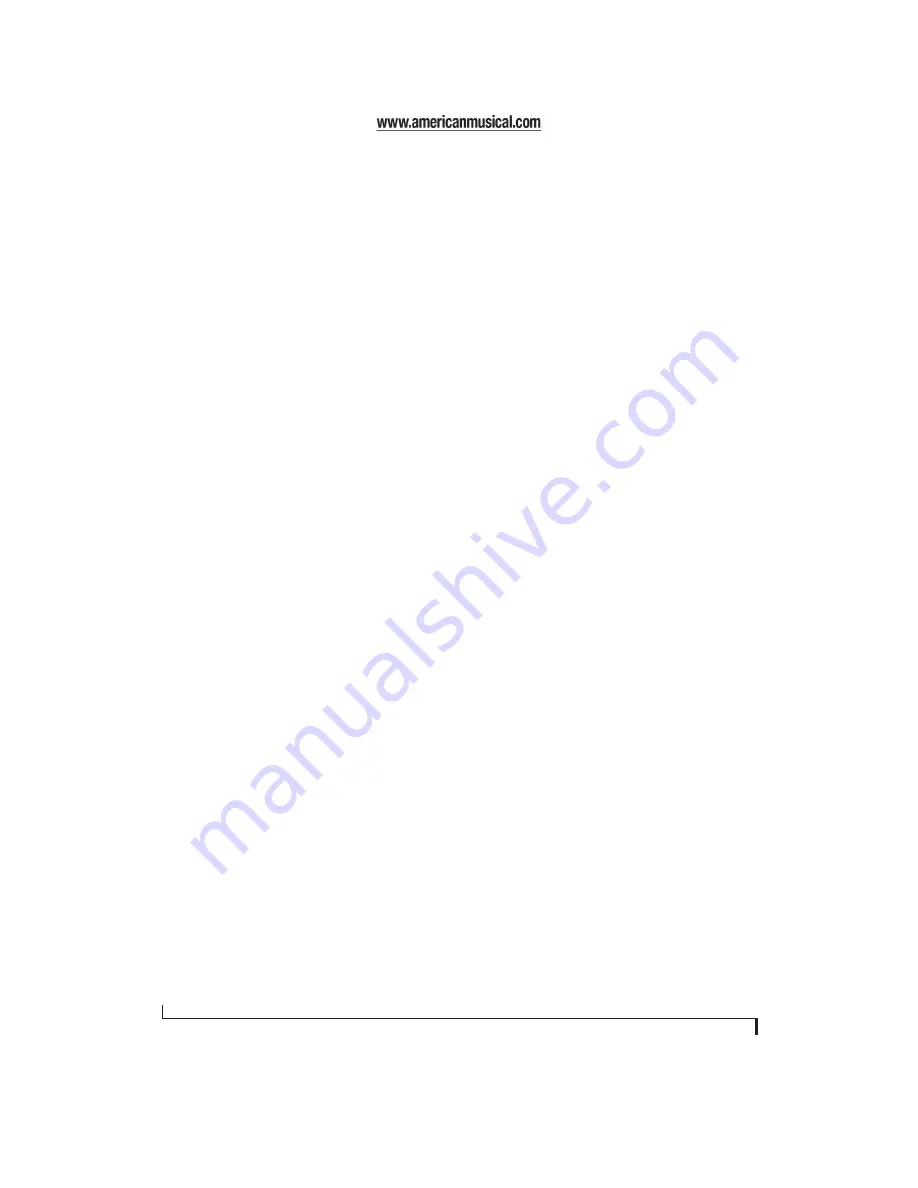
M O T U A U D I O S E T U P
26
very noticeable. Lowering the
Samples Per Buffer
will make your software respond faster; raising the
Samples Per Buffer
will make it a little bit slower, but
barely enough to notice.
Monitoring live inputs without plug-in effects
As mentioned earlier, CueMix Console allows you
to monitor dry, unprocessed live inputs with no
delay at all. For complete details, see chapter 10,
“Reducing Monitoring Latency” (page 45).
Enable Pedal
This setting applies to other MOTU FireWire audio
interfaces, but it does not apply to the 8pre.
Wave support for legacy (MME) software
Windows only exposes the first two channels of a
multi-channel WDM audio stream to applications
which use the legacy (MME) multimedia interface.
The
Enable full Wave support for legacy (MME)
software (less efficient)
option forces the 8pre
multimedia driver to expose all channels as stereo
pairs, providing full MME support.
If your host audio software does
not
directly
support WDM audio and instead only supports
legacy MME drivers, use this option to access
multiple 8pre input and output channels.
If your host audio software
does
directly support
WDM audio, leave this option unchecked for
optimal performance.
This option is only available when the multimedia
driver has been installed, and it defaults to being
not checked.
‘8PRE’ TAB SETTINGS
Optical input/output
The
Optical input
and
Optical output
settings let
you enable or disable the optical ports. For
example, when operating the 8pre as an audio
interface, you can conserve FireWire bus
bandwidth by disabling the optical ports when
they are not in use. This frees up the FireWire bus
for other devices that may also be connected to the
bus (such as additional interfaces).
Phones
The
Phones
setting lets you choose what you will
hear from the headphone jack. Choose
Main
Outs 1-2
if you’d like the headphone output to
match the main outs. Choose
Phones 1-2
if you
would like the headphones to serve as their own
independent output, which you can access as an
independent output destination in your host audio
software and as an output destination for the four
on-board CueMix DSP mix busses.
Disable interface
You can disable an interface at any time with the
Disable interface
option. Doing so frees up the
FireWire bandwidth required by the interface
without turning it off. Switching off an interface
accomplishes the same thing. To get MOTU Audio
Setup to forget about an interface entirely, you’ll see
a
Forget
button in MOTU Audio Setup. Just click
the
Forget
button and MOTU Audio Setup will no
longer consider the interface to be present but off
line (turned off).
Summary of Contents for 8pre
Page 8: ...8 ...
Page 12: ...A B O U T T H E 8 P R E 12 ...
Page 14: ...P A C K I N G L I S T A N D W I N D O W S S Y S T E M R E Q U I R E M E N T S 14 ...
Page 34: ...C U B A S E N U E N D O A N D O T H E R A S I O S O F T W A R E 34 ...
Page 40: ...S O N A R A N D O T H E R W D M S O F T W A R E 40 ...
Page 44: ...G I G A S T U D I O A N D G S I F 44 ...
Page 50: ...R E D U C I N G M O N I T O R I N G L A T E N C Y 50 ...
Page 58: ...M O T U C U E M I X C O N S O L E 58 ...






























