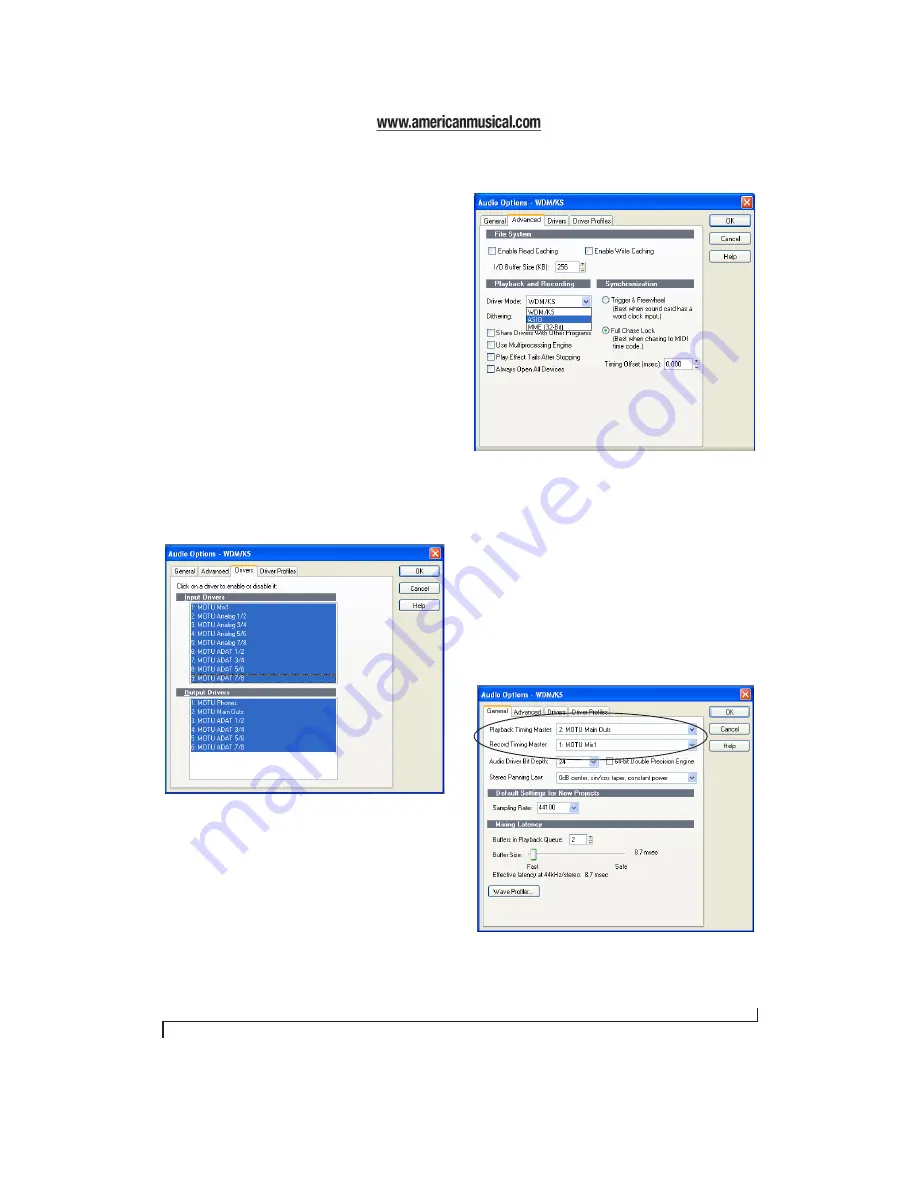
S O N A R A N D O T H E R W D M S O F T W A R E
37
ENABLING THE MOTU AUDIO WDM DRIVER
Once you’ve made the preparations described so
far in this chapter, you’re ready to run your audio
software and enable the MOTU Audio WDM
driver. Check the audio system or audio hardware
configuration window in your software.
Enabling the MOTU Audio WDM driver in
SONAR
To activate the MOTU Audio WDM driver in
SONAR:
1
Choose
Audio
from the Options menu.
2
Click the
Drivers
tab.
3
Highlight the 8pre inputs and outputs that you
wish to use and unhighlight the ones you don’t as
shown in Figure 8-2.
Figure 8-2: Activating the MOTU Audio WDM driver in SONAR by
highlighting 8pre inputs and outputs.
Enabling the MOTU ASIO driver in SONAR
As an alternative to the 8pre’s WDM driver, you can
use the 8pre’s ASIO driver. Note, however, that you
can only use one audio interface at a time under
ASIO. Go to the Advanced tab and choose
ASIO
from the
Driver Mode
menu:
Figure 8-3: Enabling the ASIO driver instead of the WDM driver.
Other audio settings in SONAR
There are a few other settings in SONAR that
impact 8pre operation:
1
In the Audio Options window, click the
General
tab.
2
Choose a 8pre input and output for recording
and playback timing as shown below in Figure 8-4.
It doesn’t matter which input or output you choose.
Figure 8-4: Make sure you have chosen a 8pre input and output for
the playback and recording timing master settings.
Summary of Contents for 8pre
Page 8: ...8 ...
Page 12: ...A B O U T T H E 8 P R E 12 ...
Page 14: ...P A C K I N G L I S T A N D W I N D O W S S Y S T E M R E Q U I R E M E N T S 14 ...
Page 34: ...C U B A S E N U E N D O A N D O T H E R A S I O S O F T W A R E 34 ...
Page 40: ...S O N A R A N D O T H E R W D M S O F T W A R E 40 ...
Page 44: ...G I G A S T U D I O A N D G S I F 44 ...
Page 50: ...R E D U C I N G M O N I T O R I N G L A T E N C Y 50 ...
Page 58: ...M O T U C U E M I X C O N S O L E 58 ...






























