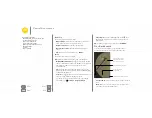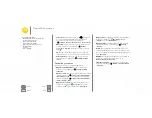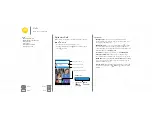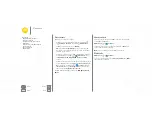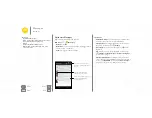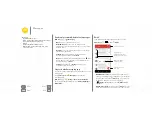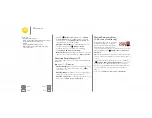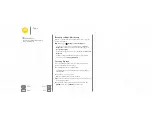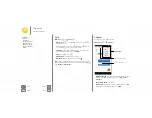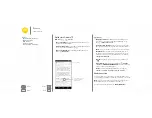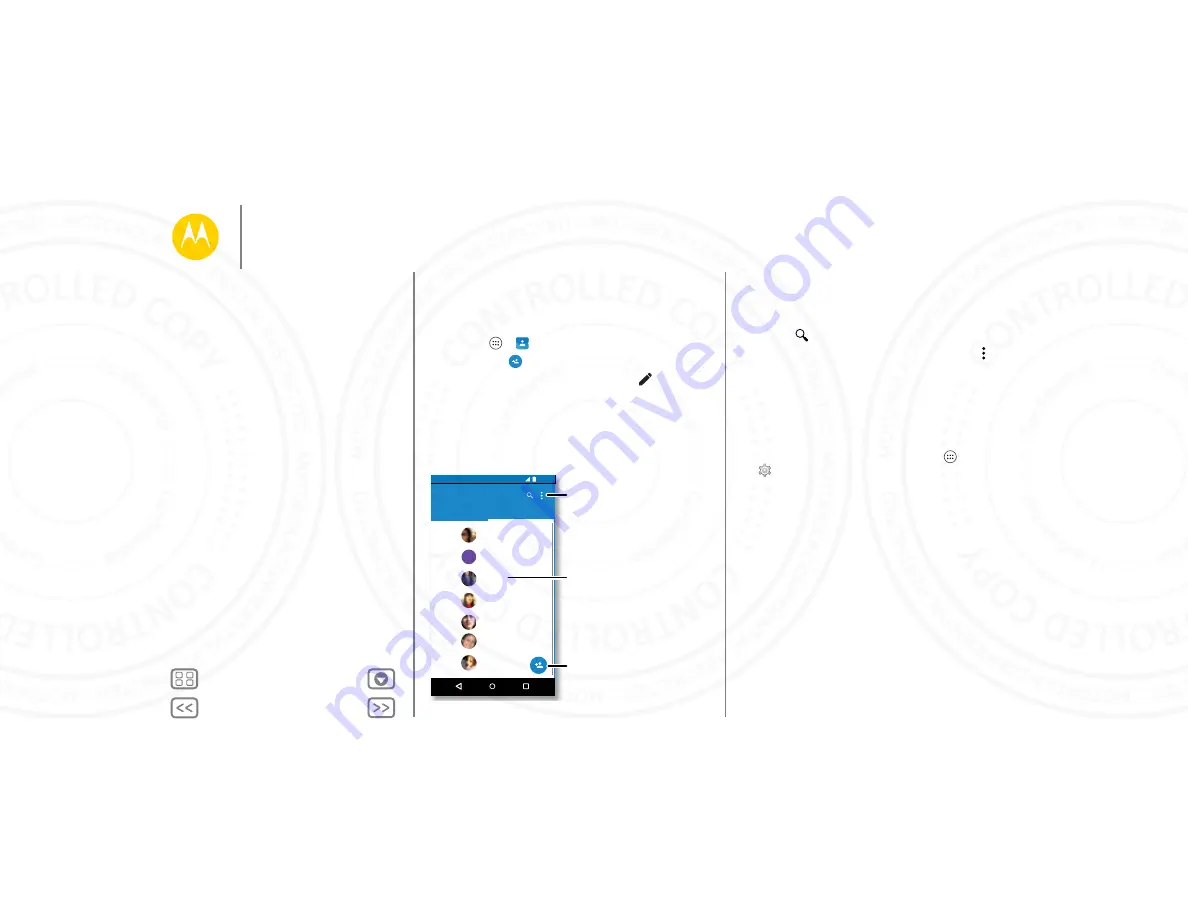
Contacts
you can be a people person
Quick start: Contacts
Combine information from your Google™ contacts and social
networks for quick access to everyone you know.
Find it:
Apps
>
Contacts
• Create:
Touch
.
• Edit or delete:
Touch a contact, then touch
.
• Call, text, or email:
Touch a contact, then touch an option.
11:35
A
Contacts
ME
A
ALL CONTACTS
FAVORITES
Abe
Allie
Anna Medina
Astrid Fanning
Lauren
Gracie
Touch to view contact
information, call, send a
text message, & more.
Sort contacts, change
settings, accounts, & more.
Add a contact.
Tips & tricks
• Search contacts:
From the home screen, touch the Google
search box and enter a contact’s name. Or, in the
Contacts
list, touch
.
• Send contacts:
Touch a contact, then touch Menu
>
Share
to send it in a message, or over a Bluetooth®
connection.
• Shortcuts:
Touch and hold an empty spot on the home
screen, touch
WIDGETS
, then touch and hold the
Contact
widget. Drag it to your home screen, then select the contact
you want to make a shortcut for.
• Synchronize:
On your phone, touch Apps
>
Settings
. Go to the
ACCOUNTS
section, choose your
Google account, then touch your account name to sync it if
it has not recently been updated. You can also see these
contacts at
www.gmail.com
.
For help with transferring contacts, learn about Motorola
Migrate in “
” or go to
www.motorola.com/TransferContacts
.
Contacts
Quick start: Contacts
Create contacts
Call, text, or email contacts
Favorites
Edit, delete, or hide contacts
Get contacts
Share contacts
My details
24 NOV 2014