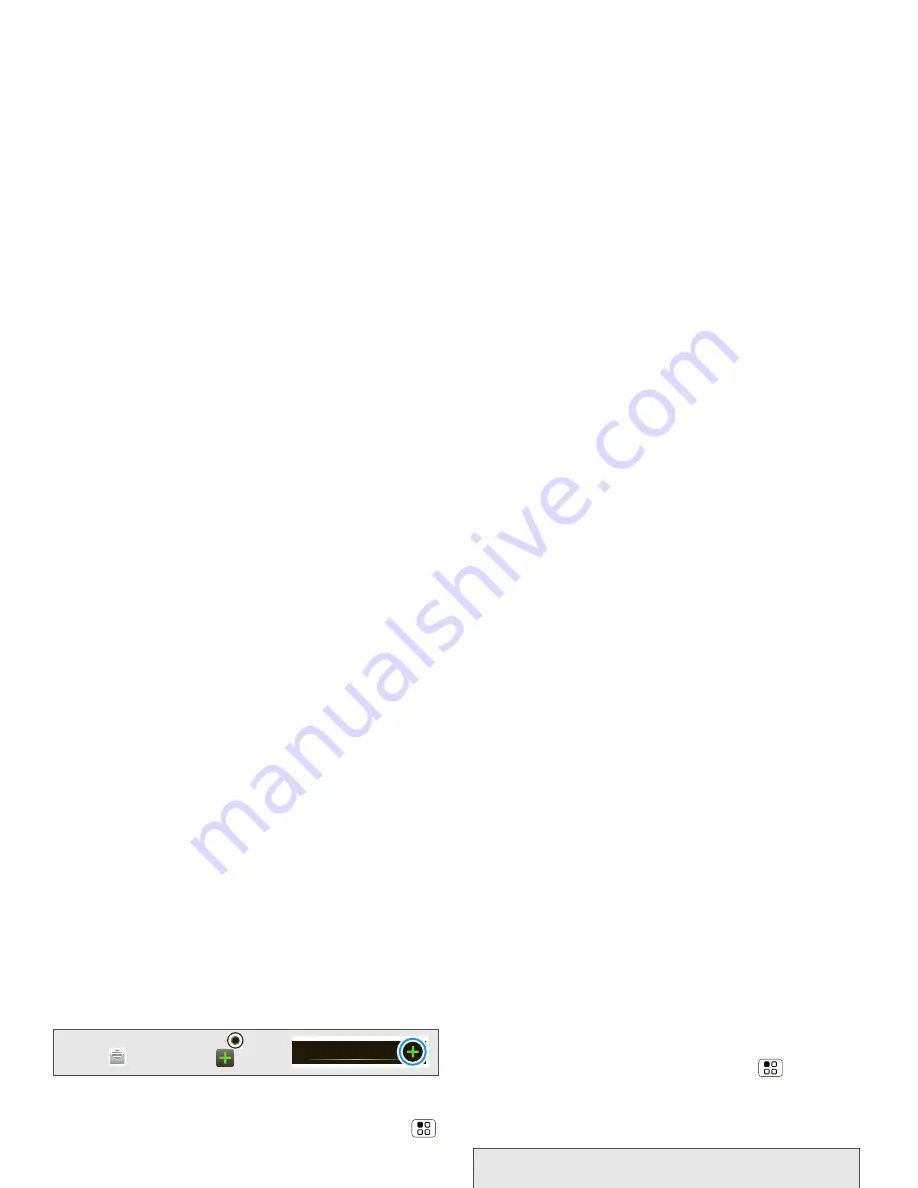
54
3A. Sprint Basics
2.
Choose a message type, such as
Text Messaging
or
. Then, enter the recipient and
message. In text messages and emails, touch
for options such as
Insert...
or
Insert smiley
.
Sending and Receiving Attachments
䊳
To send a file in a message, open a new message
and touch
>
Insert
.
When you receive a message with an attachment,
open the message and touch the file name to
download it. Then, touch the name again to open it.
Some file formats can be converted to HTML for faster
viewing, and your phone will show
Get HTML version
.
While viewing the attachment, touch it to save it, share
it, and more.
Setting Up Messaging
䊳
To add other email accounts, touch
>
Settings
>
Accounts
>
Add account
.
䡲
Corporate Sync
is for Exchange server work email
accounts. Enter details from your IT administrator.
䡲
is for most personal email accounts. For
account details, contact the account provider.
䊳
To change your settings, touch
>
Messaging
>
, and then touch:
䡲
Manage accounts
to add or remove an account.
䡲
Edit Universal Inbox
to choose which accounts
show messages in the
Universal Inbox
.
䡲
Messaging Settings
to set the notification for each
account type (along with other preferences, for
email).
Note:
You can also touch
>
Messaging
>
.
Tip:
To send and receive large attachments faster, use Wi-Fi.
See “Connecting With Wi-Fi” on page 48.
Messaging
Tip:
You might need to enter your domain name with your
user name (like
domain/username
).
Summary of Contents for XPRT
Page 1: ...User Guide ...
Page 7: ...Section 1 ...
Page 13: ...Section 2 ...
Page 57: ...Section 3 ...
Page 87: ...Section 4 ...






























