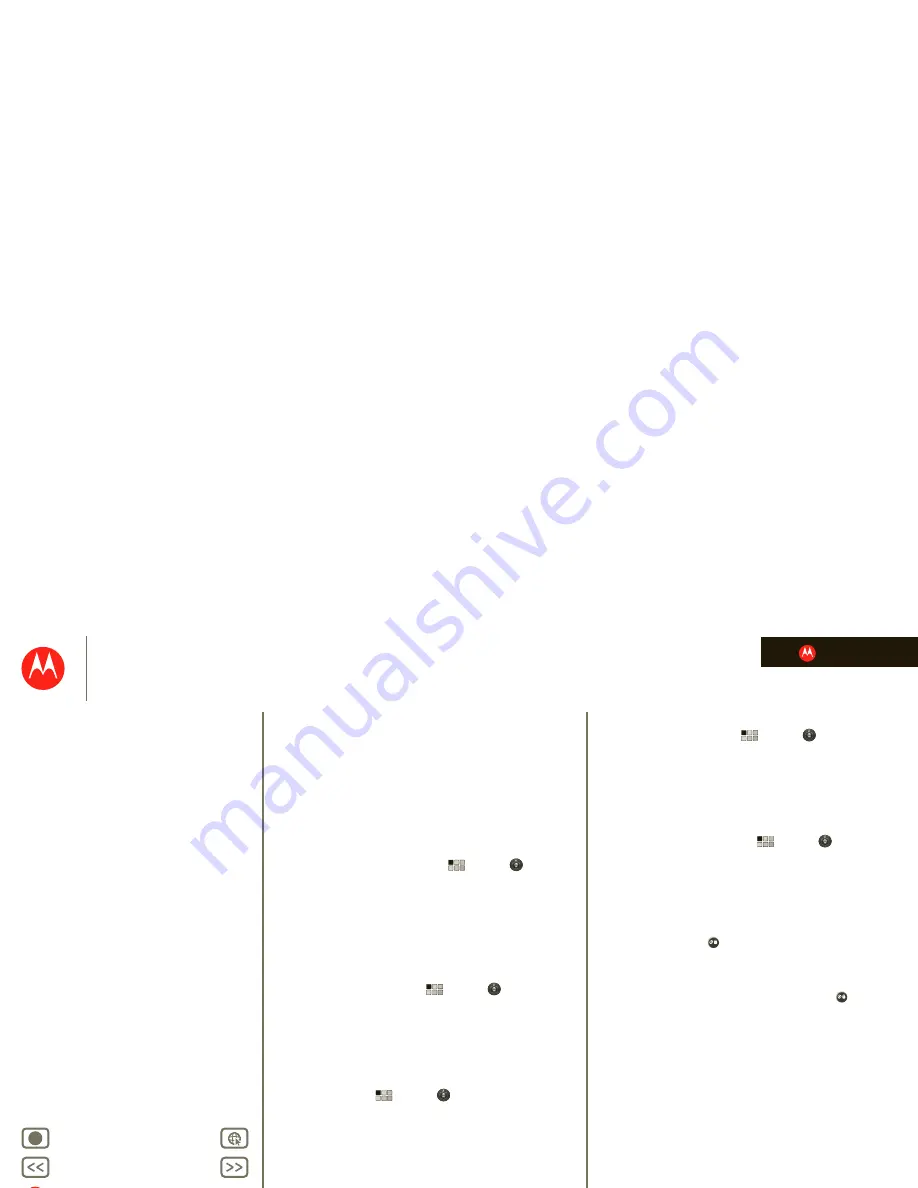
LIFE. POWERED.
B
ac
k
Next
More
Su
pp
ort
+
MOTOROLA XOOM
Security
Menu
At a glance
Essentials
Apps & updates
Touch typing
Web
Photos & videos
Music
Chat
Google eBooks™
Location
Tips & tricks
Contacts
Wireless
Connections
management
Security
Troubleshooting
Safety, Regulatory & Legal
Security
help keep your tablet safe
At a glance
Choose your security level and keep your tablet safe. For a
quick overview, see “
Security
”.
Screen lock
To prevent accidental touches, you can make the screen
lock when it goes to sleep. Touch
Apps
>
Settings
>
Location & security
>
Configure lock screen
, then select
the lock type:
•
Pattern
—Draw a pattern to unlock.
•
PIN
—Enter a numeric PIN to unlock.
•
Password
—Enter a password to unlock.
Lock pattern
To set the lock pattern, touch
Apps
>
Settings
>
Location & security
>
Configure lock screen
>
Pattern
lock
.
Follow the instructions to draw your lock pattern.
When prompted, draw the pattern to unlock the tablet.
PIN lock
To set a PIN, touch
Apps
>
Settings
>
Location &
security
>
Configure lock screen
>
PIN
.
Enter a numeric PIN, then confirm it.
When prompted, enter the PIN to unlock the tablet.
Password lock
To set the password, touch
Apps
>
Settings
>
Location & security
>
Configure lock screen
>
Password
.
Enter a password (up to eight characters), then confirm it.
When prompted, enter the password to unlock the tablet.
Personalize your lock screen
To change your timeout, touch
Apps
>
Settings
>
Location & security
>
Security lock timer
. If you don’t
touch the screen or touch any keys for the amount of time
you select, the screen locks automatically.
Lock & unlock
To lock the screen/tablet:
•
Press Power/Lock
.
•
Let the screen time out (don’t press anything).
•
Switch off the power.
To unlock the screen/tablet, press Power/Lock
, or
switch on the tablet to display the lock screen.
Forgot your pattern or passcode?
If you still forget your lock pattern after five attempts, you
will can touch
Forgot pattern
. You can then enter the Gmail
user name and password you set up as your main Gmail
account when you registered your device. You will then be
able to create a new pattern and unlock your device.
If you forgot your PIN or password, contact your service
provider to have your device factory reset.
Warning:
A factory reset will delete all data on your tablet.




























