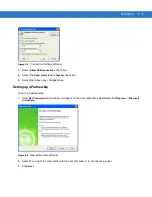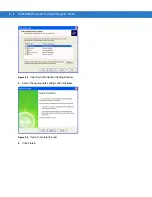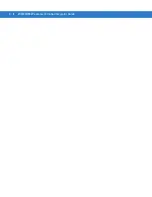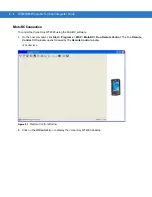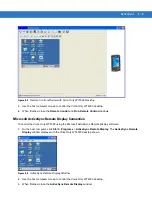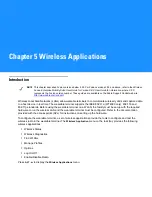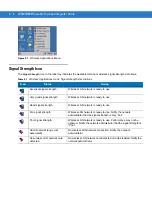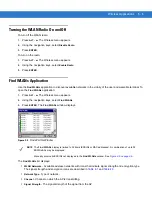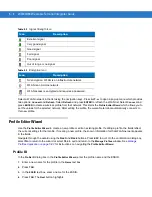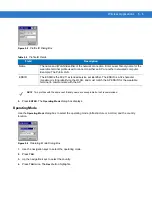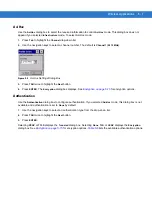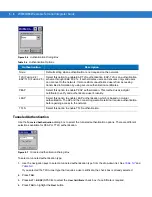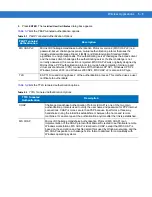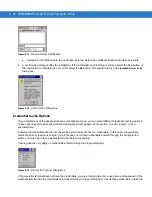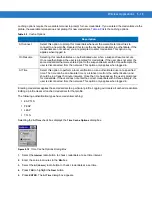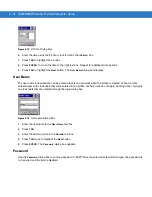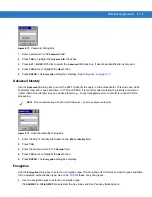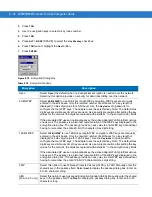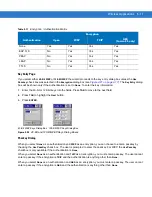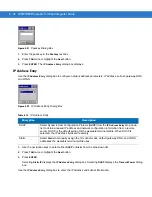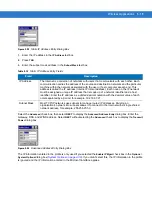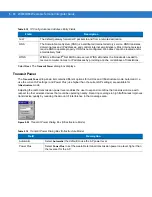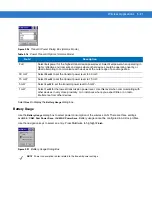Wireless Applications
5 - 7
Ad-Hoc
Use the
Ad-Hoc
dialog box to select the required information to control
Ad-Hoc
mode. This dialog box does not
appear if you selected
Infrastructure
mode. To select Ad-Hoc mode:
1.
Press
Tab
to highlight the
Channel
drop-down list.
2.
Use the navigation keys to select a channel number. The default is
Channel 1 (2412 MHz)
.
Figure 5-5
Ad-Hoc Settings Dialog Box
3.
Press
TAB
twice to highlight the
Next
button.
4.
Press
ENTER
. The
Encryption
dialog box displays. See
for encryption options.
Authentication
Use the
Authentication
dialog box to configure authentication. If you selected
Ad-Hoc
mode, this dialog box is not
available and authentication is set to
None
by default.
1.
Use the navigation keys to select an authentication type from the drop-down list.
2.
Press
TAB
twice to highlight the
Next
button.
3.
Press
ENTER
.
Selecting
PEAP
or
TTLS
displays the
Tunneled
dialog box. Selecting
None
,
TLS
, or
LEAP
displays the
Encryption
dialog box. See
for encryption options.
lists the available authentication options.
Summary of Contents for WT4090
Page 1: ...WT4070 90 Wearable Terminal Integrator Guide ...
Page 2: ......
Page 3: ...WT4070 90 Wearable Terminal Integrator Guide 72E 87638 07 Rev A April 2015 ...
Page 6: ...iv WT4070 90 Wearable Terminal Integrator Guide ...
Page 14: ...xii WT4070 90 Wearable Terminal Integrator Guide ...
Page 20: ...xviii WT4070 90 Wearable Terminal Integrator Guide ...
Page 55: ...Accessories 2 25 Figure 2 25 Disconnecting Connector with Shroud Connector Eject Hole ...
Page 56: ...2 26 WT4070 90 Wearable Terminal Integrator Guide ...
Page 62: ...3 6 WT4070 90 Wearable Terminal Integrator Guide ...
Page 66: ...4 4 WT4070 90 Wearable Terminal Integrator Guide ...
Page 138: ...6 32 WT4070 90 Wearable Terminal Integrator Guide ...
Page 162: ...8 2 WT4070 90 Wearable Terminal Integrator Guide ...
Page 166: ...9 4 WT4070 90 Wearable Terminal Integrator Guide ...
Page 190: ...A 12 WT4070 90 Wearable Terminal Integrator Guide ...
Page 205: ......