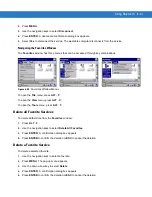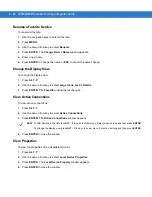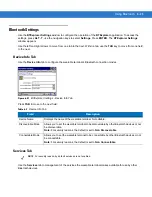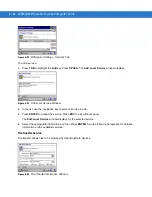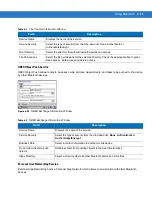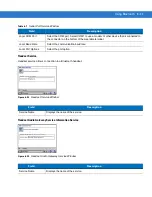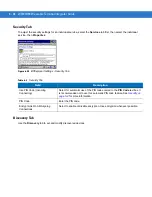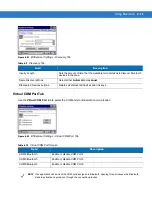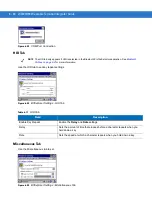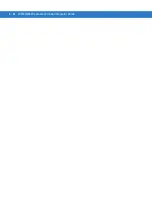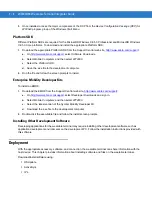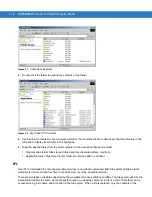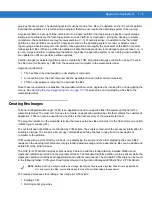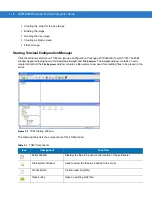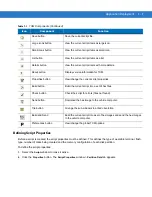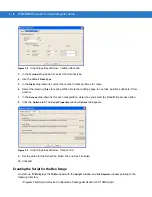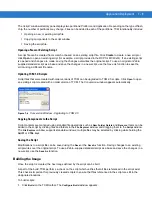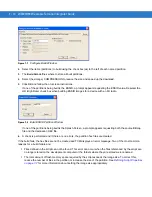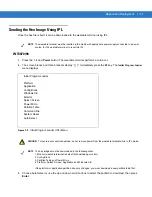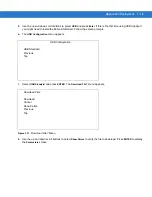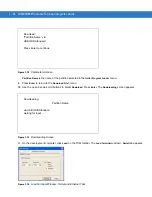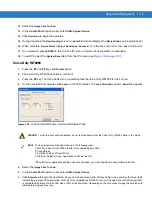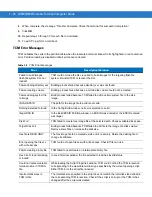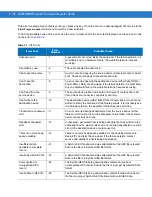Application Deployment
7 - 3
OSUpdate
The wearable terminal contains tools that update all operating system components. All updates are distributed as
packages and/or hex images. Update packages can contain either partial or complete updates for the operating
system. Zebra distributes the update packages on the Support Central Web Site,
.
Update an operating system component using one of the following:
•
MSP. See
Chapter 8, Staging and Provisioning
for information.
•
OSUpdate.
Update Loader
To initiate an update using the wearable terminal temp directory:
1.
Go to the Support Central web site,
http://www.zebra.com/support
.
2.
Download the appropriate update package to a host computer.
3.
Connect the wearable terminal to a host computer using the Single Slot Serial/USB Cradle. See
4.
Using ActiveSync, copy the update package to the \temp directory.
5.
On the wearable terminal, use Windows Explorer to navigate to the temp directory.
6.
Open the OSUpdate folder.
7.
Launch the file: 4000c50Ben_TEMP.lnk file.
8.
When the Update Loader application finds the appropriate file, it loads the package onto the wearable terminal.
9.
When complete, the wearable terminal re-boots.
ActiveSync
Use ActiveSync to copy files from a host computer to the wearable terminal.
Ensure that ActiveSync is installed and that a partnership has been created, see
1.
Connect the wearable terminal to the host computer using a USB cradle or an appropriate cable, see
for connection information.
2.
On the host computer, select
Start
>
Programs
>
ActiveSync
.
3.
Select
Explore
.
NOTE
To control the Voice Only WT4090, it must be connected to a host computer running remote desktop
software. See
Chapter 4, Voice Only WT4090 Remote Control
for more information.
NOTE
On the WT4070/90, a progress bar displays until the update completes.
On the Voice Only WT4090, as soon as OSUpdate starts, all three LEDs turn on and then the three LEDs
indicate the progress of the download. When 33% is completed the first LED turns on, followed by second
LED when 66% is completed and finally the third LED when 100% of the image is downloaded. This process
is repeated for each image included in the OSUpdate package. Depending on the size of each image the time
taken to indicate this progress may vary.
Summary of Contents for WT4090
Page 1: ...WT4070 90 Wearable Terminal Integrator Guide ...
Page 2: ......
Page 3: ...WT4070 90 Wearable Terminal Integrator Guide 72E 87638 07 Rev A April 2015 ...
Page 6: ...iv WT4070 90 Wearable Terminal Integrator Guide ...
Page 14: ...xii WT4070 90 Wearable Terminal Integrator Guide ...
Page 20: ...xviii WT4070 90 Wearable Terminal Integrator Guide ...
Page 55: ...Accessories 2 25 Figure 2 25 Disconnecting Connector with Shroud Connector Eject Hole ...
Page 56: ...2 26 WT4070 90 Wearable Terminal Integrator Guide ...
Page 62: ...3 6 WT4070 90 Wearable Terminal Integrator Guide ...
Page 66: ...4 4 WT4070 90 Wearable Terminal Integrator Guide ...
Page 138: ...6 32 WT4070 90 Wearable Terminal Integrator Guide ...
Page 162: ...8 2 WT4070 90 Wearable Terminal Integrator Guide ...
Page 166: ...9 4 WT4070 90 Wearable Terminal Integrator Guide ...
Page 190: ...A 12 WT4070 90 Wearable Terminal Integrator Guide ...
Page 205: ......