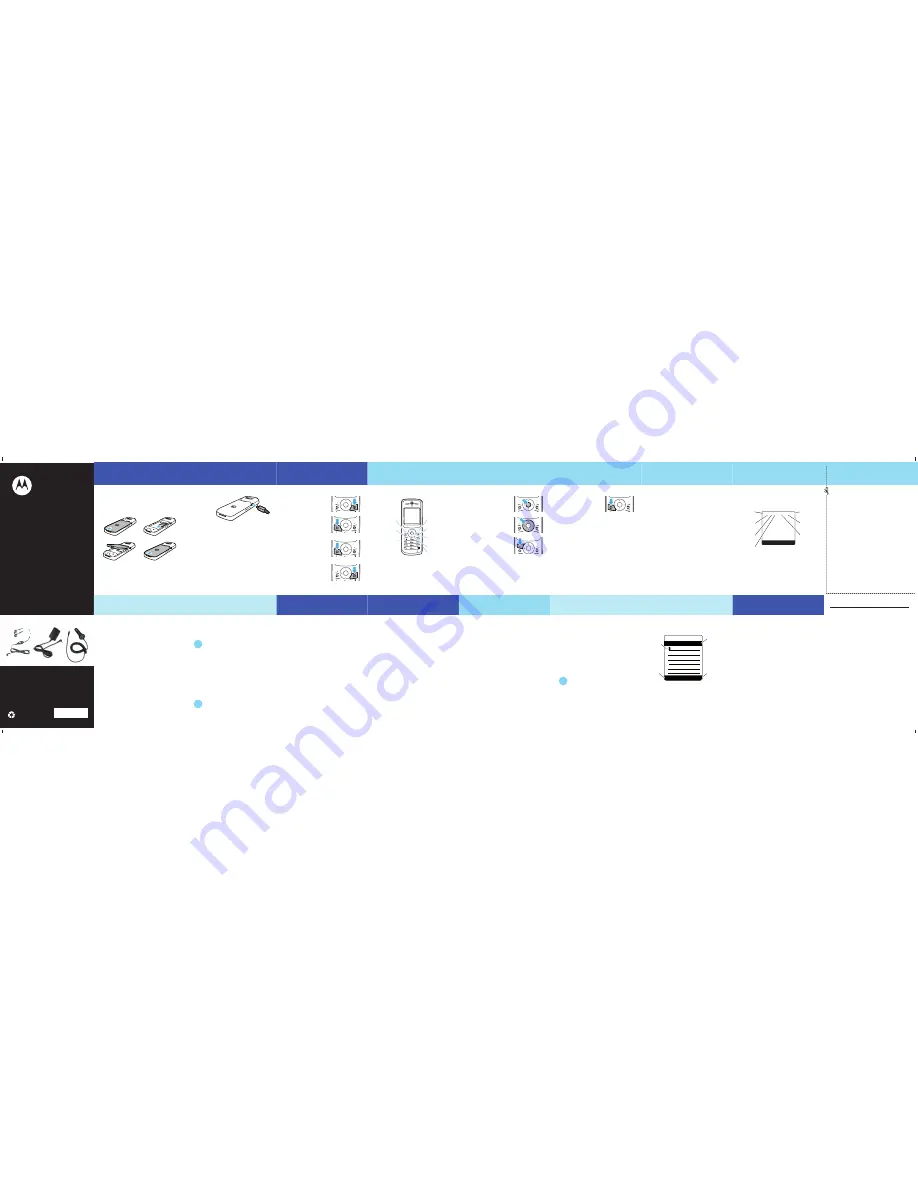
For more information about your phone, please visit:
www.motorola.com/support
accessories
@6803629S08@
6803629S08
These and other accessories available at:
www.motorola.com
Car Charger
Stereo Headset
Travel Charger
motorola
W180
Getting Started Guide
getting started
getting started
You can download a full user manual by
visiting: www.motorola.com/support.
install SIM card & battery
1
2
3
4
getting started
charge battery
New batteries
are not fully
charged. To
charge your
phone’s
battery, plug
the battery charger into your phone and into an
electrical outlet. Your phone
m
ay take several
seconds to start charging the battery.
When charging is finished, your display shows
Charge Complete
.
For tips on battery life and charging, see the
Battery Tips section of this guide.
Note:
USB charging via PC not supported.
g
ett
i
n
g
st
a
rted
turn phone on & off
Press
a
nd hold
O
for a
few seconds, or until the
display turns on or off.
make a call
Enter a phone nu
m
ber and
press
N
.
answer a call
When your phone rings
and/or vibrates, press
N
.
end a call
Press
O
.
b
a
s
i
cs
basics
your phone
Right Soft Key
Turn on & off,
hang up, exit
menus.
Open menus &
select items.
Navigate menus.
Charge up.
Left Soft Key
Make &
answer calls.
Connect a
headset.
R
ig
ht Soft Key
Turn on & off,
hang up, exit
m
enus.
Open
m
enus &
select ite
m
s.
Navigate
m
enus.
Charge up.
Left Soft Key
Make and
answer calls.
Connect a
headset.
Note:
Your phone
m
ay not appear exactly as the
i
m
ages in this
m
anual. However, all key locations,
sequences and functions are the sa
m
e.
b
a
s
i
cs
emergency calls
To c
a
ll the emer
g
ency
number:
Press keypad keys to enter
the e
m
ergency nu
m
ber,
then press
N
to call it.
Your service provider progra
mm
es one or
m
ore
e
m
ergency phone nu
m
bers (such as 999) that you
can call under any circu
m
stances, even when your
phone is locked or the SIM card is not inserted.
Note:
E
m
ergency nu
m
bers vary by country. Your
phone’s preprogra
mm
ed e
m
ergency nu
m
ber(s)
m
ay not work in all locations. So
m
eti
m
es an
e
m
ergency call cannot be placed due to network,
environ
m
ental or interference issues.
b
a
s
i
cs
voicemail
F
i
nd
i
t:
s
>
e
Messages
>
Voicemail
recent calls
F
i
nd
i
t:
s
>
s
Recent Calls
Shortcut:
Press
N
from the home screen to see a list
of dialled calls.
lock/unlock your keypad
Press
s
>
*
from the home screen to lock or
unlock your keypad.
basics
status indicators
Status indicators show at the top of the ho
m
e
screen:
SETTING
MESSAGE
Service Provider
08/23/06
8:45
a
m
t
e
s
n
&
S
ãA?tsz
å
Battery
Level
Ring
Style
New
Message
Roaming
Active
Signal
Strength
Headset
Active
Active Call
Line 1 or 2
Battery
Level
Ring
Style
New
Message
Signal
Strength
Headset
Active
Roa
m
ing
Active
Active Call
Line 1or 2
basics
menus
1
Press
s
to open the
Main Menu
.
2
Press the
navigation key
S
up, down, right or
left to highlight a
m
enu
option.
3
Press the
centre key
s
or
Select
to select the
highlighted option.
basics
menu map
e
Messages
• New Message
• Voice
m
ail
• Inbox
• Info Services
• Quick Notes
• Outbox
• Drafts
n
Contacts
s
Recent Calls
• Received Calls
• Dialled Calls
• Notepad
• Call Ti
m
es
• Call Cost
Q
Games
É
Extras
• Calculator
• MyMenu
• Alar
m
Clock
• Calendar
• Stop Watch
• Quick Dial
• Fixed Dial
• Service Dial
• SIM Applications *
t
Ring Styles
• Style
• Ring Detail
• My Tones
w
Settings
• Call Divert
• Phone Status
• In-Call Setup
• Security
• Initial Setup
• Network
• Headset
r
FM Radio
l
Personalise
• Ho
m
e Screen
• Main Menu
• Colour Style
• Greeting
• Wallpaper
• Screen Saver
• Quick Dial
*Optional features.
This is the standard main menu
layout. Your phone’s menu may be
a little different.
customise
custo
m
ise
change ring
To change ring volume:
Find it:
s
>
t
Ring Styles
>
style Detail
1
Scroll to
Ring Volume
and press
Change
.
2
Press
S
right or left to raise or lower
volu
m
e.
To change ring style:
Find it:
s
>
t
Ring Styles
>
Style
Scroll to the style you want and press
Select
:
y
Loud Ring
z
Soft Ring
Î
Vibrate
Ó
Vibe and Ring
}
Vibe then Ring
Ò
Silent
FM radio
FM radio
listen to radio
1
Plug a 2.5
mm
headset into your phone.
Note:
The headset
m
ust be inserted into the
phone for the FM radio to function. If you try
to turn it on without inserting the earpiece,
your phone will display
Please insert the earpiece
.
2
Press
s
>
r
FM Radio
.
3
Press
ON
(left soft key).
To tune to a station,
press
S
left or right.
To scan available stations,
hold
S
left or right.
To adjust volume,
press
S
up or down.
To turn the radio off,
press
FM Radio
or unplug the
headset.
FM r
a
d
i
o
store favourite stations
You can store up to nine FM stations as radio
presets.
When listening to a station,
press
a
nd hold
a
nu
m
ber key
1
to
9
to store the station as a
preset.
To select a preset station, press the nu
m
ber key
1
to
9
for the station you want.
cont
a
cts
contacts
store contacts entry
1
Enter a phone number from the home screen.
2
Press
Store
.
3
Press
Change
to open the
Name
entry area.
4
Enter a name for the new contact entry.
5
Press
Done
to store the entry.
call contacts entry
F
i
nd
i
t:
s
>
n
Contacts
Scroll to the entry you want to call and press
N
.
text messages
text
m
essages
send a text message
Find it:
Press
s
>
e
Messages
>
Create
>
Create Message
>
SMS/EMS
1
Type the
m
essage and press
OK
. In text entry
m
ode, press
#
to switch to iTap™
(predictive text entry), Tap Extended, Nu
m
eric
or Sy
m
bol.
2
In the
Send
screen, enter the nu
m
ber you want
to send to using the keypad keys and press
OK
.
3
Press
Send
when ready to send the
m
essage.
Send
m
essages in only 5 clicks! In the
ho
m
e screen, press the left arrow of
the navigation key to enter directly into
the text
m
essage editor. Type the text
and press
Send To
. In the
Send
screen,
select or enter the nu
m
ber you want to
send your
m
essage to. Then click
Send
.
It's that easy!
TIP
text mess
ag
es
enter text
You can enter text for text
m
essages:
&
z
å
Press
INSERT
to insert
a quick
note.
0
AB
P
INSERT
CANCEL
Msg
Flashing
cursor
indicates
insertion
point.
Chararcter
counter.
Press
CANCEL
to exit without
saving any
changes.
Character
counter.
Press
Cancel
to
exit without
saving
changes.
Press
Insert
to
insert a
quick
note.
Flashing
cursor
indicates
insertion
point.
Battery Use & Battery Safety
• Motorola recommends you always use Motorola-branded batteries
and chargers.
The warranty does not cover damage caused by
non-Motorola batteries and/or chargers.
Caution:
Use of an unqualified
battery or charger may present a risk of fire, explosion, leakage or other
hazard. Improper battery use or use of a damaged battery may result in a fire,
explosion or other hazard.
•
Battery usage by children should be supervised.
• Important:
Motorola mobile devices are designed to work best with
qualified batteries. If you see a message on your display such as
Invalid
Battery
or
Unable to Charge
, take the following steps:
•
Remove the battery and inspect it to confirm that it bears a Motorola
“Original Equipment” hologram;
•
If there is no hologram, the battery is not a qualified battery;
•
If there is a hologram, replace the battery and retry charging it;
•
If the message remains, contact a Motorola Authorised Service Centre.
•
New batteries or batteries stored for a long time may take more time to
charge.
• Charging precautions:
When charging your battery, keep it near room
temperature. Never expose batteries to temperatures below 0°C (32°F) or
above 45°C (113°F) when charging. Always take your mobile device with you
when you leave your vehicle
•
When storing your battery, keep it in a cool, dry place.
•
It is normal over time for battery life to decrease and for the battery to exhibit
shorter runtime between charges or require more frequent or longer charging
times.
• Avoid damage to battery and mobile device.
Do not disassemble, open,
crush, bend, deform, puncture, shred or submerge the battery or mobile
device. Avoid dropping the battery or mobile device, especially on a hard
surface. If your battery or mobile device has been subjected to such damage,
take it to a Motorola Authorised Service Centre before using. Do
not
attempt
to dry it with an appliance or heat source, such as a hair dryer or microwave
oven.
calendar
calendar
schedule an event
Find it:
s
>
É
Extras
>
Calendar
>
highlight a day
>
s
>
New
A title is required for a calendar event. All other
information is optional.
view an event
Find it:
s
>
É
Extras
>
Calendar
> highlight a day >
s
>
Day View
> highlight an
entry >
View
customise
set phone to vibrate
Find it:
s
>
t
Ring Styles
>
Style
Scroll to
Vibrate
and press
Select
.
set wallpaper & screen
saver
Find it:
s
>
l
Personalise
>
Wallpaper
Find it:
s
>
l
Personalise
>
Screen Saver
To quickly change to the vibrate
m
ode,
press and hold
#
. Press and hold
#
again to return to the previous ring
style.
This feature helps save your screen, but
not your battery. To extend battery life,
turn off the screen saver.
TIP
TIP




















