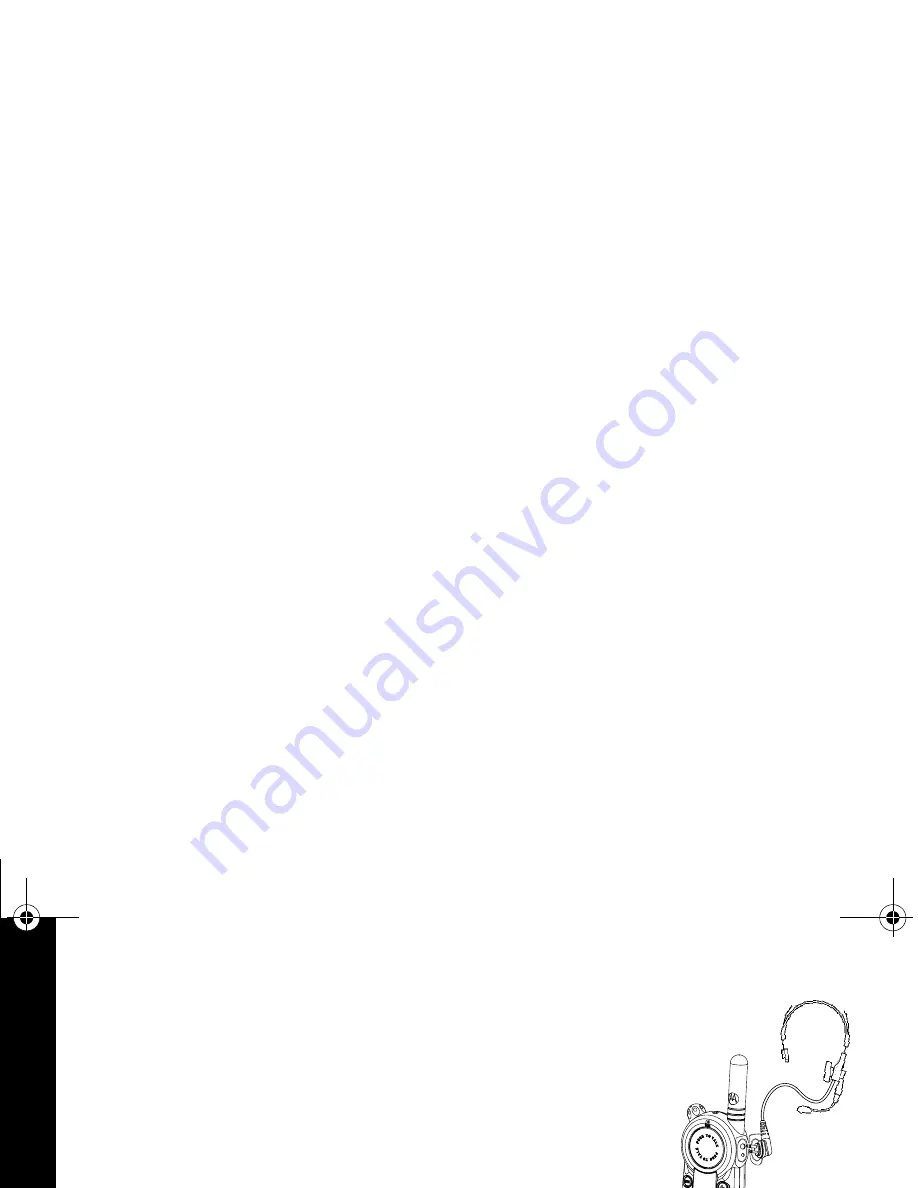
T
a
lking an
d Rece
ivin
g
18
With Compatible VOX Accessories
1. Turn the radio off.
2. Open the accessory cover.
3. Plug the audio accessory firmly into the accessory jack.
4. Turn the radio on. The radio displays
g
. If
g
is flashing and
you are setting up the VOX accessory for the first
time, set the VOX sensitivity level (see page 19).
5. Lower the radio volume BEFORE placing the accessory in or
near your ear.
6. To transmit, speak into the accessory microphone. To receive,
stop talking.
To disable VOX operation, press Push to Talk or remove the audio accessory.
Note: To order accessories, call 1-800-422-4210, or contact your point of purchase.
VL50operation.fm Page 18 Tuesday, February 24, 2004 4:46 PM
















































