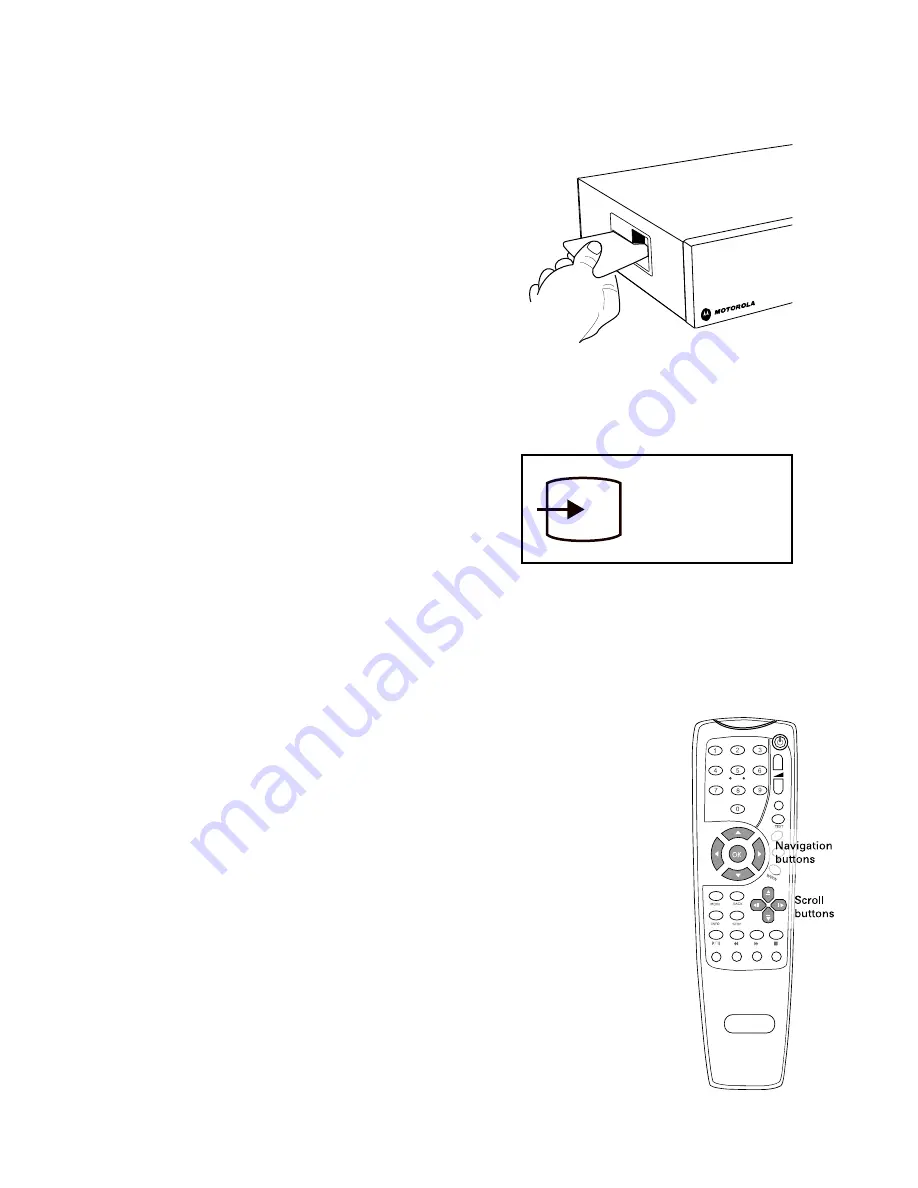
1
optional: Inserting a smartcard
If you have received a smartcard to enable
access to the TV signals, insert it in the
smartcard slot on the side of the set-top
box. The chip on the smartcard should
be directed downwards and towards the
set-top box. The card is fully inserted when
only 5 mm of the card remains on the
outside.
Displaying picture
To display the signal from the set-top
box on the TV set, switch to an external
input. (On some TV sets this is done
automatically.) There is often a button on
the TV remote control for this purpose.
Otherwise, see your TV User’s Guide for
instructions.
naVIgatIng usIng the reMote Control
The navigation buttons (four arrow buttons and a OK button)
are used to move around on Service portal pages and in
menus, and to select the highlighted alternative.
The navigation buttons are also used to navigate web pages,
as the arrows move the indicator between the different
links. Use the
OK
button to select links to be opened.
The scroll buttons are used when a web page contains more
information than can be displayed on a TV screen.
For information about the functionality of the other buttons
on the remote control, please see the information provided
by your IPTV provider.
An example of
what the input
symbol may look
like.

































