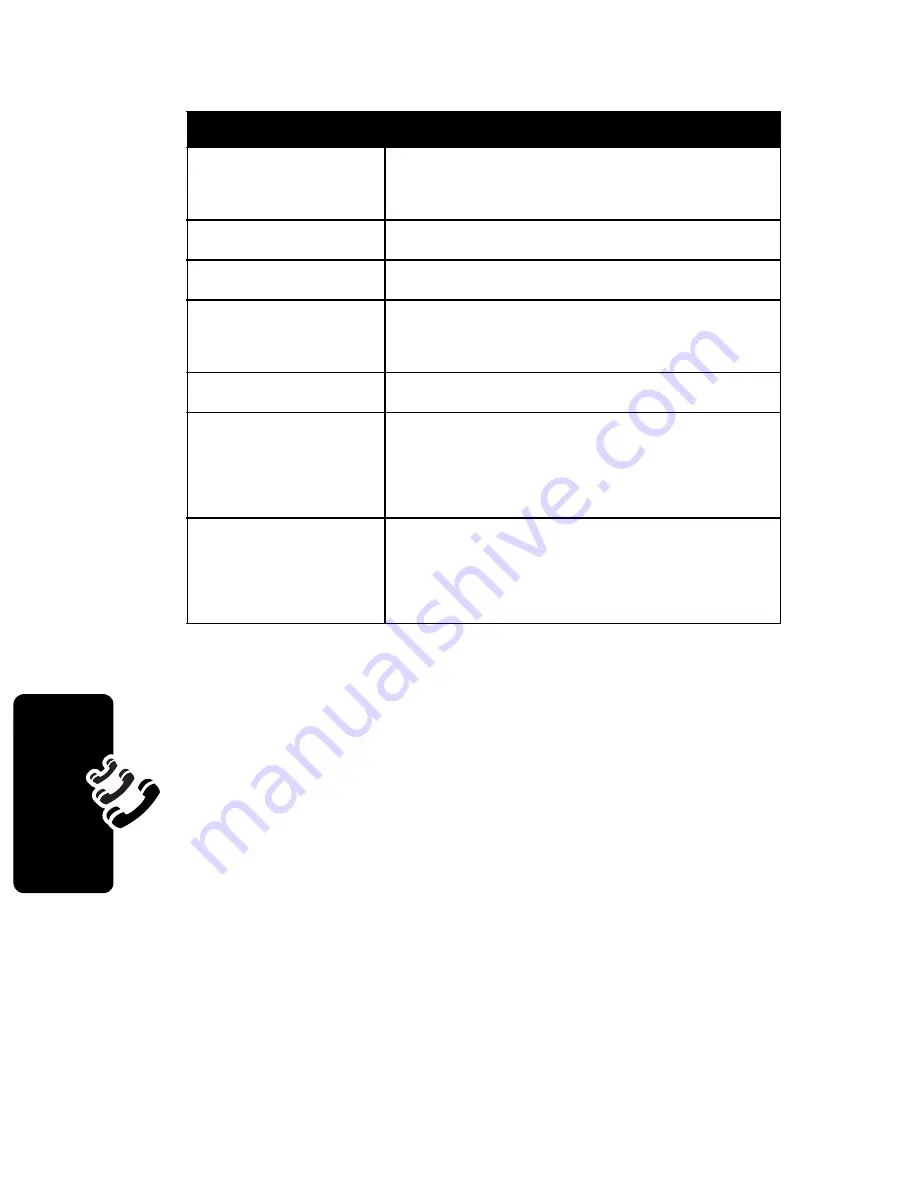
88
Rec
e
nt
Calls
The
Last Calls Menu
can include the following options:
Option
Description
Store
Create a phonebook entry with
the number in the
No.
field.
Delete
Delete the entry.
Delete All
Delete all entries in the list.
Send Message
Open a new text message with the
number in the
To
field.
Add Digits
Add digits after the number.
Attach Number
Attach a number from the
phonebook or recent call lists,
after the highlighted number.
Send Tones
Send the number to the network
as DTMF tones, for credit card or
password calls.
Summary of Contents for V60p
Page 1: ...START HERE ...
Page 2: ......
Page 225: ......
Page 226: ...8988485L61 0 motorola com ...
















































