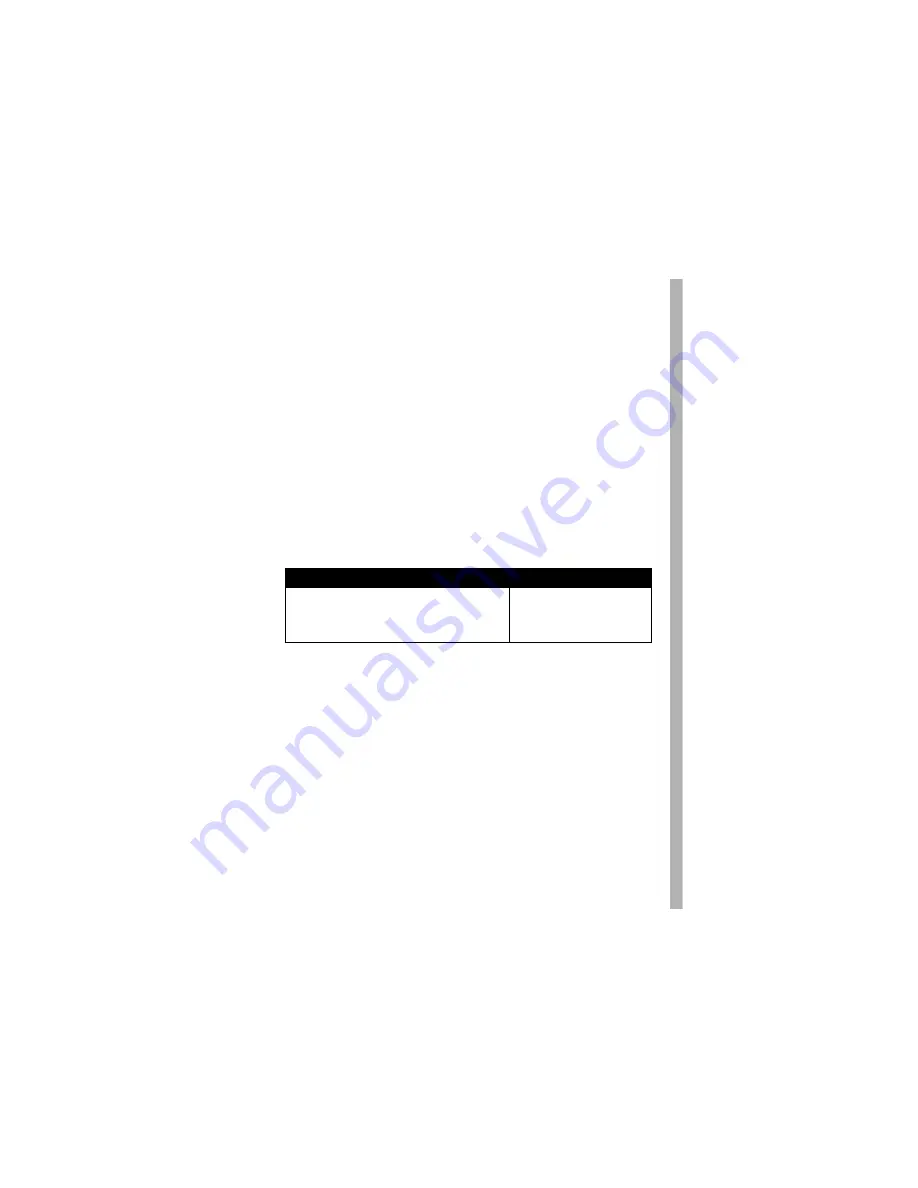
17
Unauthorized Service or Modification.
Defects or damages resulting
from service, testing, adjustment, installation, maintenance, alteration, or
modification in any way by someone other than Motorola, or its authorized
service centers, are excluded from coverage.
Altered Products.
Products or Accessories with (a) serial numbers or
date tags that have been removed, altered or obliterated; (b) broken seals
or that show evidence of tampering; (c) mismatched board serial
numbers; or (d) nonconforming or non-Motorola housings, or parts, are
excluded from coverage.
Communication Services.
Defects, damages, or the failure of Products,
Accessories or Software due to any communication service or signal you
may subscribe to or use with the Products Accessories or Software is
excluded from coverage.
Software
Exclusions
Software Embodied in Physical Media.
No warranty is made that the
software will meet your requirements or will work in combination with any
hardware or software applications provided by third parties, that the
operation of the software products will be uninterrupted or error free, or
that all defects in the software products will be corrected.
Software NOT Embodied in Physical Media.
Software that is not
embodied in physical media (e.g. software that is downloaded from the
internet), is provided “as is” and without warranty.
Who is Covered?
This warranty extends only to the first consumer purchaser, and is not
transferable.
Products Covered
Length of Coverage
Software.
Applies only to physical defects
in the media that embodies the copy of the
software (e.g. CD-ROM, or floppy disk).
Ninety (90) days
from the
date of purchase.
Summary of Contents for V555
Page 1: ...V555 GSM ...
Page 2: ......
Page 98: ...96 ...
Page 99: ......
Page 100: ...IMPORTANT SAFETY AND LEGAL INFORMATION ...
Page 121: ...22 ...
Page 126: ...motorola com ...

























