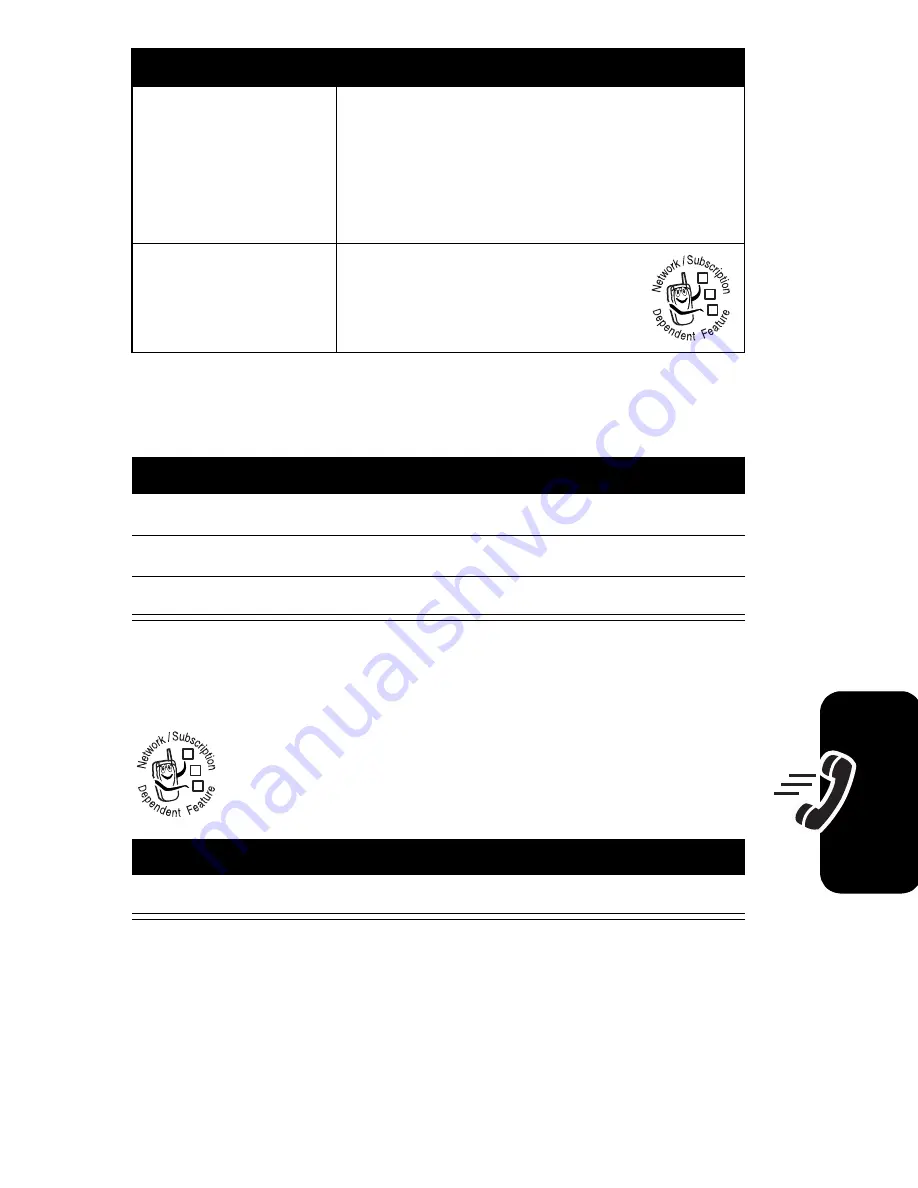
69
Cal
lin
g Fe
a
tur
e
s
Redialing a Number
Using Automatic Redial
When you receive a busy signal, your phone
displays
Call Failed, Number Busy
.
When the call goes through, your phone rings or vibrates
one time, displays
Redial Successful
, and connects the call.
Send Tones
Send the number to the network
as DTMF tones.
Note:
This option displays only
during a call.
Talk then Fax
Talk and then send a fax
in the same call (see
page 92).
Press
To
1
N
view the dialed calls list
2
S
scroll to the entry you want to call
3
N
redial the number
Press
To
N
or
RETRY
(
+
)
redial the number
Option
Description
032380o
032380o






























