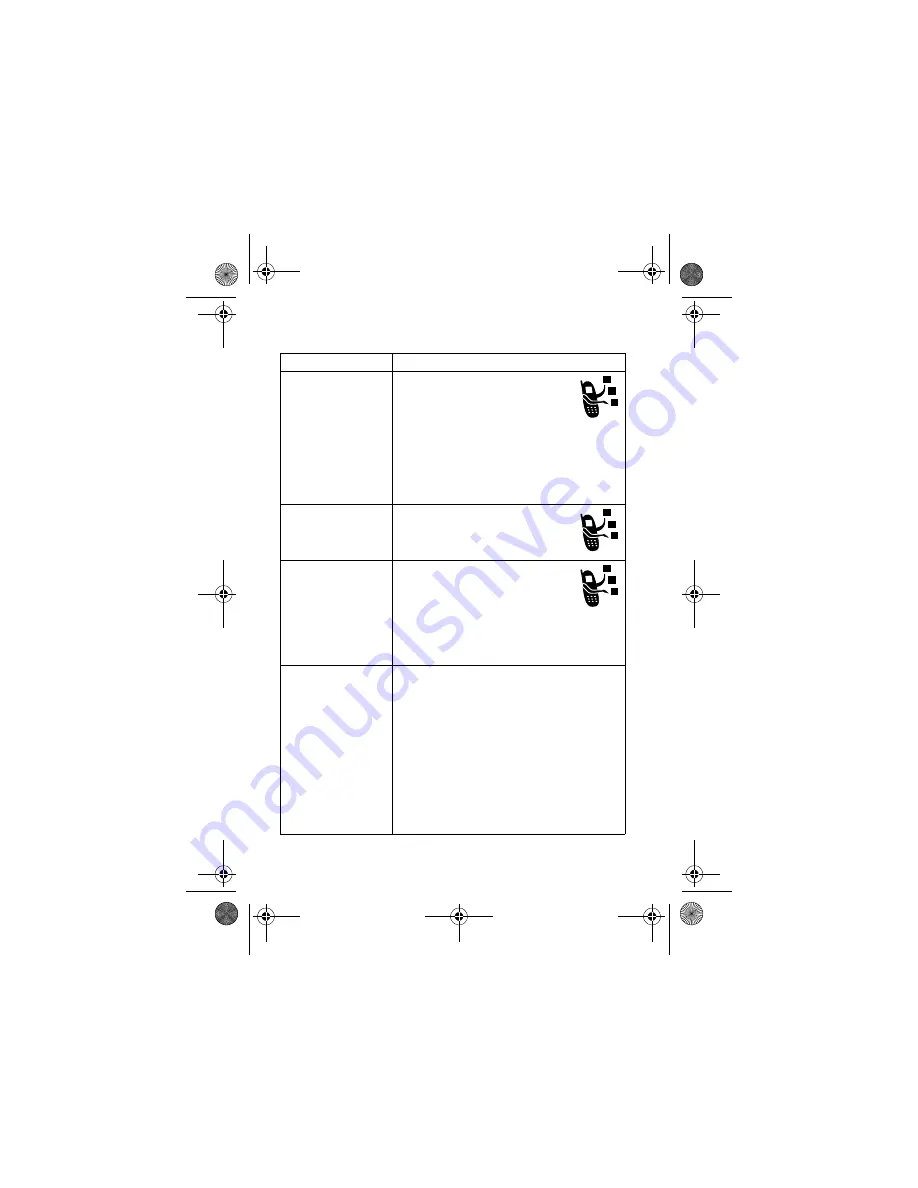
76 - Phone Features
Dialling Features
Feature
Description
Fixed Dial
When you turn on fixed dialling,
you can call only numbers stored
in the fixed dial list.
Turn fixed dialling on or off:
M
>
Settings
>
Security
>
Fixed Dial
Use the fixed dial list:
M
>
Office Tools
>
Dialling Services
>
Fixed Dial
Service Dial
Dial service phone numbers:
M
>
Office Tools
>
Dialling Services
>
Service Dial
Quick Dial
Your service provider may
program your phone with one or
more quick dial numbers, such as
the customer service number.
Dial preprogrammed phone numbers:
M
>
Office Tools
>
Dialling Services
>
Quick Dial
DTMF Tones
Activate DTMF tones:
M
>
Settings
>
Initial Setup
>
DTMF
Send DTMF tones during a call:
Press number keys.
Send stored numbers as DTMF tones
during a call:
Highlight a number in the phonebook or
recent calls lists, then press
M
>
Send Tones
.
V547.GSM.UG.book Page 76 Friday, September 24, 2004 12:18 PM






























