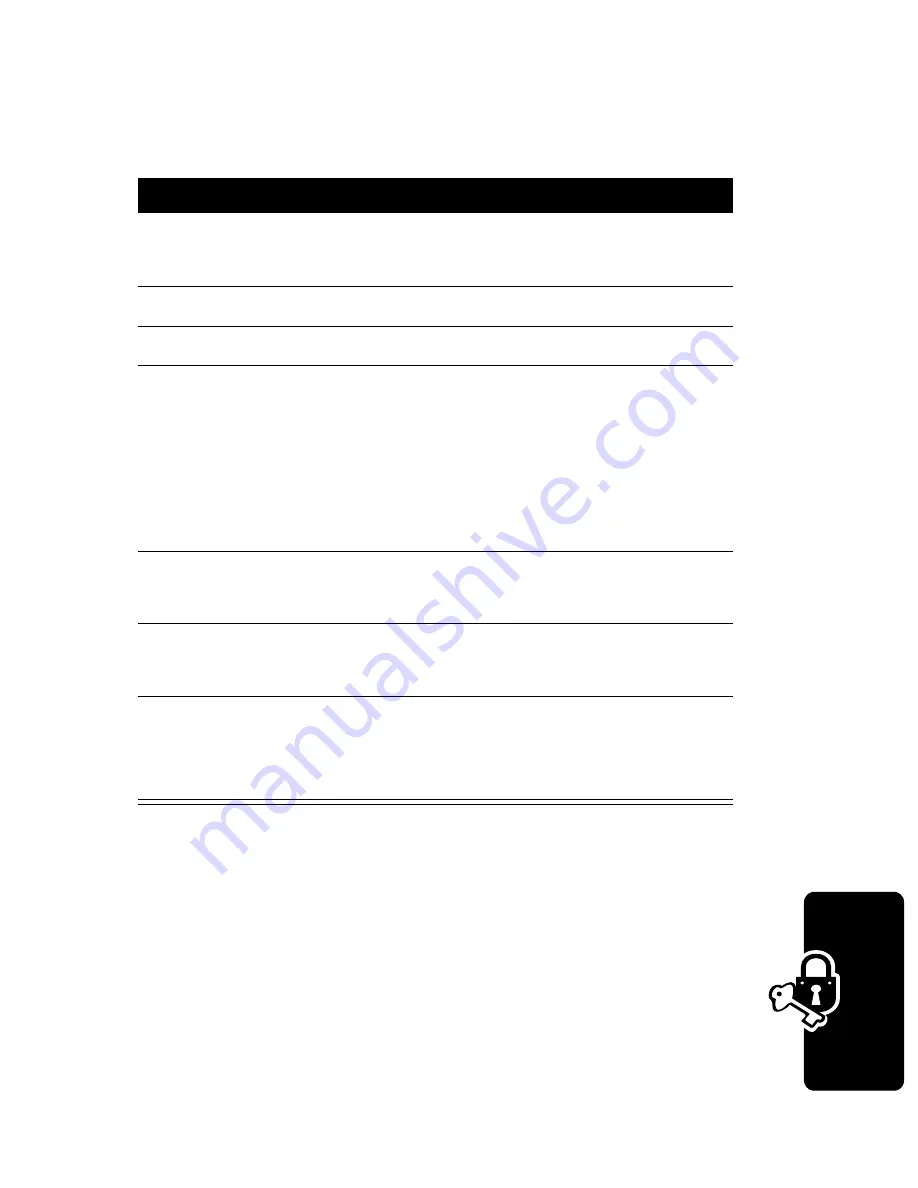
117
Secu
rity
Caution: If the unblocking attempt is tried unsuccessfully 10
times, the SIM card is permanently disabled and your
phone displays
SIM Disabled
.
Unblock the SIM Card PIN2 Code
If you enter an incorrect SIM card PIN2 code 3 times in a
row, your phone’s SIM PIN2 protected features are
disabled and your phone displays
SIM Blocked
when
you try to use a PIN2 feature. You must enter a PIN2
Press
To
1
*
*
0
5
*
open the PIN unblocking
editor
2
keypad keys
enter the PUK code
3
OK
(
+
)
submit the PUK code
4
keypad keys
enter a new SIM card PIN
code
Note: The SIM PIN code
must be between 4 and 8
digits in length.
5
OK
(
+
)
assign the new SIM PIN
code
6
keypad keys
re-enter the new SIM PIN
code
7
OK
(
+
)
confirm the new SIM PIN
code and unblock the SIM
card
Summary of Contents for V290
Page 1: ...START HERE ...
Page 2: ......
Page 156: ...154 ...
Page 157: ......
Page 158: ...8988485L61 0 motorola com ...






























