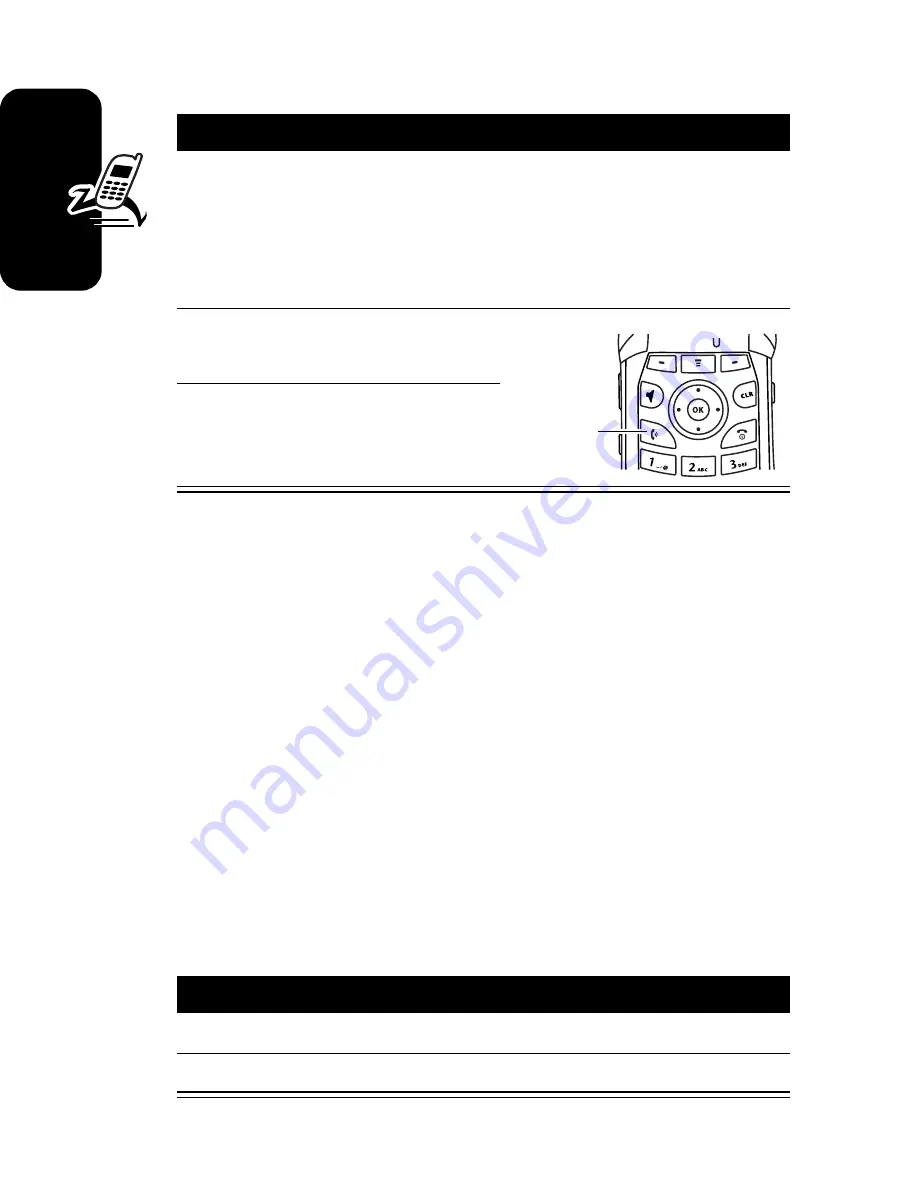
14
G
e
tti
ng Sta
rt
e
d
Making a Call
Tip:
You can also close the flip to end the call.
Note:
You must dial the phone number from the home
screen. See page 24.
Answering a Call
When you receive a call, your phone rings and/or vibrates
and displays an incoming call message.
Note:
If the phone is locked, you must unlock it to answer
the call.
Phone Flip Open
Action
1
Dial the number.
Tip:
If you make a mistake, press the clear
key
C
to delete the last digit. Press and hold
H
to
clear all digits.
2
Press
N
to make the
call.
3
Press
P
to end the
call.
Action
1
Open the flip to answer.
2
Close the flip to end the call.
Press to
send
call.
Summary of Contents for V260
Page 1: ...V260 V262 CDMA ...
Page 2: ......
Page 94: ...92 ...
Page 95: ...IMPORTANT SAFETY AND LEGAL INFORMATION ...
Page 116: ...22 ...
Page 121: ......
Page 122: ...motorola com ...






























