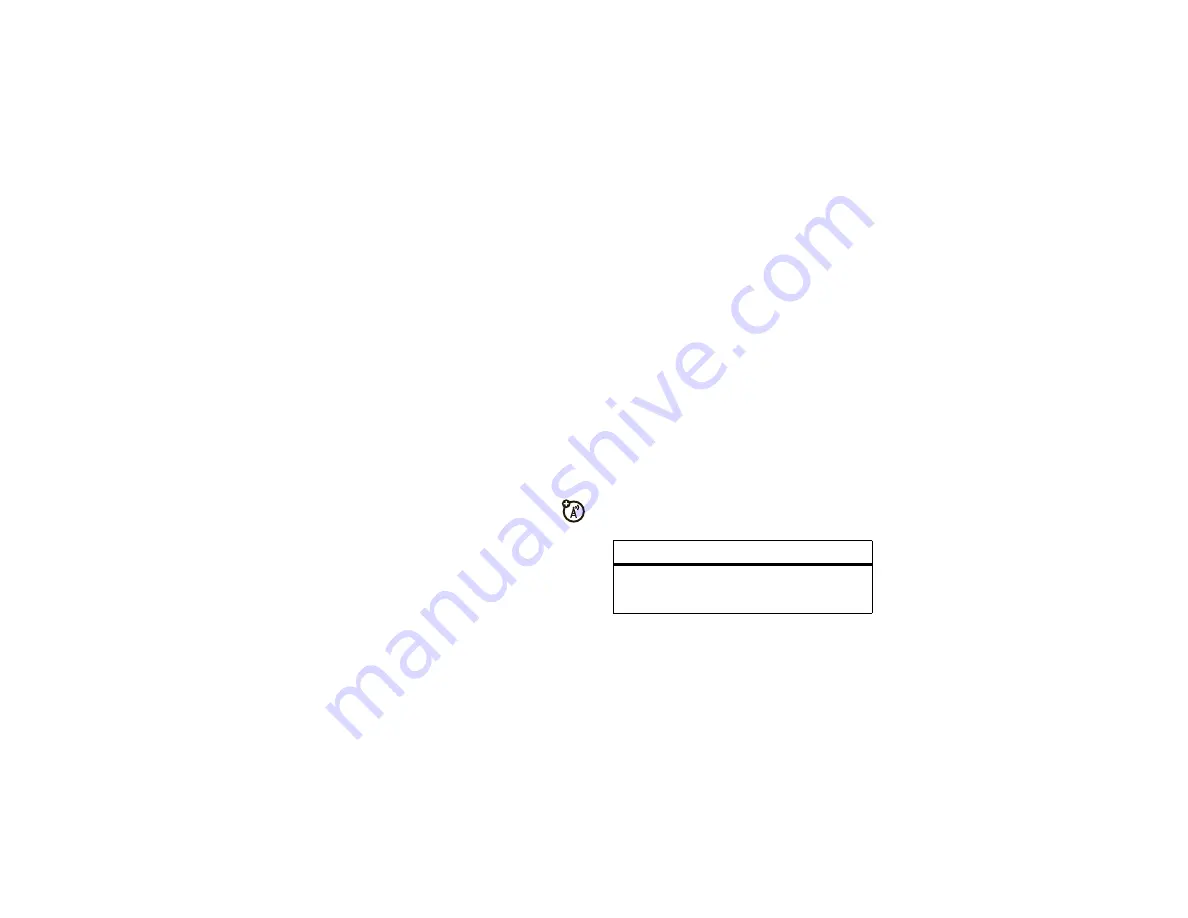
31
personalize
Find it:
Open the
main menu
, then press
Options
>
Reorder
1
Scroll to the feature you want to move.
2
Press
Gr
a
b
.
3
Scroll to the destination location.
4
Press
Insert
.
time & date
Your phone can automatically update the time and
date. It uses the time and date for the
C
a
lend
a
r
.
To
synchronize
time and date with the
network, press
s
>
á
Settings
>
Phone Settings
>
Time
&
D
a
te
>
Auto-Upd
a
te Time
>
On
.
To
manually
set the time, date, and time zone,
press
s
>
á
Settings
>
Phone Settings
>
Time
&
D
a
te
>
Auto-Upd
a
te Time
>
Off
, then select
Time
,
D
a
te
, and
Time Zone
.
To adjust time and date, press
S
left/right to scroll to
a setting, then press
S
up/down to change it. Press
Set
to save your settings.
To show a
12-hour or 24-hour
digital clock in the
home screen, press
s
>
á
Settings
>
Phone Settings
>
Time
&
D
a
te
>
Time Form
a
t
>
1
2
Hour Clock
or
2
4 Hour Clock
.
To set the
date format
for the home screen,
press
s
>
á
Settings
>
Phone Settings
>
Time
&
D
a
te
>
D
a
te Form
a
t
.
When your phone is closed, it shows a
clock in the
external display
. To choose an analog or digital clock,
press
s
>
á
Settings
>
Home Screen
>
Extern
a
l Clock Style
.
more personalizing
features
language for menus
s
>
á
Settings
>
Phone Settings
>
L
a
ngu
a
ge
Summary of Contents for Tundra
Page 1: ......
Page 2: ......
Page 88: ...86 OSS Information ...
Page 89: ...87 Important Safety and Legal Information ...
Page 110: ...108 index ...
Page 111: ......
Page 112: ......
Page 209: ...97 Información legal y de seguridad importante ...






























