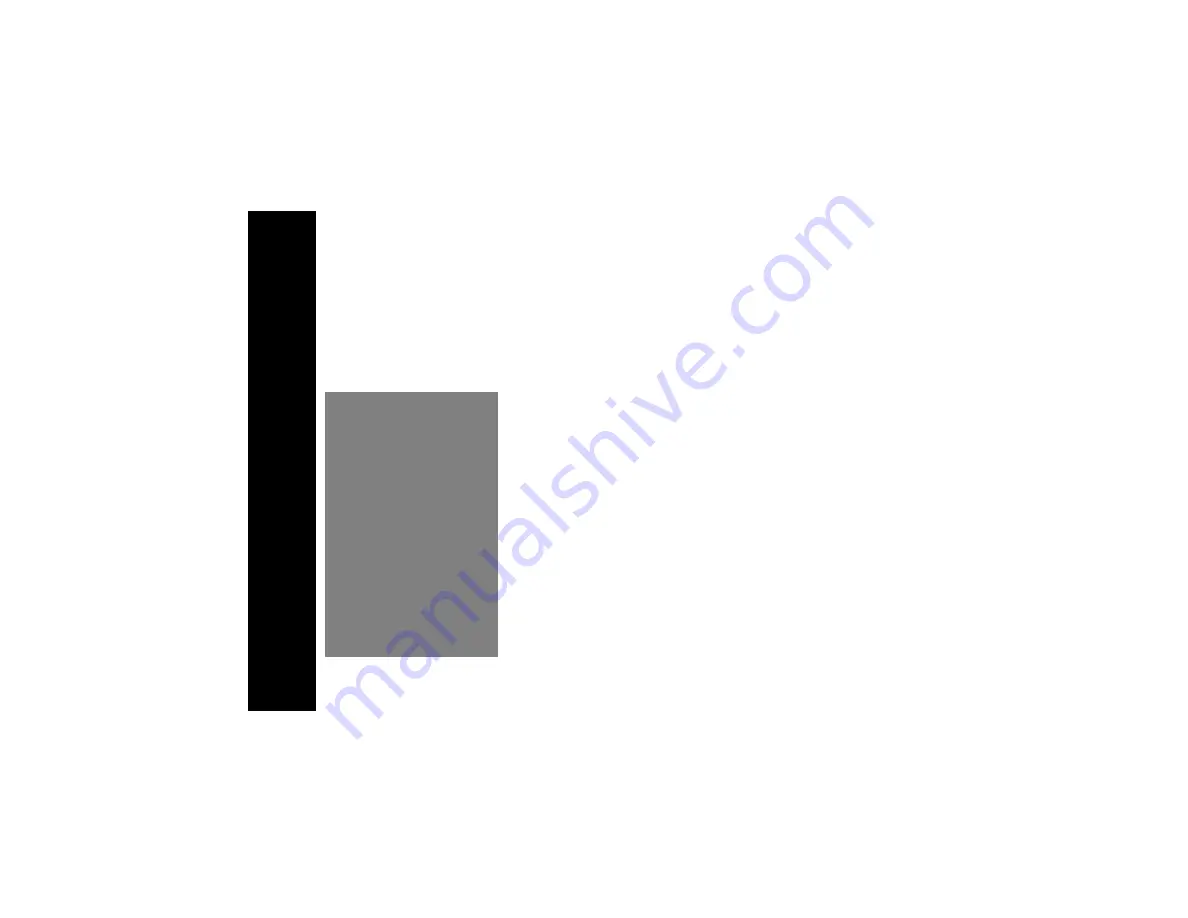
Ge
tti
ng
St
ar
te
d
1
Getting Started
Hi, I’m QuickStart and I’m going help you get started.
The Motorola
â
TalkAbout
TM
T6300 radios are durable two-way radios
that allow you to keep track and stay connected to family, friends and
companions. And, when you use the special
scrambling option, you can be sure that your
group’s communications stay private.
But, the T6300 radios offer more than just a
way of keep in touch. They also help you and
your group stay on schedule because a clock,
an alarm and a stopwatch is built into each
model.





































