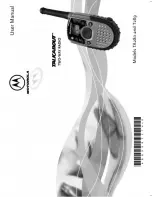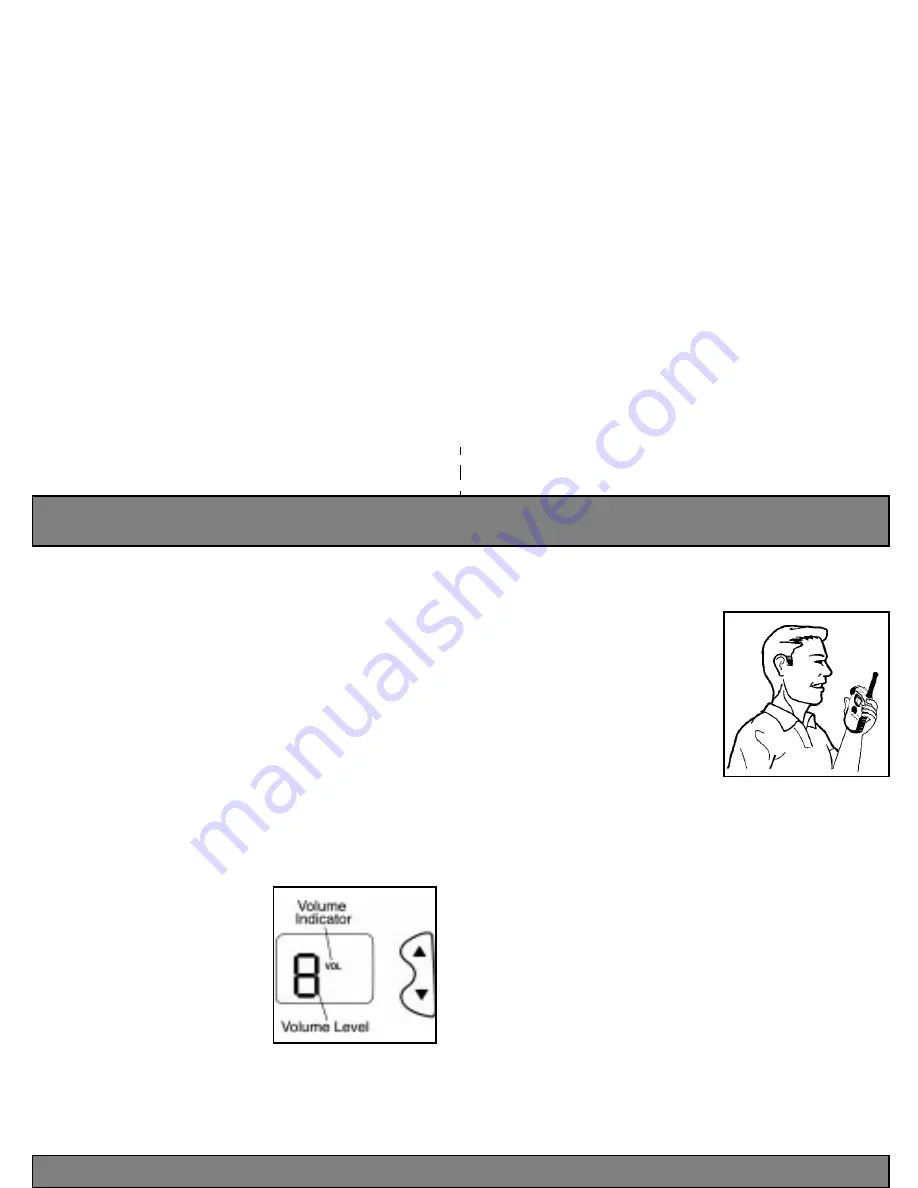
To Communicate
Monitor Button
The Monitor button is used to check activity on current channel before trans-
mitting.Check channel activity by pressing the Monitor button, you’ll hear
static if the channel is clear. Don’t transmit if you hear conversation.
Channel Busy Indicator
-
T289 Only
The T289 radio has a Channel Busy Indicator to indicate that your current
channel is in use. If another user is communicating on your channel and a
different code, the flashing CHAN indicator will appear on the display. This
visual indicator of channel activity can be used instead of the Monitor button.
To avoid interrupted conversation, wait until the channel frequency is clear or
switch to another channel.
Volume Control
Adjusting the Volume:
1. Turn radio on by pressing the orange
Power button.
2. Use Scroll buttons to adjust the radio’s
volume. Figure 14.
3. VOL indicator will appear and display will
show current volume level (1 to 19).
Beeps confirm volume level changes as
you scroll.
4. The radio will return to normal operation
mode after 2 seconds.
Note:
You may adjust volume by using the Scroll buttons as long as the radio
is not in Menu or Lock mode.
Push-To-Talk Button
Sending Messages:
1. Check channel activity by pressing
Monitor button or view Channel Busy-
Indicator (T289).
2. Press Push-To-Talk button and speak
into radio. Figure 15.
3. LED Indicator Light glows continuously
while transmitting.
Receiving Messages:
Release the Push-To-Talk button.
Note:
To maximize clarity, hold radio 2 to 3 inches from mouth.
Alert Tones
The Alert Tones (beeps) on the Talkabout radios are set at a fixed volume
level and cannot be lowered. However, Alert Tones can be disabled. When
Alert Tones are disabled, the radio will receive messages at the volume
setting you’ve selected, but you will not hear beeps when you press control
buttons.
Disabling Alert Tones:
1. Hold down the Monitor button while you turn radio on.
2. To re-activate Alert Tones, turn the radio off, then on again while holding
the Monitor button down.
Figure 14.
14
Figure 15.
15
Summary of Contents for Talkabout T280
Page 1: ......
Page 21: ... 0 Notes ...
Page 22: ...3 Notes Motorola and Talkabout are registered trademarks of Motorola Inc ...