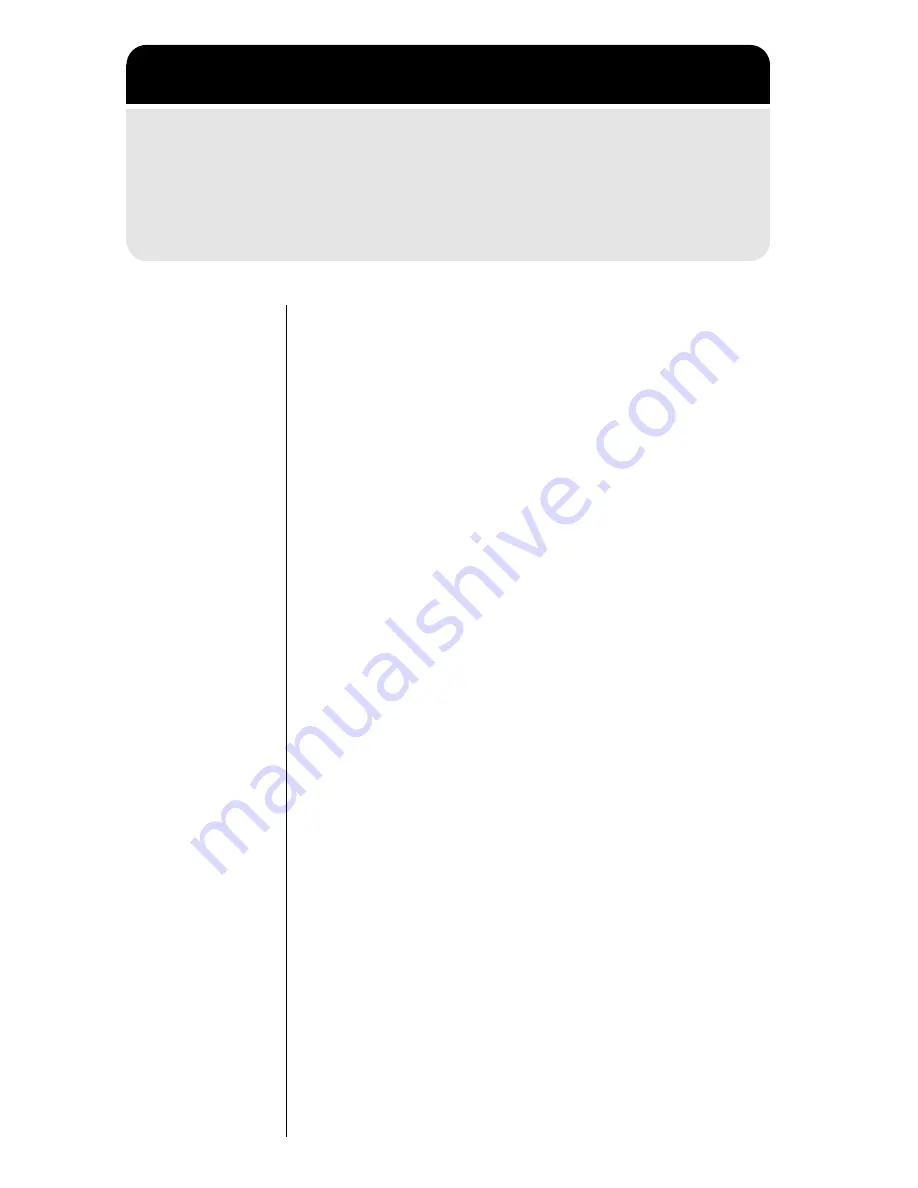
80
Selecting Call Alert Type
Shortcut:
Press
f
8
to toggle the
VibraCall
®
Alert function
on and off.
Using this feature, you can choose to be alerted to
incoming calls using the vibrating alert, the ringer,
both, or neither.
Ring Only
is the default.
In particular, the VibraCall
®
Alert vibrating alert is
ideal for situations where ringing may not be
appropriate, or in noisy places where you might not
hear the ringer.
When both the ringer and vibrating alerts are
selected, the phone alerts you by vibrating for three
cycles and then ringing.
Notes:
•
Although you set your call alert type below,
the selection is temporarily suppressed if
Pager Mode is enabled. See “Activating
Pager Mode” on page 98 for details.
•
When your phone is connected to an external
power supply and you receive an incoming
call, your phone will ring, regardless of the
call alert setting.
To select an alert type, complete the following
steps:
1.
Follow the steps in “Getting to Tone Controls”
above to select
Call Alert Type
. Your phone
displays your current alert type setting.
Getting to Tone Controls
1.
Press
f
, then
press
=
to enter the menu system.
2.
Press
>
or
<
to scroll to
Tone Control
,
and
press
=
to select.
3.
Press
>
or
<
to scroll to the following features, and
press
=
to
select.
















































