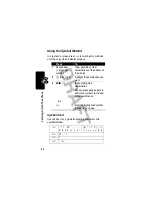45
L
earn
ing
to
Us
e
You
r Ph
on
e
Selecting a Feature Option
Some features require you to select an option from a list:
• Press
S
to scroll up or down to highlight the option
you want.
• In a numbered list, press a number key to highlight the
option.
• In an alphabetized list, press a key repeatedly to cycle
through the letters on the key and highlight the closest
matching list option.
• When an option has a list of possible values, press
S
left or right to scroll through and select a value.
• When an option has a list of possible numeric values,
press a number key to set the value.
BACK
M
VIEW
Dialed Calls
10) John Smith
9) Lisa Owens
8) Adda Thomas
7) Jack Bradshaw
6) Dave Thompson
5) John Smith
4) John Smith
Press
BACK
(
-
)
to go back to
previous
screen.
Highlighted
Option
Press
M
to open sub-menu.
Press
VIEW
(
+
)
to view details
of highlighted
option.
@
(
yÉ