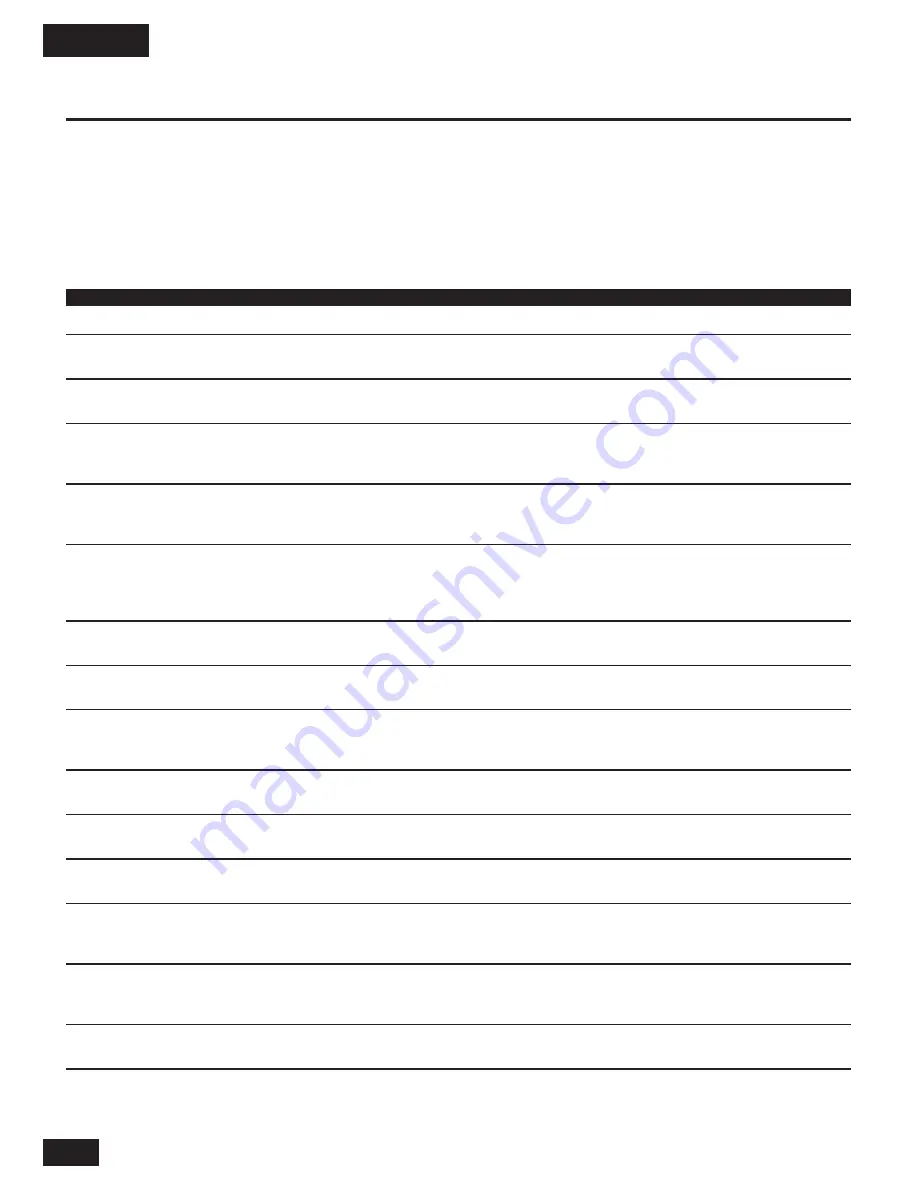
10
Making and Receiving Calls
Note: Before you can use your Bluetooth-enabled phone, you must first create a paired link (see “Linking Your Car
Kit and Bluetooth Enabled Device”).
The following table provides details for making and receiving calls from your connected phone using your car
kit:
Note: Some features are phone/network dependent.
Function Phone
T605 Action
Make a Call (Hand Dial)
On-in idle
On
Enter phone number on phone, phone dials call.
Make a Call (Voice Dial)
On-in idle
On
Press and hold green button for 2-6 seconds, wait for
prompt from phone, speak name, phone dials call.
Redial Last Number
On-in idle
On
Press green button.
Note: This feature is available only
in Connected mode.
Receive (Answer) a Call
On–phone rings
On–indicator light
Press green button. While call is active, indicator light
flashes quickly in blue
flashes slowly in blue. If music is playing, it is paused
when on a call.
Change Call Volume
On–in call
On–indicator light
Press blue (up arrow) button to increase or blue (down
flashes slowly in blue
arrow) button to decrease.
Note: You can also adjust call
volume from your phone (if supported by phone).
End a Call
On–in call
On–indicator light
Press red button. To end a call on hold, press green
flashes slowly in blue
button to make call active, then press red button to end
call. If music was playing when call was answered, it is
resumed when call is ended.
Reject a Call
On–phone rings
On–indicator light
Press red button.
flashes quickly in blue
Mute/ Unmute aCall
On–in call
On–indicator light
Press MFB button. While muted, indicator light flashes
flashes slowly in blue
slowly in purple
Answer
On–in call, 2nd call On–indicator light
Press green button, places first call on hold, answers
Second Incoming Call
incoming
flashes quickly in blue
incoming call. When call is on hold, indicator light
until call is answered
flashes quickly in blue.
Reject
On–in call,
On–indicator light
Press red button.
Second Incoming Call
2nd call incoming
flashes quickly in blue
Switch Between Two Calls
On–in call, 2nd call On–indicator light
Press green button.
(Active and On Hold)
on hold
flashes slowly in blue
3-way Conference Calls
On–in call, 2nd call On–indicator light
Press and hold MFB button for 2-6 seconds.
on
hold
flashes slowly in blue
Transferring Call
On–in call
On–indicator light
Press and hold green button for 2-6 seconds.
from Car Kit to Phone
flashes slowly in blue
Note: Some phones require you to press and hold the
(Privacy Mode)
MFB button twice.
Transferring Call
On–in call
On
Press and hold green button for 2-6 seconds.
from Phone to Car Kit
Note: Some phones require you to press and hold the
MFB button twice.
Change Ring Tone
On–in idle
On
Press blue (up arrow/down arrow) buttons.
Alert Tone Volume
English


















