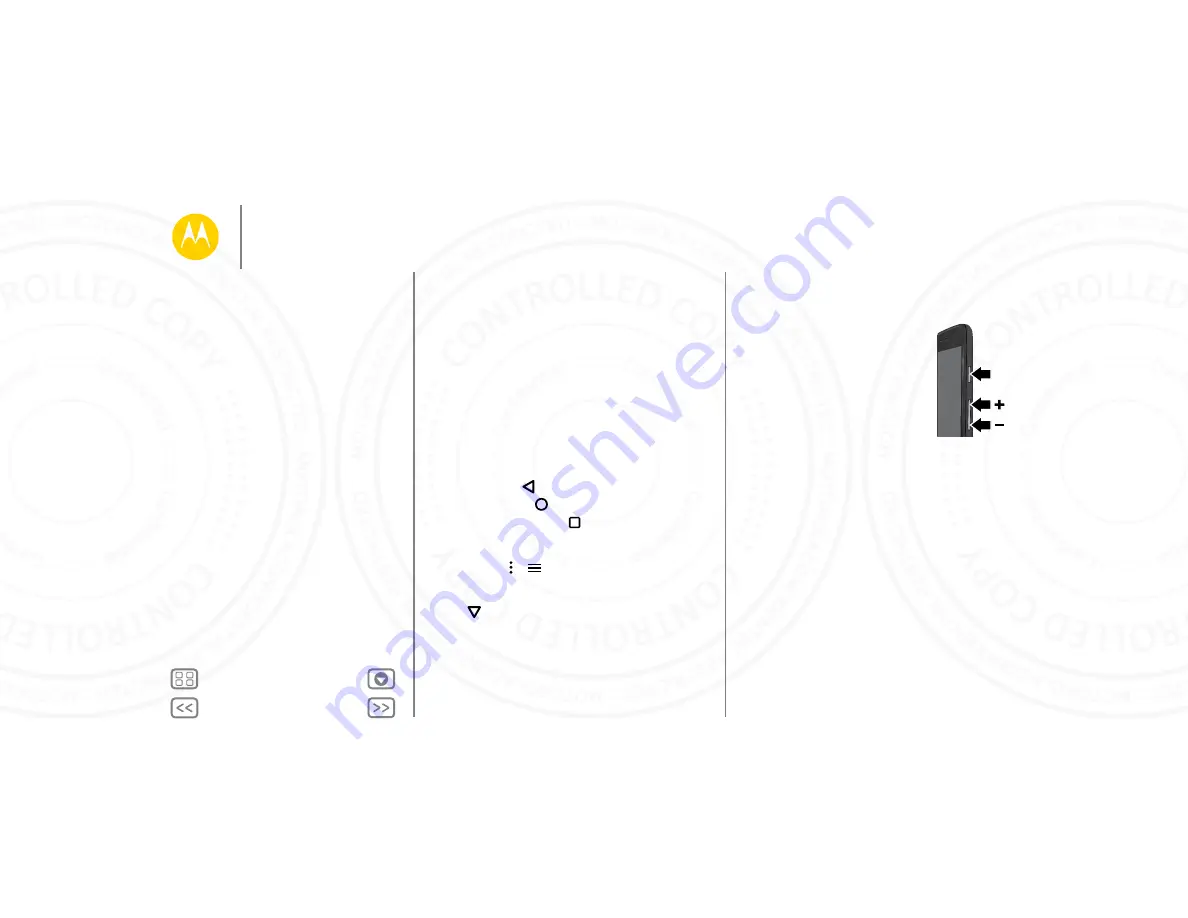
Control & customize
Controls and gestures
Touch
Find your way around:
• Touch:
Choose an icon or option.
• Touch and hold:
Open options for items in lists.
• Drag:
Move items on the home screen.
• Swipe:
Scroll through lists or between screens.
• Pinch or double-tap:
Zoom in and out on websites, photos,
and maps.
• Twist:
Twist a map with two fingers to rotate it, and pull two
fingers down to tilt it.
• Back:
Touch Back
to go to the previous screen.
• Home:
Touch Home
to return to the home screen.
• Overview:
Touch Overview
to show your recent apps,
and touch an app to reopen it. To remove an app from the
list, flick it left or right. To scroll the list, swipe up or down.
• Menus:
When or
appears on a screen, you can touch it
to open options for the current screen.
• Close Keyboard:
To close a touchscreen keyboard,
touch
.
• Reboot:
To reboot your phone, press and hold the Power
key until the screen goes dark and your phone restarts.
Press
Power key
Press and hold the Power key to choose
Power off
.
To conserve battery power, prevent
accidental touches, or when you want to
wipe smudges off your touchscreen, put
the touchscreen to sleep by pressing the
Power key. To wake up the touchscreen,
just press the Power key again.
Tip:
To add more security to your phone,
see “
Power
Key
Control & customize
Quick start: Control & customize
Controls and gestures
On, off, lock & unlock
Customize your phone
Redecorate your home screen
Quick settings
Profiles
Accessibility
24 NOV 2014






























