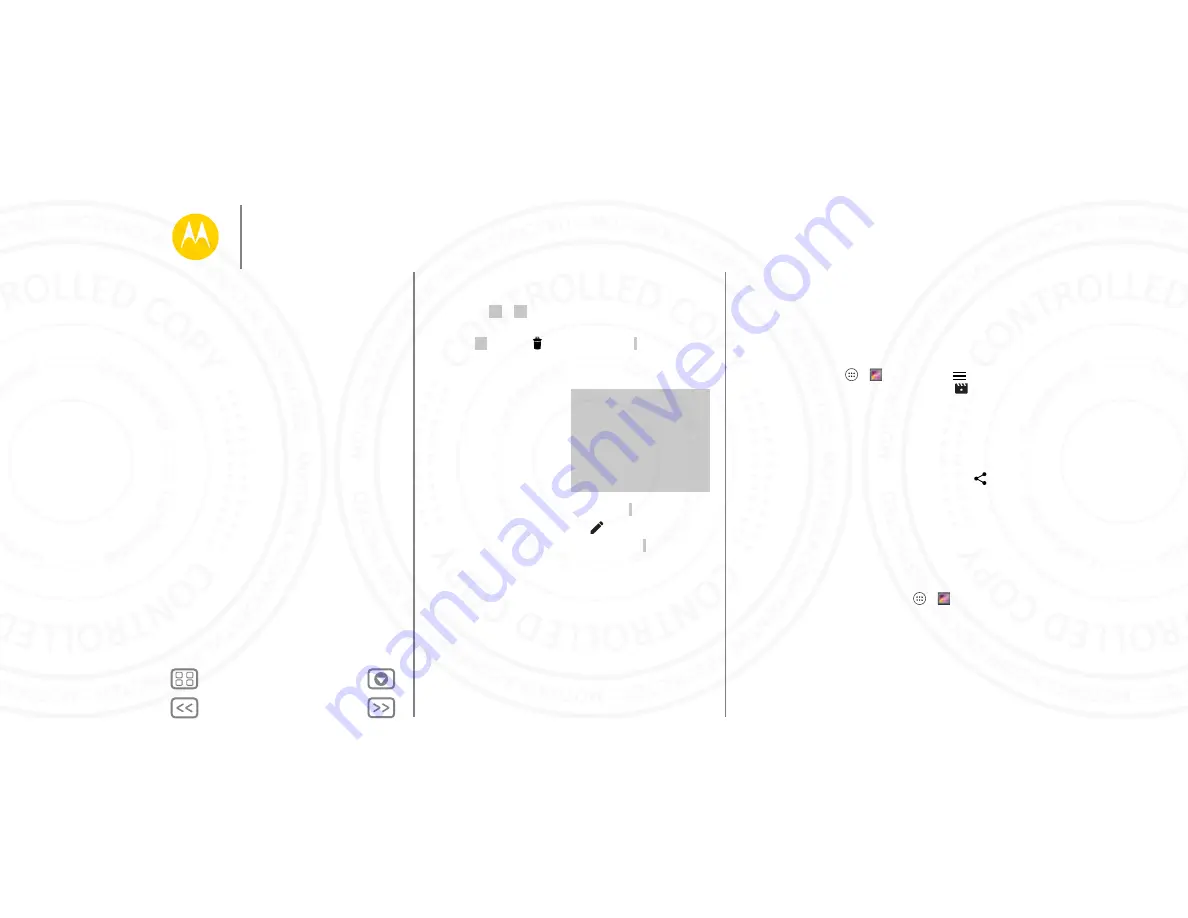
Photos & videos
View, share, & use photos & videos
Find it:
Apps
>
Gallery
• Play, share, or delete:
Touch a thumbnail to open it, then
choose
to share,
to delete, or Menu for more.
Tip:
To select multiple files, open a folder, touch and hold a
photo, then touch others.
• Zoom:
Open a photo in
your gallery, then drag two
fingers apart or together
on the screen.
Tip:
Turn your phone
sideways for a widescreen
view.
• Wallpaper or contact
photo:
Open a picture, then touch Menu >
Set picture as
.
• Edit:
Open a picture, then touch
.
• Slideshow:
Open a folder, then touch Menu >
Slideshow
.
To stop the slideshow, touch the screen.
Tip:
To show the slideshow on a television or other device,
see “
Create a highlights reel
Your phone automatically creates a video of selected pictures
and video clips. It even sets it to music.
You can also customize a highlight reel by choosing different
photos, videos, music and even change the length.
• Create:
Touch Apps
>
Gallery
, touch
, then
touch
Highlights
. Touch the date, then touch
to see the
highlight reel preview.
• Edit:
Touch
Add title
to name it. Then touch
More Options
to change the length, select different photos, and add
music. When you’re done, touch
SAVE HIGHLIGHT REEL
.
• Share:
Touch
Share
after you’ve saved it. Or, select a
previously made reel from your gallery and touch
.
Capture your screen
Share a screen capture of your favorite playlist, your new high
score, or a friend’s contact information. If you can show it on
your phone, you can share it with your friends.
To capture your phone’s screen, press and hold both the Power
and the Volume Down keys at the same time.
To see the screen capture, touch Apps
>
Gallery
>
Albums
>
Screenshot
.
Photos & videos
Quick start: Photos & videos
Take photos
Record videos
The perfect shot
View, share, & use photos & videos
Create a highlights reel
Capture your screen
Play Movies & TV
24 NOV 2014






























