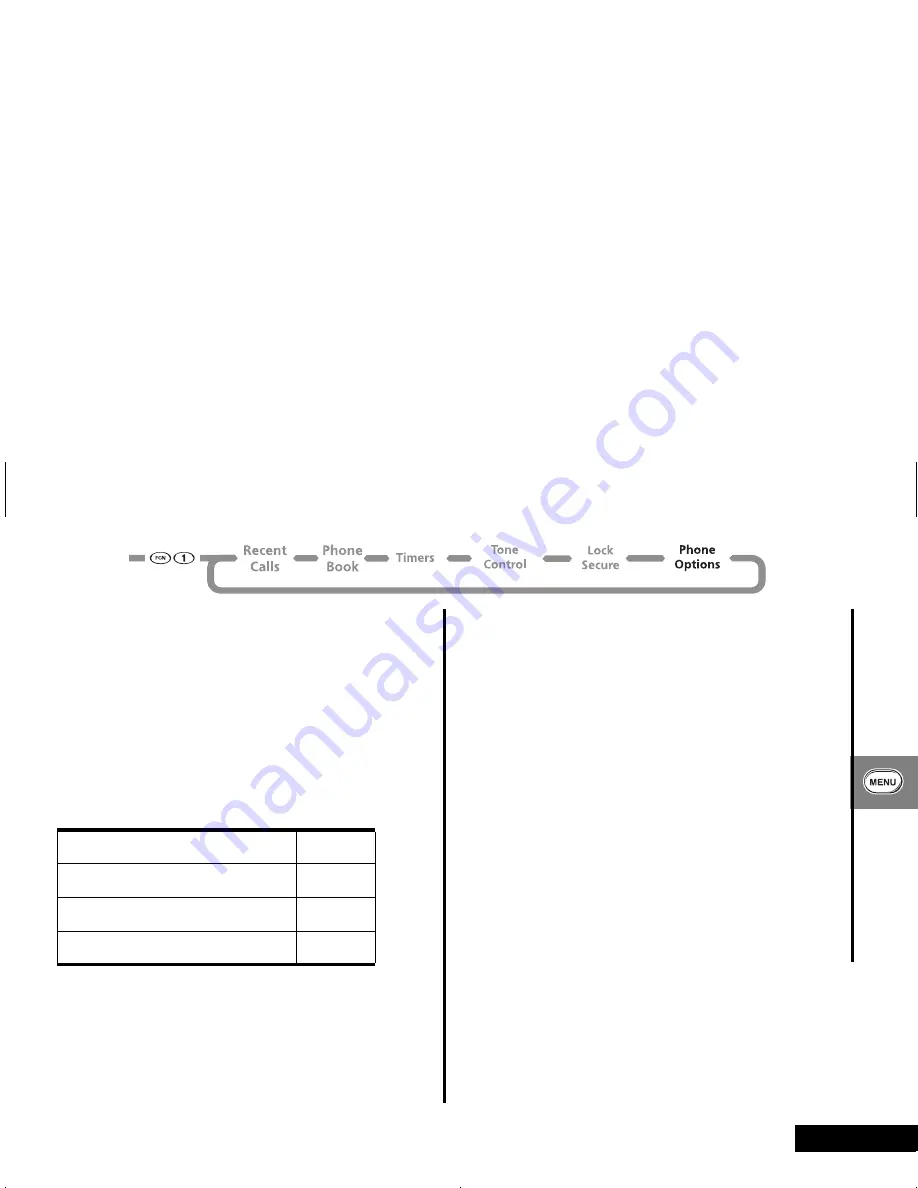
Using the Menu Features
47
English
Switching Between Numbers
Your phone can operate on two different home systems. If you
travel often, you can have your phone programmed with two
cellular numbers to reduce roaming. This feature allows you to
change your active number to the one appropriate for the area
you are in.
When your phone has two numbers, both are designated as your
home system but only one number can be active at any given
time. Calls are placed and received by the currently active
number only. Each time you turn your phone
ON
, you’ll see a
message in the display that indicates which phone number and
home system are currently active:
In most areas, there are two competing cellular carriers, the
wireline
carrier and the
non-wireline
carrier. Your display
indicates which type of carrier your home system is as follows:
non-wireline carrier
—The display indicates that your home
system is system A.
wireline carrier
—The display indicates that your home system is
system B.
To switch your phone number:
1
Select
Change Number
. The active phone number appears in
the display (for example,
5155551515
).
2
Press
Z
to switch to your other phone number (for example,
7085551212
).
3
Press
A
to confirm the new setting. You will see
Display Set
.
4
Press
¼
to exit, or scroll to other features.
Reviewing Feature Settings
Use this feature to review the changes you’ve made to feature
settings.
A
While scrolling through Feature Review, you can only review
settings. You cannot change them.
1
Select
Feature Review
.
2
Press
A
, or press
Ç
or
È
to scroll through features you
changed from their default settings.
If all of the features are set to the factory standard settings,
the display shows
Standard Setting
.
3
Press
¼
to exit the menu.
Non-wireline type with phone number 1
A1
Non-wireline type with phone number 2
A2
Wireline with phone number 1
B1
Wireline with phone number 2
B2
m3td_us.bk : opt_menu.fm5 Page 47 Friday, February 4, 2000 6:31 PM
Summary of Contents for T2290
Page 6: ...Contents 6 English m3td_us bk toc fm5 Page 6 Friday February 4 2000 6 31 PM ...
Page 12: ...Safety 12 English m3td_us bk safety fm5 Page 12 Friday February 4 2000 6 31 PM ...
Page 56: ...Using the Message Center 56 English m3td_us bk msg fm5 Page 56 Friday February 4 2000 6 31 PM ...
Page 58: ...Accessories 58 English m3td_us bk access fm5 Page 58 Friday February 4 2000 6 31 PM ...






























