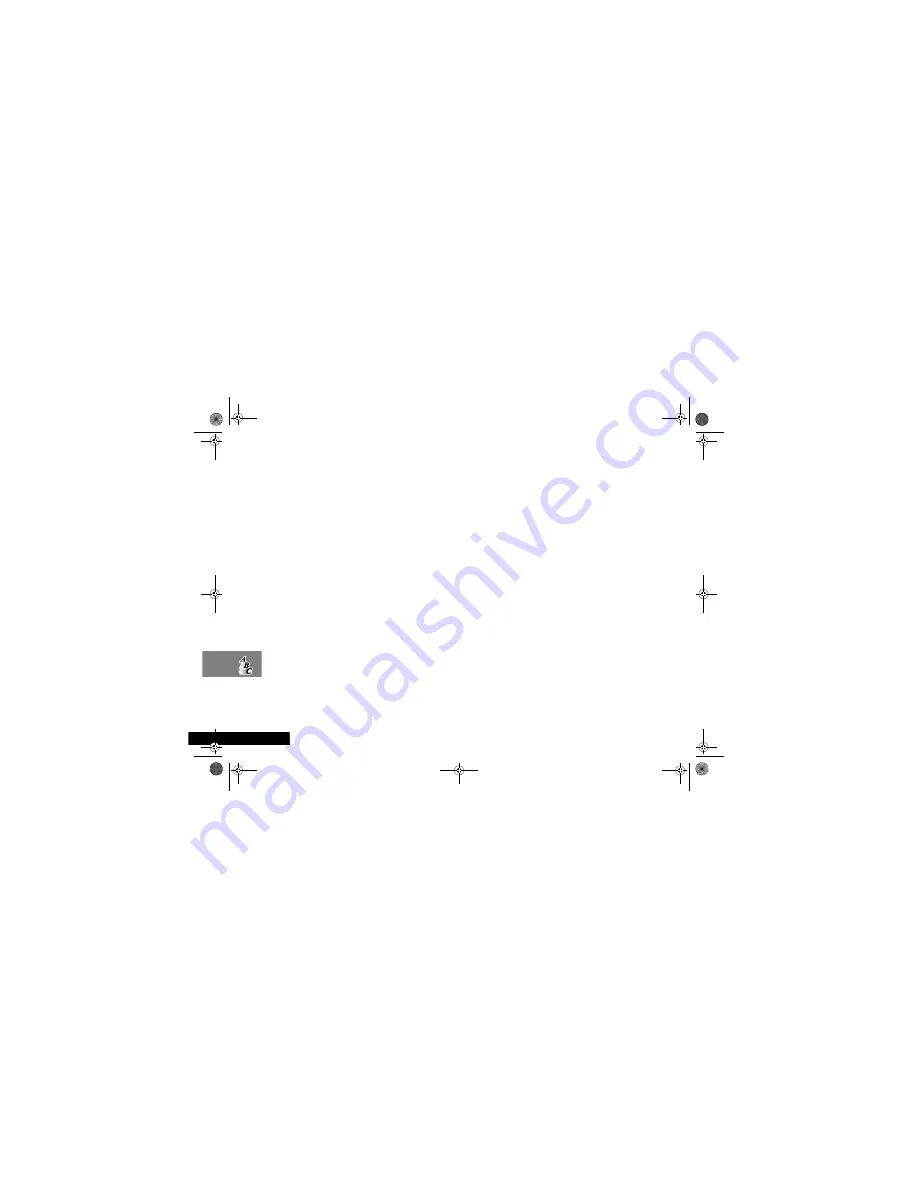
Index
84
English
V
Voicemail
Number
.......................................... 56
Volume
Adjusting the earpiece and keypad
volume
......................................... 15
Adjusting the ringer volume
............ 59
Buttons
........................................... 15
W
What to do if...
................................... 79
Summary of Contents for T2288
Page 1: ...English Options Menu Quick Access Quick Reference ...
Page 12: ...Contents 10 English ...
Page 35: ...Using the Options Menu 33 English Using the Options Menu ...
Page 41: ...Using the Options Menu 39 English The Phone Book Menu ...
Page 60: ...Using the Options Menu 58 English Phone Setup Menu ...
Page 80: ...Accessories 78 English ...
Page 87: ...Index 85 English ...
Page 88: ...Index 86 9887467L01 English ...



































