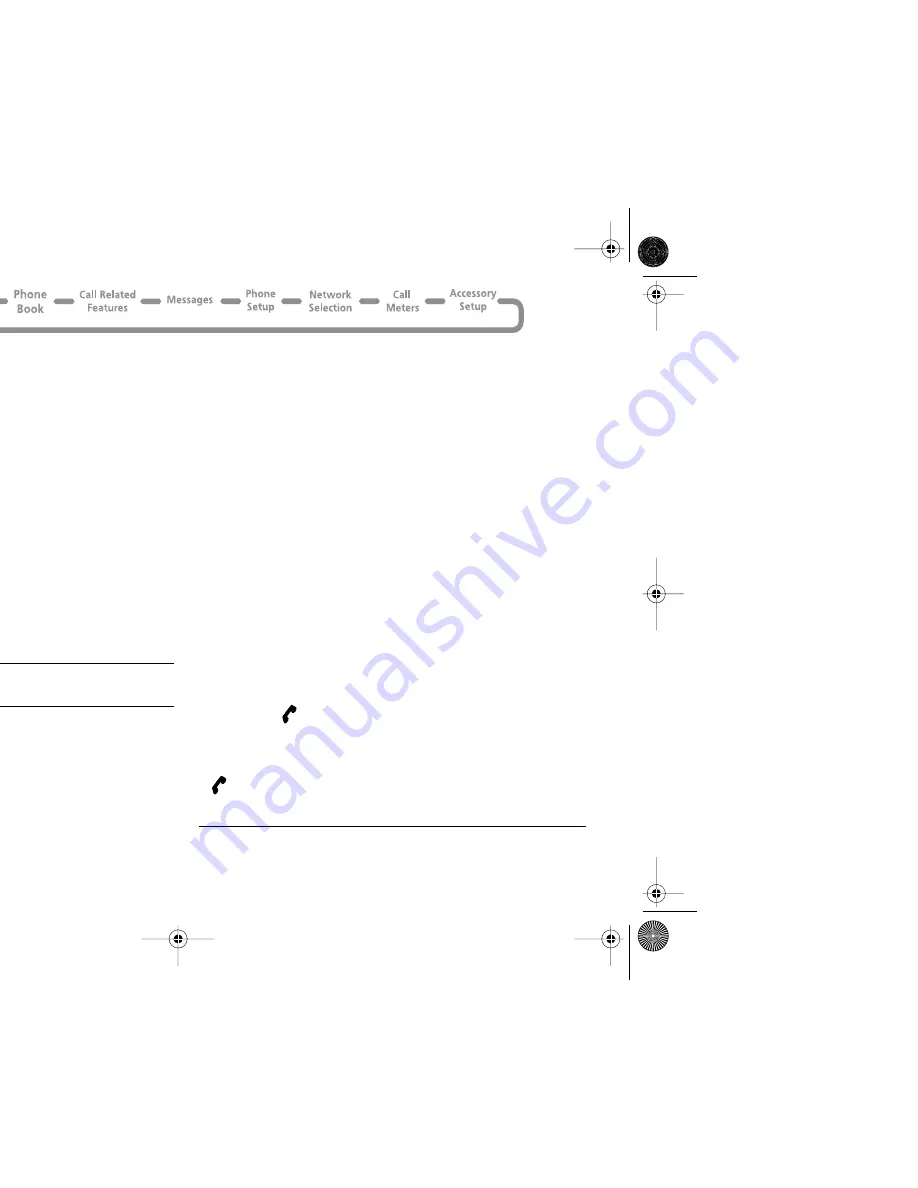
Using the Options Menu
36
English
Also ensure that your mobile phone number shows when you
select the menu option
My Phone Number(s)
, under the
Phone Book
Main Menu. This could be used as your account
number by the Primary Data Gateway. If your number is not
shown, add it by following the instructions in
My Phone
Number(s)
.
Select the menu option
Access Internet
and press the
O
key. Press and hold the
$
key until the
Main Menu
appears.
Scroll down through the options to
7> Setup
and press
O
key. Enter the information listed above at the appropriate menu
item by first selecting the item and choosing the softkey to edit it
as necessary.
When you have entered all the appropriate information, exit the
Main Menu by pressing the
C
key repeatedly. Turn your phone
off and then on again to make sure you register all changes. You
will then be ready to start a mobile internet session.
Starting a Mobile Internet Session
i
Press
E
. Select the Quick Access feature
(
÷
Access
Internet).
The menu option
Access Internet
starts a mobile internet
session.
When you start a mobile internet session, you will see the
messages
Connecting ....
,
Sending ))))
and
Receiving ((((
before your home page appears. Typically, an
ISDN connection will take approximately 10 seconds and a
modem connection will take 30 seconds.
Using the Mobile Internet Session
Selecting Options Within a Mobile Internet Session
If the Internet page has a list of menu options, scroll up or down
to highlight the appropriate menu option and then press
O
to
select it. Press
C
to return to the previous screen.
When the text for a menu option is too wide for the screen, the
phone uses two screens and repeats each half of the menu list
until you make a selection.
Editing Text Within a Mobile Internet Session
You edit text in a mobile internet session in a similar way to
editing text in all other phone functions, but you can use softkeys
to enter symbols and numbers easily. See
How to Enter
Alphabetic Characters
.
Making and Receiving Calls During a Mobile Internet
Session
To make a call, you must end the mobile internet session and
make your call in the normal way.
You can not receive voice calls during an on-line mobile internet
session. When an on-line session is in progress, the phone
displays the
(In Use) icon. If you receive a call during a mobile
internet session the phone forwards the call (See
Call
Forwarding
).
1
If you receive a call during an off-line mobile internet session (the
(In Use) icon is not displayed) your phone prompts you to
Answer?
. Press
O
to accept the call or press
C
to reject it.
1. Availability of this feature depends on your service provider.
m3gst_en.bk Page 36 Sunday, May 14, 2000 7:49 PM
Summary of Contents for T2282
Page 1: ...English Menu Quick Access Quick Reference ...
Page 10: ...M ...
Page 32: ...eiving Phone Calls M ...
Page 33: ...Using the Options Menu 33 English Using the Options Menu M ...
Page 39: ...Using the Options Menu 39 English enu M ...
Page 74: ...M ...
Page 82: ...Drug Administration FDA M ...
















































