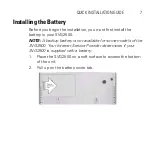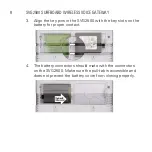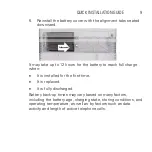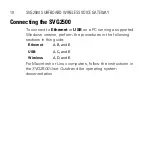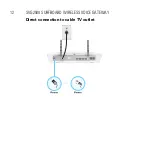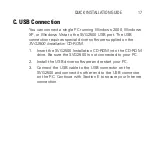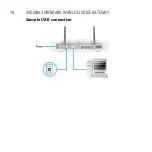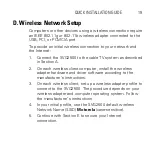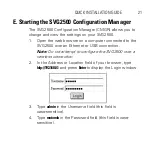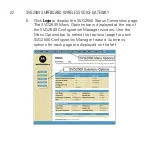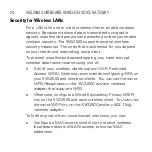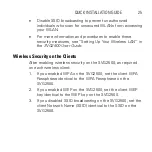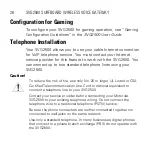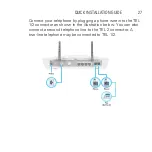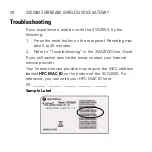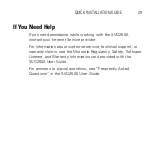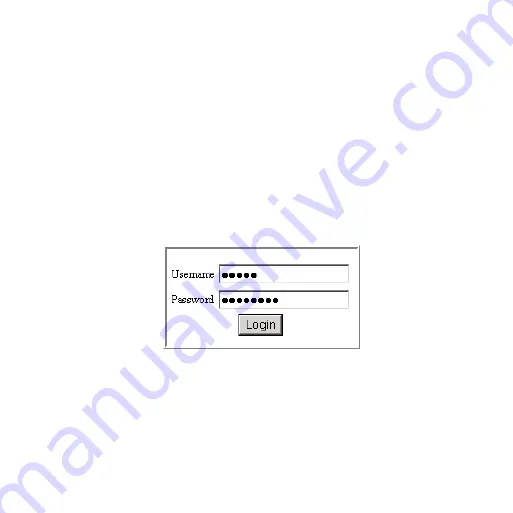
QUICK INSTALLATION GUIDE 21
E. Starting the SVG2500 Configuration Manager
The SVG2500 Configuration Manager (CMGR) allows you to
change and view the settings on your SVG2500.
1.
Open the web browser on a computer connected to the
SVG2500 over an Ethernet or USB connection.
Note:
Do not attempt to configure the SVG2500 over a
wireless connection.
2.
In the Address or Location field of your browser, type
http://192.168.0.1
and press
Enter
to display the Login window.
3.
Type
admin
in the Username field (this field is
case-sensitive).
4.
Type
motorola
in the Password field (this field is case-
sensitive).
Summary of Contents for SURFboard SVG2500
Page 1: ...QUICK INSTALLATION GUIDE SVG2500 SURFBOARD WIRELESS VOICE GATEWAY ...
Page 12: ...12 SVG2500 SURFBOARD WIRELESS VOICE GATEWAY Direct connection to cable TV outlet ...
Page 14: ...14 SVG2500 SURFBOARD WIRELESS VOICE GATEWAY Cable connection using a splitter ...
Page 16: ...16 SVG2500 SURFBOARD WIRELESS VOICE GATEWAY Sample Ethernet LAN Connections ...
Page 18: ...18 SVG2500 SURFBOARD WIRELESS VOICE GATEWAY Sample USB connection ...
Page 30: ......
Page 31: ......