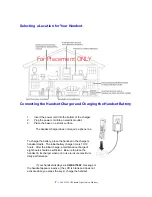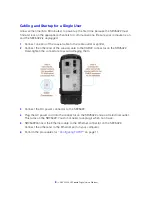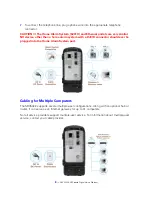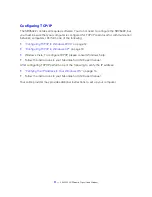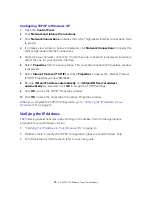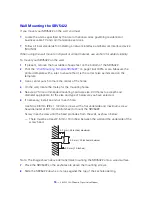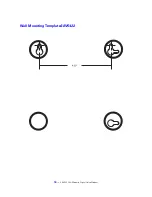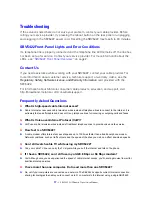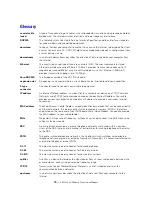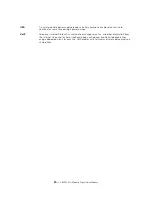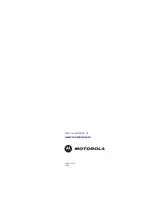14 —
SBV5422 SURFboard Digital Voice Modem
Verifying the IP Address in Your Windows OS
To check the IP address:
1
On the Windows Desktop, click
Start
.
2
Select
Run
. The Run window is displayed.
3
Type
cmd
and click
OK
.
4
Type
ipconfig
and press
Enter
to display your IP configuration. A display similar to the
one shown below indicates a normal configuration:
If an Autoconfiguration IP Address is displayed as in the window below, there is either an
incorrect connection between your PC and the SBV5422 or cable network problems.
SBV5422
Check:
— Your cable connections
— Whether you can see cable TV channels on your television
— After successfully verifying your cable connections and proper cable TV operation,
you can renew your IP address.
Renewing Your IP Address
To renew your IP address:
1
On the Windows Desktop, click
Start
.
2
Select
Run
. The Run window is displayed.
3
Type
cmd
and click
OK
.
4
Type
ipconfig /renew
and press
Enter
. If a valid IP address is displayed, as shown
below, Internet access should be available.
5
Type
exit
and press
Enter
to return to Windows.
If after performing this procedure your computer cannot access the Internet, call your cable
provider for help.