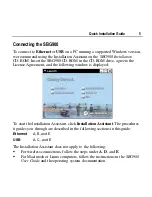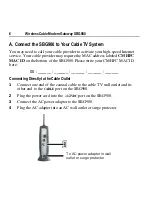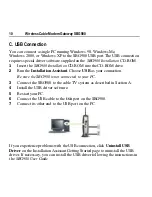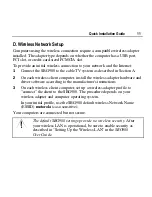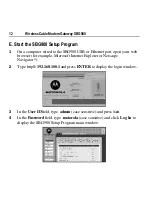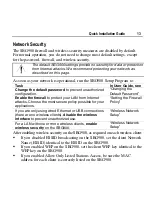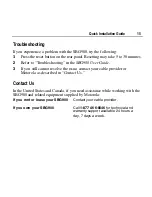6
Wireless Cable Modem Gateway SBG900
A. Connect the SBG900 to Your Cable TV System
You may need to call your cable provider to activate your high-speed Internet
service. Your cable provider may require the MAC address labeled
CM HFC
MAC ID
on the
bottom of the SBG900. Please write your CM HFC MAC ID
here:
00 : ______ : ______ : ______ : ______ : ______
Connecting Directly to the Cable Outlet
1
Connect one end of the coaxial cable to the cable TV wall outlet and its
other end to the
CABLE
port on the SBG900.
2
Plug the power cord into the
+12
VDC
port on the SBG900.
3
Connect the AC power adapter to the SBG900.
4
Plug the AC adapter into an AC wall outlet or surge protector.
1
3
5
To AC power adapter in wall
outlet or surge protector