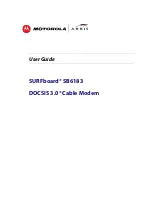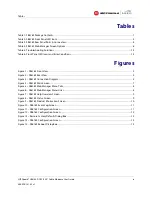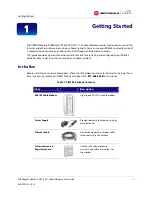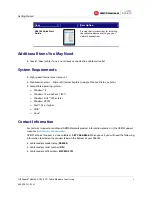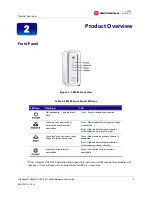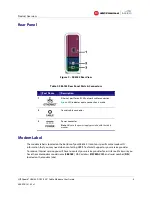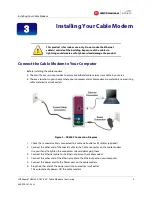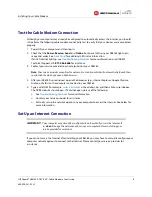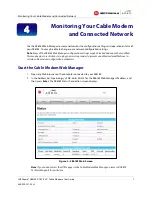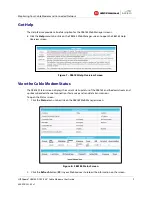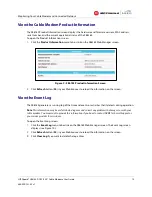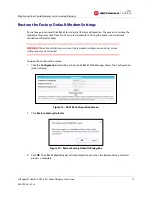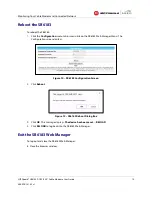Safety and Regulatory Information
SURFboard® SB6183 DOCSIS 3.0® Cable Modem
•
User Guide
ii
365-095-24153 x.1
•
For added protection, unplug the device from the wall outlet and disconnect the cables to avoid damage to this device due to lightning and power
surges.
•
Upon completion of any service or repairs to this device, ask the service technician to perform safety checks to determine that the device is in safe
operating condition.
•
Do not open the device. Do not perform any servicing other than that contained in the installation and troubleshooting instructions. Refer all
servicing to qualified service personnel.
•
This device should not be used in an environment that exceeds 40º C (104º F).
SAVE THE ABOVE INSTRUCTIONS
Note to CATV System Installer
— This reminder is provided to call the CATV system installer’s attention to Articles 820.93 and 820.100 of
the National Electric Code, which provides guidelines for proper grounding and, in particular, specifies that the Coaxial cable shield shall be connected to
the grounding system of the building, as close to the point of cable entry as practical.
FCC STATEMENTS
FCC Interference Statement
This equipment has been tested and found to comply with the limits for a Class B digital device, pursuant to part 15 of the FCC Rules. These limits are
designed to provide reasonable protection against harmful interference in a residential environment. This equipment generates, uses, and can radiate
radio frequency energy and, if not installed and used in accordance with the instructions, may cause harmful interference to radio communications.
However, there is no guarantee that interference will not occur in a particular installation. If this equipment does cause harmful interference to radio or
television reception, which can be determined by turning the device off and on, the user is encouraged to try to correct the interference by one or more of
the following measures:
•
Reorient or relocate the receiving antenna.
•
Increase the separation between the device and receiver.
•
Connect the equipment into an outlet on a circuit different from that to which the receiver is connected.
•
Consult the dealer or an experienced radio/TV technician for help.
This device complies with Part 15 of the FCC Rules. Operation is subject to the following two conditions: (1) This device may not cause harmful
interference, and (2) This device must accept any interference received, including interference that may cause undesired operation.
FCC CAUTION:
Any changes or modifications not expressly approved by ARRIS for compliance could void the user’s authority to operate the
equipment.
FCC DECLARATION OF CONFORMITY
ARRIS Enterprises, Inc. 3871 Lakefield Drive, Suwanee, GA 30024, 1-215-323-1000, declares that the SURFboard SB6183 DOCSIS 3.0 Cable Modem
complies with 47 CFR Parts 2 and 15 of the FCC rules as a Class B digital device.
INDUSTRY CANADA (IC) STATEMENT
CAN ICES-3 (B)/NMB-3 (B)
CARING FOR THE ENVIRONMENT BY RECYCLING
When you see this symbol on an ARRIS product, do not dispose of the product with residential or commercial waste.
Recycling your ARRIS Equipment
Please do not dispose of this product with your residential or commercial waste. Some countries or regions, such as the
European Union, have set up systems to collect and recycle electrical and electronic waste items. Contact your local
authorities for information about practices established for your region.