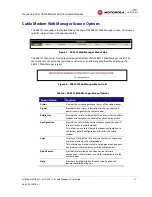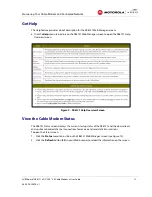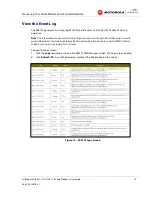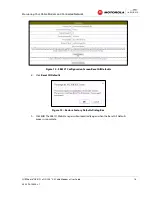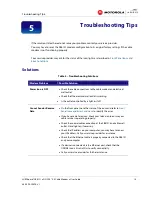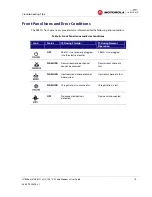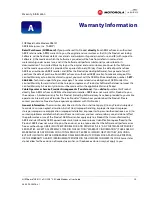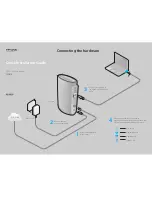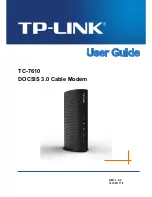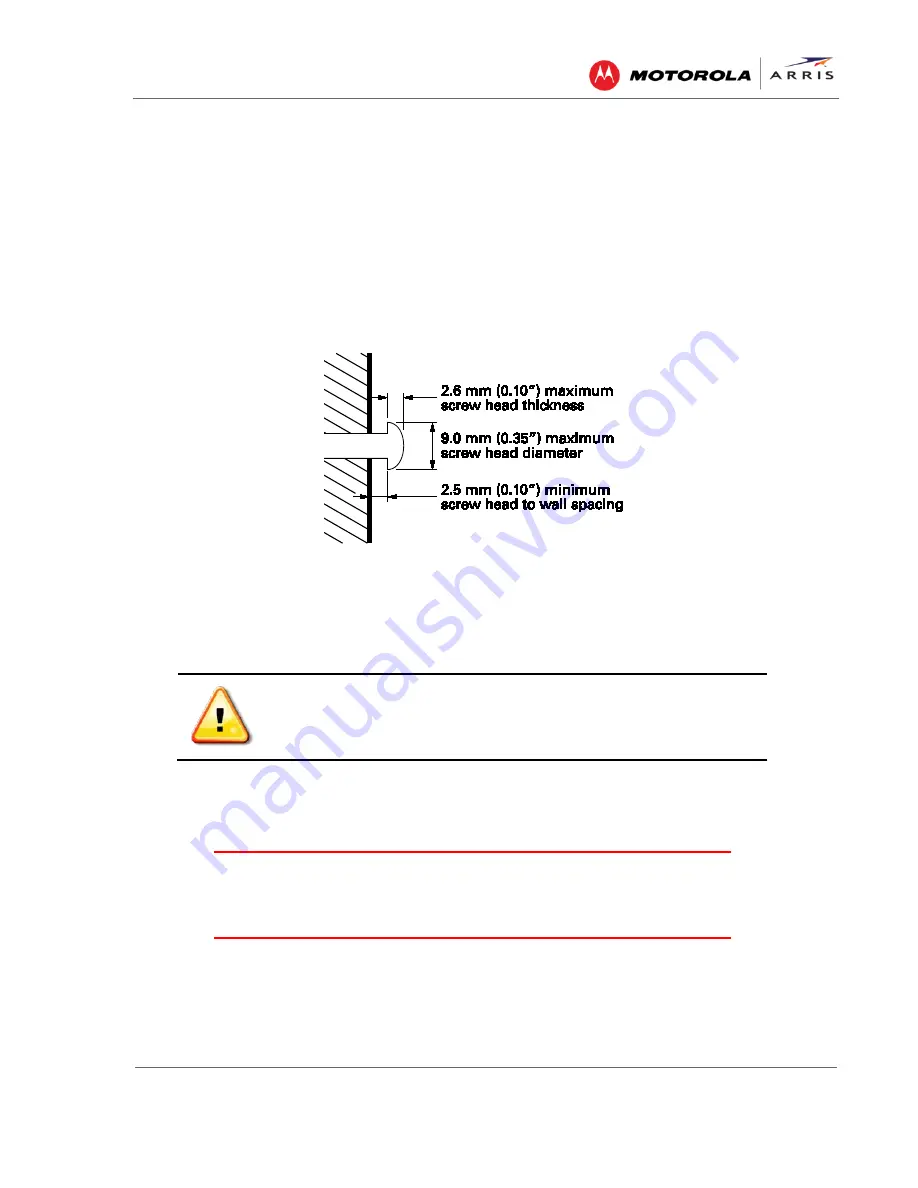
Connecting
the Modem
SURFboard® SB6121
•
DOCSIS® 3.0 Cable Modem
•
User Guide
7
365-095-25896-x.1
•
Decide if you are mounting the SB6121 horizontally or vertically on the wall.
•
Gather the following items:
ο
Wall-mounting template or ruler/measuring tape
ο
Applicable screwdriver: Phillips or flathead
ο
Two M3.5 (#6) screws with a flat underside and maximum screw head diameter of 9.0 mm
to mount the SB6121.
Note
: Contact a qualified installer to determine the appropriate screw length needed for mounting a
cable modem.
See the dimensioned view below for the spacing needed between the screw heads and wall:
Figure 4 – Wall Mount-Screw Head Dimensions
Note
: If possible, mount the SB6121 to concrete, masonry, wooden stud, or some other solid wall
material. Use anchor bolts if necessary (for example, if you mount the unit on drywall).
Perform the following steps to wall mount the SB6121:
1.
Use the
wall mounting template
as a guide for drilling holes in the wall (see Figure 5).
WARNING!
The wall mounting template is intended as a sample representation of the
SB6121 side view. The mounting hole dimensions shown on the template are not accurate.
BEFORE drilling any holes in the wall, check to ensure that your measurements match the
holes on the side of the SB6121.
Before drilling holes in the wall, check the structure for potential damage
to water, gas, or electrical lines.