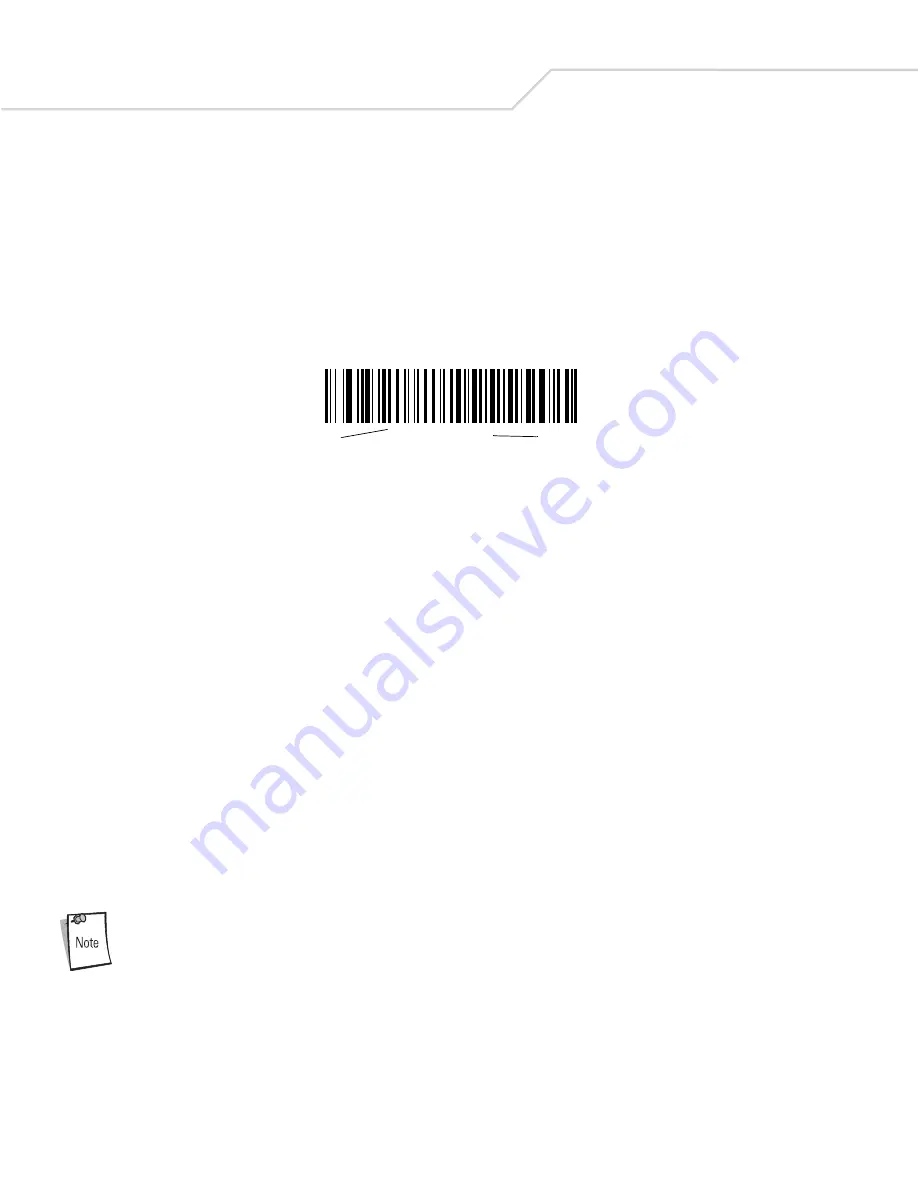
Symbol LS4278 Product Reference Guide
xvi
Notational Conventions
The following
conventions are used in this document:
•
Bullets (•) indicate:
• action items
• lists of alternatives
• lists of required steps that are not necessarily sequential.
•
Sequential lists (e.g., those that describe step-by-step procedures) appear as numbered lists.
•
Throughout the programming bar code menus, asterisks (*) are used to denote default parameter settings.
Related Publications
The
Symbol LS4278 Quick Reference Guide
(p/n 72-69835-xx) provides general information to help the user get started with the
scanner. It includes basic operation instructions and start up bar codes.
The
STB4208/4278 Cradle Quick Reference Guide
(p/n 72-71010-xx) provides information to help the user set up and use the charge
only and host interface cradles. It includes set up and mounting instructions.
For the latest versions of the
Symbol LS4278 Quick Reference Guide
and the
Symbol LS4278 Product Reference Guide
go to:
.
Service Information
www.symbol.com/contactsupport
for the Motorola Enterprise Mobility Support in your area. Before calling, have the model number,
serial number and several bar code symbols at hand.
Call Motorola Enterprise Mobility Support from a phone near the scanning equipment so that the service person can try to
troubleshoot the problem. If the equipment is found to be working properly and the problem is reading bar codes, the Center will
request samples of the bar codes for analysis at our plant.
If the problem cannot be solved over the phone, it may be necessary to return the equipment for servicing. If that is necessary, the
Motorola Enterprise Mobility Support will provide specific directions.
Motorola is not responsible for any damages incurred during shipment if the approved shipping container is
not used. Shipping the units improperly can possibly void the warranty. If the original shipping container was
not kept, contact Motorola to have another sent.
If the Motorola product was purchased from a Motorola Business Partner, contact that Business Partner for service.
*
Baud Rate 9600
Feature/Option
*
Indicates Default
Summary of Contents for STB4278
Page 1: ...Chapter 1 Symbol LS4278 Product Reference Guide ...
Page 2: ......
Page 3: ...Symbol LS4278 Product Reference Guide 72E 69834 03 Revision A February 2007 ...
Page 6: ......
Page 16: ...Symbol LS4278 Product Reference Guide xiv ...
Page 20: ...Symbol LS4278 Product Reference Guide 1 2 ...
Page 34: ...Symbol LS4278 Product Reference Guide 1 16 ...
Page 36: ...Symbol LS4278 Product Reference Guide 2 2 ...
Page 46: ...Symbol LS4278 Product Reference Guide 2 12 ...
Page 48: ...Symbol LS4278 Product Reference Guide 3 2 ...
Page 82: ...Symbol LS4278 Product Reference Guide 5 2 ...
Page 100: ...Symbol LS4278 Product Reference Guide 6 2 ...
Page 120: ...Symbol LS4278 Product Reference Guide 6 22 ...
Page 122: ...Symbol LS4278 Product Reference Guide 7 2 ...
Page 144: ...Symbol LS4278 Product Reference Guide 7 24 ...
Page 146: ...Symbol LS4278 Product Reference Guide 8 2 ...
Page 168: ...Symbol LS4278 Product Reference Guide 9 2 ...
Page 176: ...Symbol LS4278 Product Reference Guide 10 2 ...
Page 186: ...Symbol LS4278 Product Reference Guide 11 2 ...
Page 196: ...Symbol LS4278 Product Reference Guide 11 12 ...
Page 198: ...Symbol LS4278 Product Reference Guide 12 2 ...
Page 200: ...Symbol LS4278 Product Reference Guide 12 4 ...
Page 327: ...Advanced Data Formatting 14 77 Alphanumeric Keyboard Space Dash ...
Page 328: ...Symbol LS4278 Product Reference Guide 14 78 Alphanumeric Keyboard continued ...
Page 329: ...Advanced Data Formatting 14 79 Alphanumeric Keyboard continued ...
Page 330: ...Symbol LS4278 Product Reference Guide 14 80 Alphanumeric Keyboard continued _ Underscore ...
Page 332: ...Symbol LS4278 Product Reference Guide 14 82 Alphanumeric Keyboard continued 7 8 9 A B C D ...
Page 333: ...Advanced Data Formatting 14 83 Alphanumeric Keyboard continued E F G H I J K L ...
Page 334: ...Symbol LS4278 Product Reference Guide 14 84 Alphanumeric Keyboard continued M N O P Q R S T ...
Page 336: ...Symbol LS4278 Product Reference Guide 14 86 Alphanumeric Keyboard continued a b c d e f g h ...
Page 337: ...Advanced Data Formatting 14 87 Alphanumeric Keyboard continued i j k l m n o ...
Page 338: ...Symbol LS4278 Product Reference Guide 14 88 Alphanumeric Keyboard continued p q r s t u v ...
Page 339: ...Advanced Data Formatting 14 89 Alphanumeric Keyboard continued w x y z ...
Page 340: ...Symbol LS4278 Product Reference Guide 14 90 ...
Page 349: ...Programming Reference Symbol Code Identifiers B 3 AIM Code Identifiers B 4 ...
Page 350: ...Symbol LS4278 Product Reference Guide B 2 ...
Page 356: ...Symbol LS4278 Product Reference Guide C 2 ...
Page 360: ...Symbol LS4278 Product Reference Guide C 6 ...
Page 361: ...Numeric Bar Codes Numeric Bar Codes D 3 Cancel D 4 ...
Page 362: ...Symbol LS4278 Product Reference Guide D 2 ...
Page 365: ...Alphanumeric Bar Codes Alphanumeric Keyboard E 3 ...
Page 366: ...Symbol LS4278 Product Reference Guide E 2 ...
Page 367: ...Alphanumeric Bar Codes E 3 Alphanumeric Keyboard Space ...
Page 368: ...Symbol LS4278 Product Reference Guide E 4 Alphanumeric Keyboard continued ...
Page 369: ...Alphanumeric Bar Codes E 5 Alphanumeric Keyboard continued ...
Page 370: ...Symbol LS4278 Product Reference Guide E 6 Alphanumeric Keyboard continued ...
Page 371: ...Alphanumeric Bar Codes E 7 Alphanumeric Keyboard continued _ ...
Page 374: ...Symbol LS4278 Product Reference Guide E 10 Alphanumeric Keyboard continued A B C D E F ...
Page 375: ...Alphanumeric Bar Codes E 11 Alphanumeric Keyboard continued G H I J K L ...
Page 376: ...Symbol LS4278 Product Reference Guide E 12 Alphanumeric Keyboard continued M N O P Q R ...
Page 377: ...Alphanumeric Bar Codes E 13 Alphanumeric Keyboard continued S T U V W X ...
Page 378: ...Symbol LS4278 Product Reference Guide E 14 Alphanumeric Keyboard continued Y Z a b c d ...
Page 379: ...Alphanumeric Bar Codes E 15 Alphanumeric Keyboard continued e f g h i j ...
Page 380: ...Symbol LS4278 Product Reference Guide E 16 Alphanumeric Keyboard continued k l m n o p ...
Page 381: ...Alphanumeric Bar Codes E 17 Alphanumeric Keyboard continued q r s t u v ...
Page 382: ...Symbol LS4278 Product Reference Guide E 18 Alphanumeric Keyboard continued w x y z ...
Page 383: ...Alphanumeric Bar Codes E 19 Alphanumeric Keyboard continued ...
Page 384: ...Symbol LS4278 Product Reference Guide E 20 ...
Page 396: ...Symbol LS4278 Product Reference Guide F 12 ...
Page 416: ......
Page 417: ......
















































