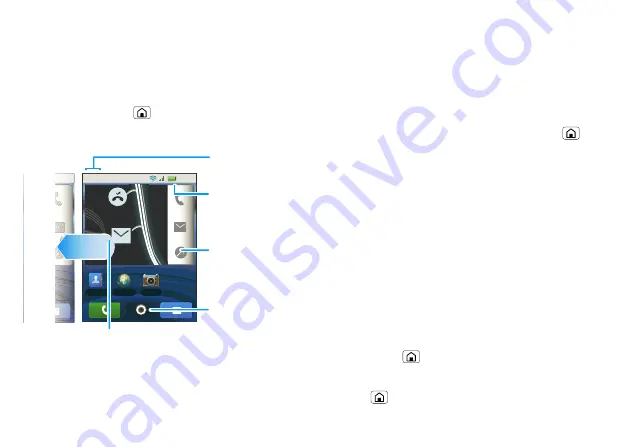
7
Home screen
Home screen
quick access to the things you need most
Quick start: Home screen
The
home screen
gives you all your latest information
in one place. It’s what you see when you turn on the
phone or touch Home
from a menu. It’s basically
like this:
Note:
Your home screen might look a little different.
11:35
NOW
1
1
1
1
1
1
1
1
1
1
:
:
3
3
3
3
3
5
5
5
5
5
5
5
5
5
5
11:35
Contacts
Browser
Camera
B
NOW
Arthur Baudo
Today, 11:35 AM
Christine Fanning
Today, 11:33 AM
Flick left or right to open
more panels.
Shortcuts
Notifications
Flick down to
see details.
Open the
app menu.
Battery Status
Use & change your home screen
On your home screen,
shortcuts
are icons that you
open your favorite apps, Web bookmarks, contacts,
mail labels, or music playlists.
Widgets
show you
weather, messages, and other updates.
Flick the home screen left or right to open other
panels
of shortcuts and widgets.
•
To
open
something, touch it. Touch Home
to
return to the home screen.
•
To
add
something or change your
wallpaper
, touch
and hold an empty spot until you see the
Add to
Home screen
menu.
You can add a folder to organize your shortcuts.
•
To
move
or
delete
something, touch and hold it
until you feel a vibration, then drag it to another
spot, another panel, or the trash on the lower right
of the screen.
Running multiple apps
No need to close an app before opening another one.
Your phone runs multiple apps, all at once.
You can open a new app while already running another.
Touch Home
to return to the home screen. Open
the app menu and touch the app you want. To switch
from one running app to another, touch and hold
Home
to see what apps are already open, then
























