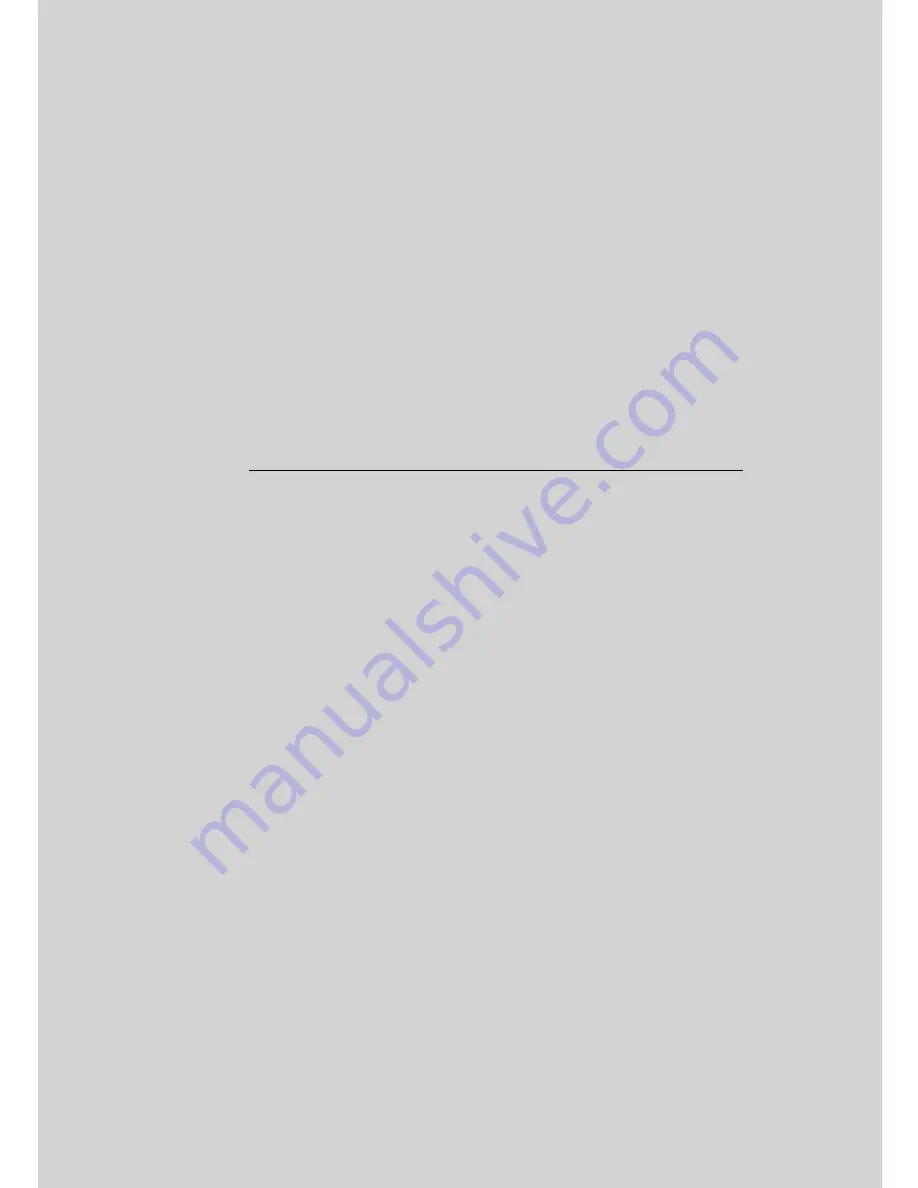
Welcome...
to your new Smart Nursery Camera!
Thank you for purchasing your new Smart Nursery Camera. Now you can
see and hear your baby sleeping in another room or you can monitor your
older children in their playroom via the mobile app.
Please retain your original dated sales receipt for your records.
For warranty service of your Motorola product, you will need to provide a
copy of your dated sales receipt to confirm warranty status. Registration is
not required for warranty coverage.
For product related questions, please call:
This User's Guide provides you with all the information you need to get the
most from your product.
Before you can use the product, we recommend you fully charge the
batteries, so that they continue to work if you disconnect them from the
power supply to carry it to another location. Please read the Safety
Instructions on pages 7 - 9 before you install the units.
Got everything?
• 1 x Smart Nursery Camera with built-in 1880mAH Lithium ion
rechargeable battery
• 1 x Power Adapter
• 1 x Quick Start Guide
In multi-camera packs, you will find one or more additional cameras and
power adapter units.
For Wi-Fi
®
internet viewing you will need a suitable Android or iPhone/
iPad device and Wi-Fi
®
internet connection of at least 0.6Mbps upload
bandwidth per camera.
US and Canada 1-888-331-3383
E-mail: [email protected]
On the Web: www.motorolahome.com/support

















