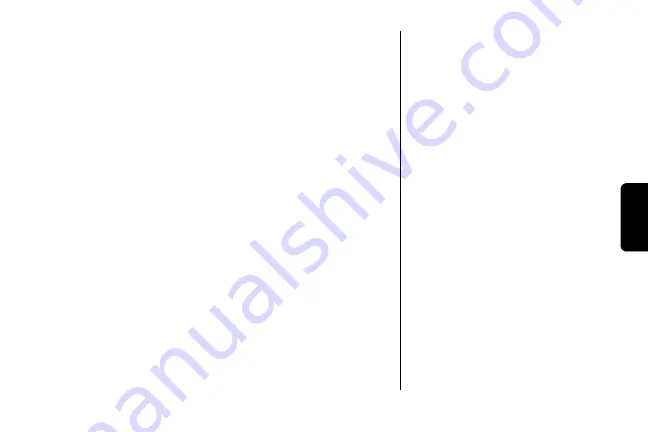
10
Con
fig
uratio
n
7
Appuyez sur
TERMINÉ
pour enregistrer le réglage et
quitter cette fonction.
Réglage du contraste de l'affichage
1
Appuyez sur la touche programme de droite pour
sélectionner
menu
.
2
Naviguez jusqu'à
Réglage écran
.
3
Appuyez sur
SÉLECT
.
4
Défilez et sélectionnez
Réglage contraste
.
5
Appuyez sur la touche de défilement pour éclaircir ou
foncer l'écran d'affichage.
6
Appuyez sur
OK
pour enregistrer le paramètre
souhaité.
Réglage de la couleur du menu
1
Appuyez sur la touche programme de droite pour
sélectionner
menu
.
2
Naviguez jusqu'à
Réglage écran
.
3
Appuyez sur
SÉLECT
.
4
Défilez et sélectionnez
Menu Color
[Couleur du menu].
Summary of Contents for SD4502 - System Expansion Cordless Handset Extension
Page 1: ......
Page 5: ...iii Welcome Handset Charger Overview Charge LED ...
Page 69: ...iii Bienvenue Vue d ensemble du chargeur de combiné Charge LED DEL témoin de charge ...
Page 96: ...19 ...
Page 128: ......
















































