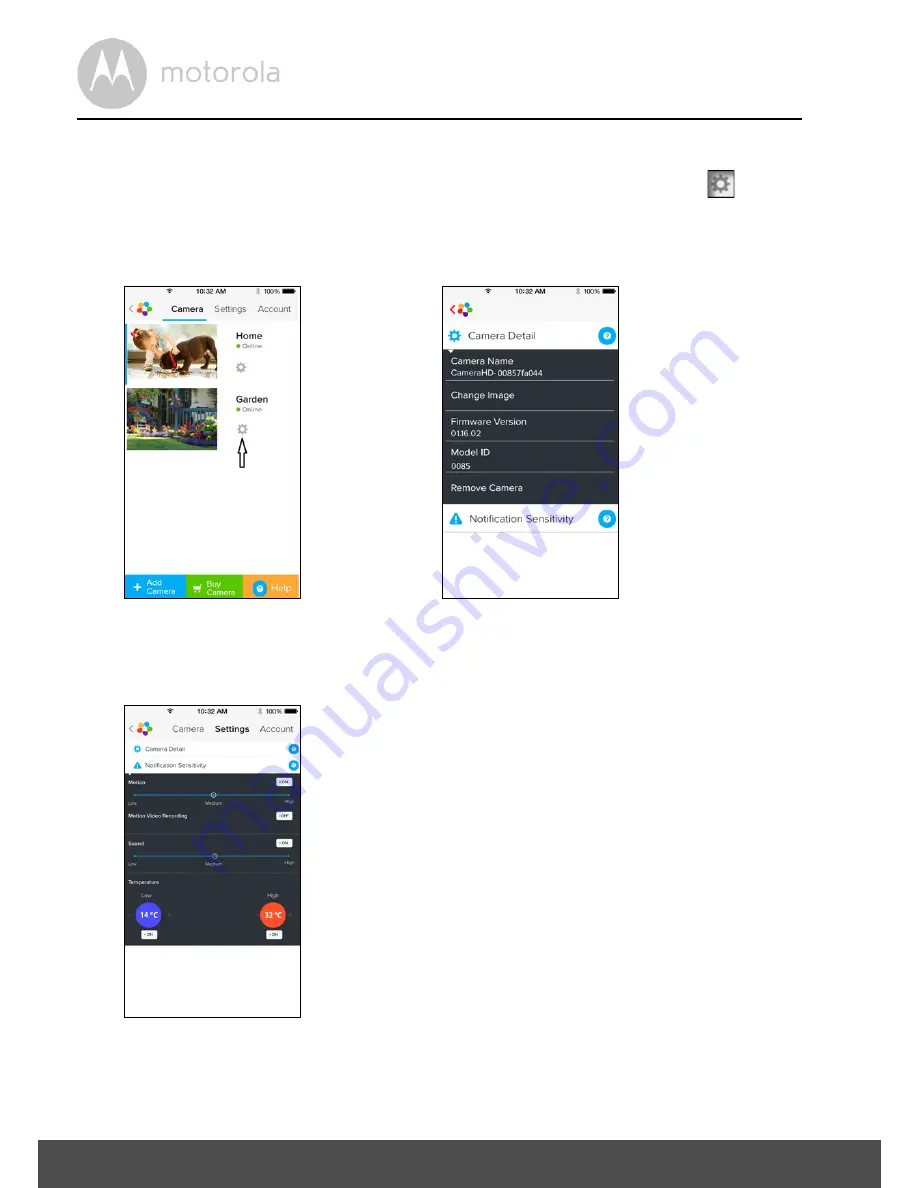
34
Camera
4.3.4
Camera Settings
You can change the Camera settings by tapping on the Settings icon
on the
General page (Picture i20), to review
Camera Name
and
Firmware Version
(Picture i21), also you are allowed to change Camera name when tap on existing
name and following the instructions.
• Tap
on
Notification Sensitivity
to set the sensitivity of sound & motion
detection, and set Alert of High/Low temperature. (Picture i22)
i20
i21
i22






























