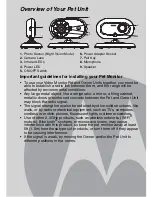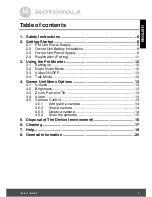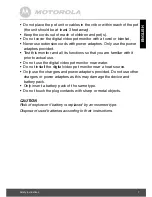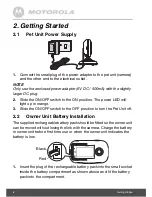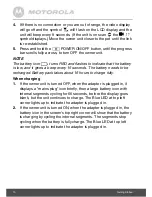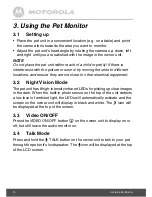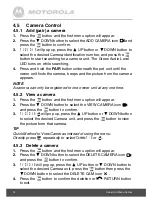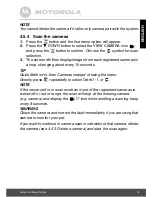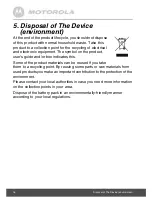18
Help
7. Help
Display
No display
• Try recharging or replacing the battery pack.
• Reset the units. Disconnect the battery pack of the owner unit and
unplug both the units' electrical power, then plug them back in.
• Is the unit turned on?
Press and hold the ON/OFF button
P
on the owner unit to turn it
ON.
• Is the correct camera selected?
Change the camera number, if necessary.
• Is the video display turned on?
Press the VIDEO ON/OFF button
V
to turn it on.
• When operating using batteries only, the Display will go blank after
4 minutes to save power. The unit is still active and will give you audio
alerts. You can reactivate the screen by pressing any button.
Registration
If the Pet Unit has lost its link with the Owner Unit
• Try recharging or replacing the battery pack.
• If the Pet Unit is too far away it may be going out of range, so move the
Pet Unit closer to the Owner Unit.
• Reset the units by disconnecting them from the battery and electrical
power. Wait about 15 seconds before reconnecting. Allow up to one
minute for the Pet Unit and the Owner Unit to synchronise.
• See 2.4 Registration (Pairing), if there is a need to re-register the
units.