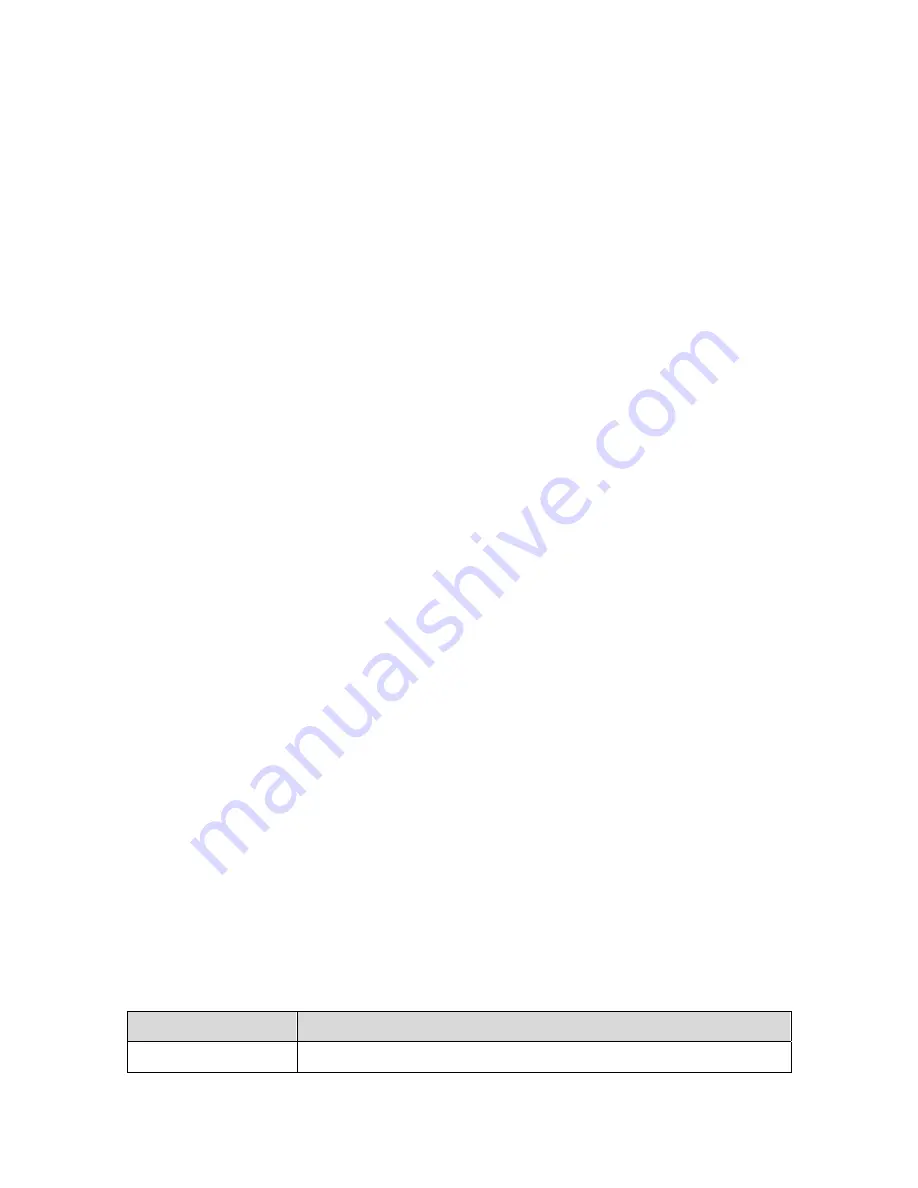
To install the optional Motorola External Diversity Antenna, complete the
following steps:
1. Be sure the SBG1000 is unplugged. As with all electronic equipment,
avoid potential shock by always unplugging the power cord from the wall
outlet or other power source before disconnecting it from the SBG1000
rear panel.
2. Remove the antennas on the SBG1000 by unscrewing the connectors. A
pair of needle nose pliers to loosen them may be needed. Store the
antennas supplied on the SBG1000 in a safe place.
3. The following are the Distance Data Transfer Rates:
•
30 meters (100 feet) 11 Mbps
•
50 meters (165 feet) 5.5 Mbps
•
75 meters (230 feet) 2 Mbps
•
95 meters (300 feet) 1 Mbps
4. Connect the cables from the Motorola External Diversity Antenna to the
connectors on the Motorola SBG1000 Wireless Cable Modem Gateway
Front Panel.
5. Position or mount the External Diversity Antenna in a suitable location
away from the computer and monitor. To obtain optimum results, try
moving the External Diversity Antennas to slightly different locations.
Back to Top
Starting the Setup Program
To start the setup program, complete the following steps:
1. On a computer on the LAN, open a web browser.
2. In the Address or Location field, type 192.168.100.1 and press Enter to
display the Login window.
3. Click the Login button to display the Enter Network Password window.
4. In the User Name field, type the User Name (the default is “admin”).
5. In the Password field, type the Password (the default is “motorola” in lower
case).
6. Click the OK button to display the SBG1000 Setup Program.
The following table details the components on the SBG1000 Window:
Component
Description
Cable
Configure and monitor the cable system connection.








