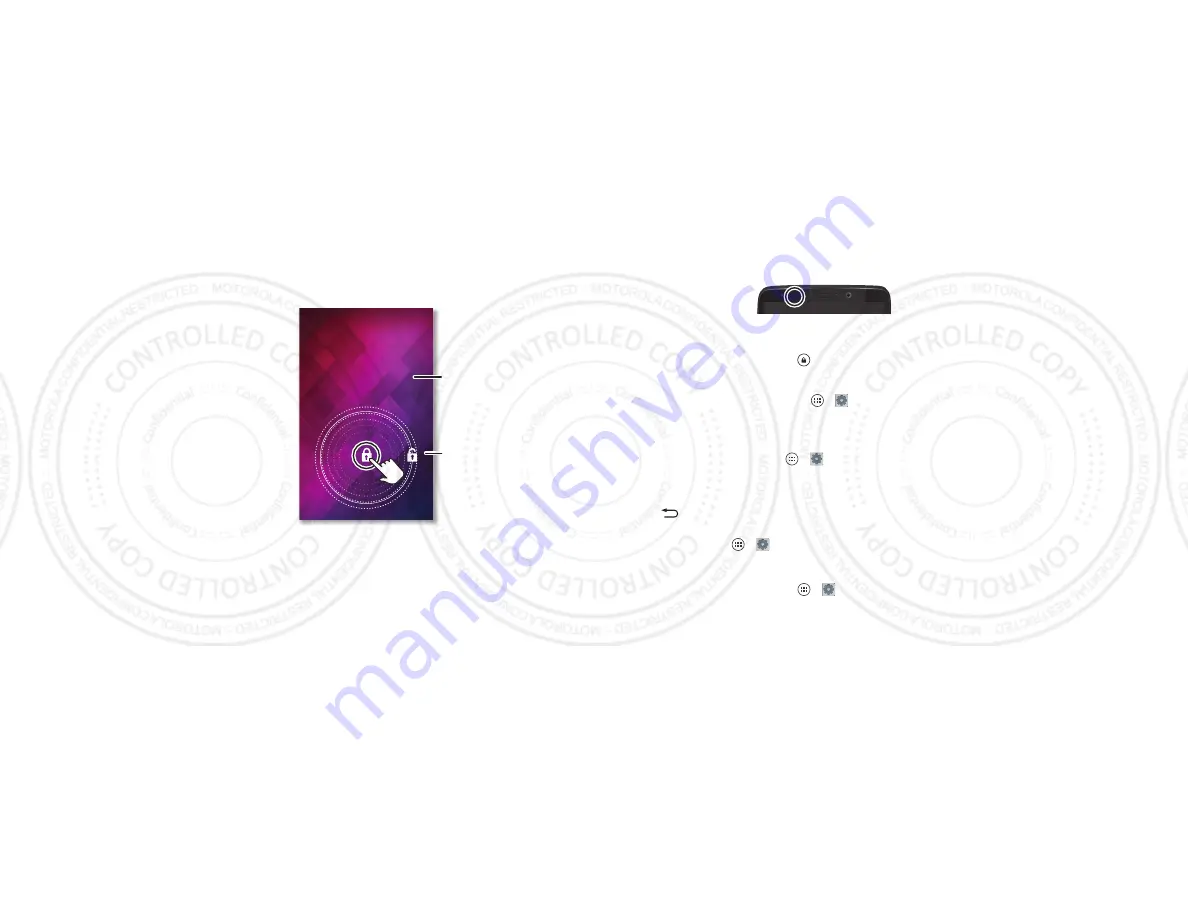
16
Control & customize
On, off, lock & unlock
Your touchscreen is on when you need it and off when you
don’t.
THU, APRIL 4
2:37
Return this phone to me, and I will buy
you lunch. For a week.
Flick the lock to the
outer circle to
unlock your screen.
Add your owner
info or a message
for anyone who
finds your phone.
• Screen off & on:
Press the Power key to turn the screen off
& on.
Note:
During a call, your
touchscreen might stay
dark if the proximity sensor
just above it is covered. Don't use covers or screen
protectors (even clear ones) that cover this sensor.
• Screen lock:
To unlock the screen, tap
and flick to the
outer circle that appears. To use a password, facial
recognition security, or NFC (near field communication)
accessory to unlock your screen, tap Apps
>
Settings
>
Security & Screen Lock
>
Screen lock
(see “
• Owner info:
To add a message to your lock screen in case
you lose your smartphone, tap Apps
>
Settings
>
Security & Screen Lock
>
Owner info
. Just don’t put your
mobile number on there unless you can access your
voicemail from another device. (To set your message, just
tap Back
.)
• Screen timeout:
To change your timeout (screen locks
automatically), tap Apps
>
Settings
>
Display
>
Sleep
.
• Lock screen messages:
To change the notifications your
sleeping smartphone flashes, tap Apps
>
Settings
>
Live notifications
. See “
2013.06.05
FCC DRAFT
Summary of Contents for RAZR ULTRA
Page 3: ...0 2013 06 05 FCC DRAFT ...














































